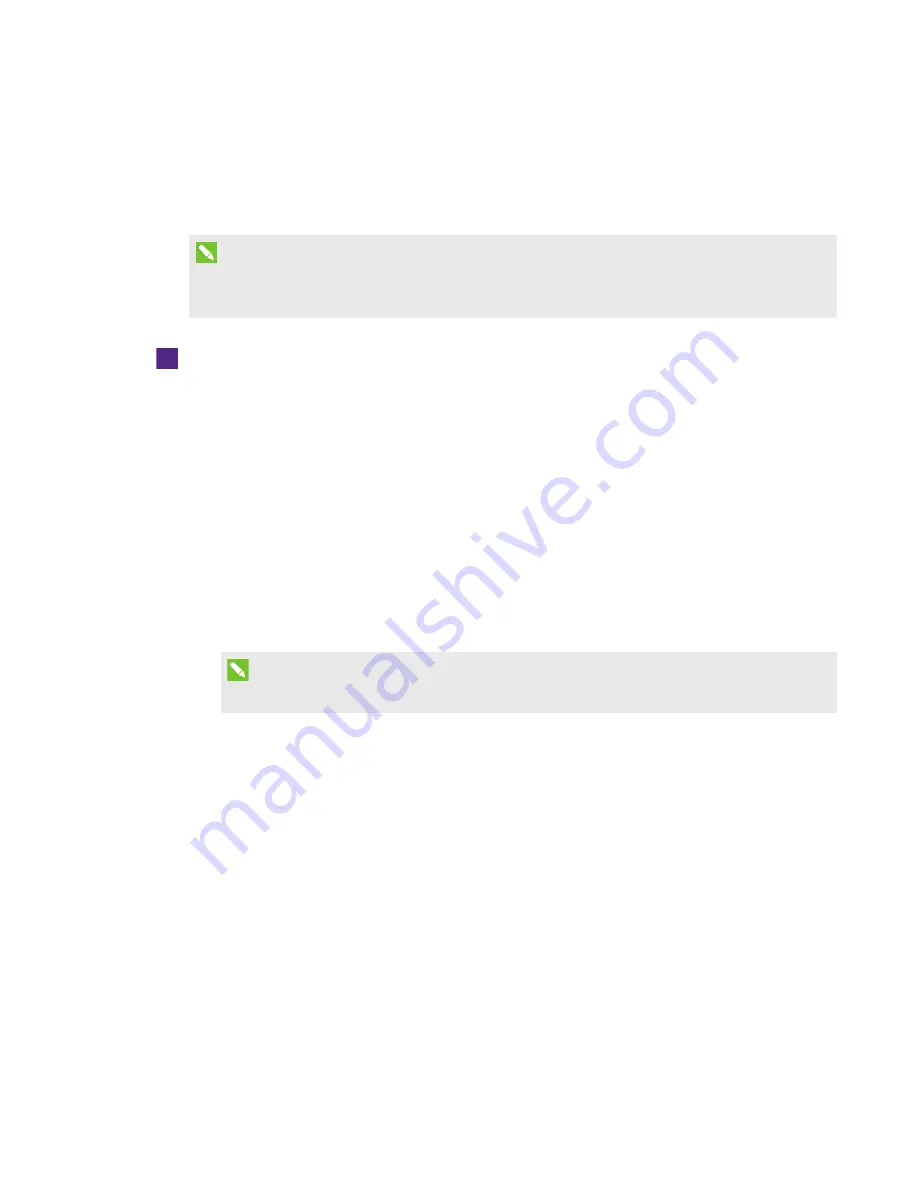
CHAPTER 7
-
TROUBLESHOOTING YOUR ROOM SYSTEM
78
smarttech.com/kb/170450
Testing your room system
If your particular issue wasn’t covered in the previous sections or if the solutions in the previous
sections didn’t resolve your issue, you can test your room system.
NOTE
To complete a room system test, you need the room system administrator account’s user name
and password.
To complete a room system test
1. On the console, press Options, and then press Settings.
The
Enter your credentials
screen appears.
2. Type the room system administrator account’s user name and password in the text boxes, and
then press Authenticate.
The room system restarts.
3. Type the room system administrator account’s password, and then press ENTER.
The Lync Admin Console appears.
4. Press Lync Settings.
5. Press Make a Test Call, and then follow the on-screen instructions to test call functions.
NOTE
You can make a test call only if your organization uses an on-premise Lync Server.
OR
Press Test Meet Now, and then follow the on-screen instructions to test server connections
and video functions.
6. If you’re unable to complete a test call or test meeting, wait one or two minutes and then try
step 5 again.
7. Press Apply & Restart.
The room system restarts.






























