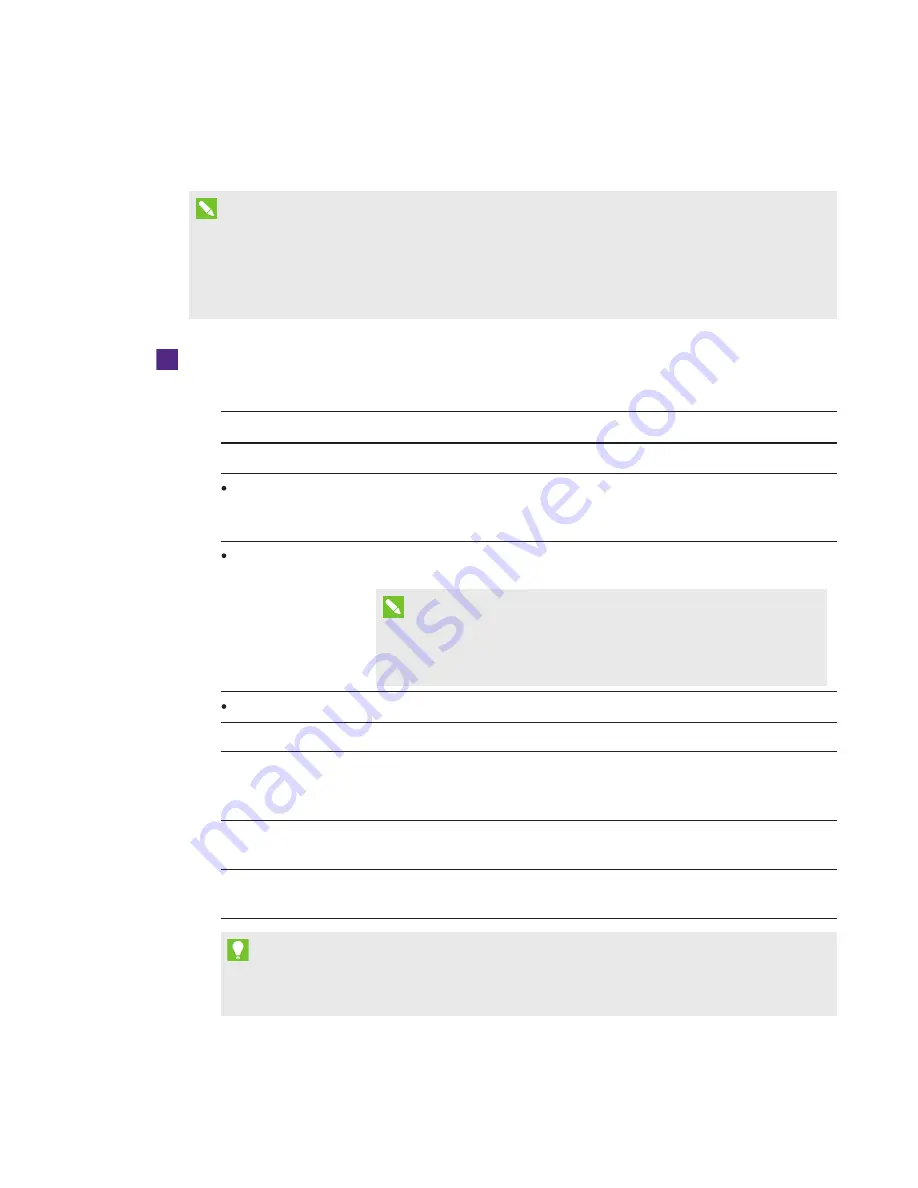
CHAPTER 4
-
CONFIGURING YOUR ROOM SYSTEM’S SOFTWARE
33
smarttech.com/kb/170450
Configuring Lync Room System software
NOTE
The following procedure documents SMART’s recommended configuration of Lync Room
System software for a typical Lync infrastructure setup. Refer to the
Microsoft Lync Room System
Deployment Guide
for detailed deployment information (see
page 9).
To configure Lync Room System software
1. Click Lync Settings, and then set the following controls:
Control
Procedure
Credentials
User Name
Type the Lync account’s full domain name in one of two formats
depending on how your organization’s servers are configured
(for example, yourdomain\room1 or [email protected]).
SIP URI
Type the Lync account’s SIP URI
(for example, [email protected]).
NOTE
If the domain name used in the Lync account’s SIP URI is different
from the domain name on the Lync Web Service certificate, see
Adding trusted domains to your room system
Password
Type the Lync account’s password.
Proxy Credentials
Select Use Lync Account credentials.
Configuration Modes If your organization maintains a mixed environment of Lync 2010 and
Lync 2013 server pools, select Manual, and then type the address of
the Lync 2013 server pool in the
Internal Server Name
box.
Quality Control
Optionally, enable the Customer Experience Program to assist with
troubleshooting.
Logging
Optionally, select Full in the drop-down list, and then enable
Windows® Event Logging to assist with troubleshooting.
TIP
You can record this information in the
SMART Room System for Microsoft Lync software
configuration guide
for future reference.






























