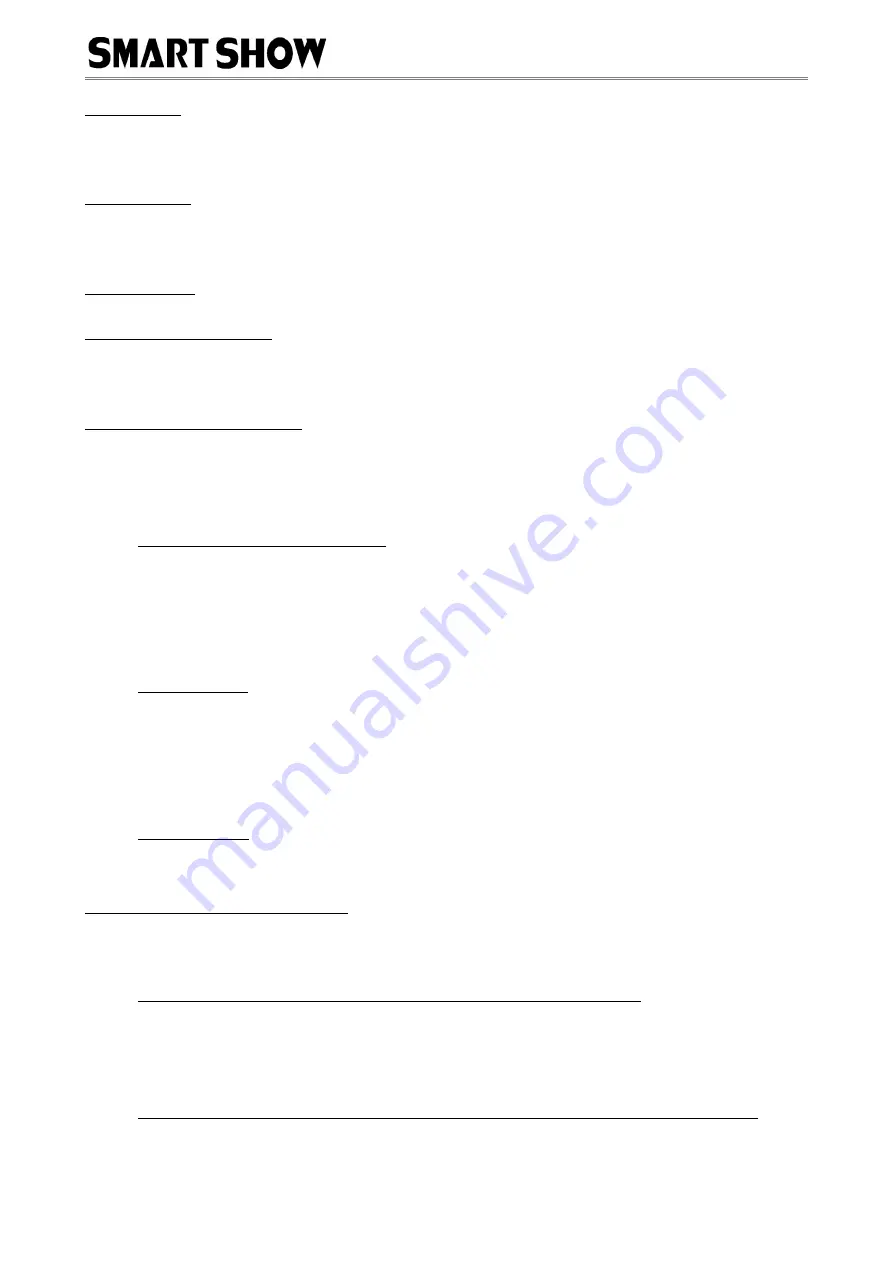
NetDMX Installation & Use
Introduction
NetDMX is an ArtNet to DMX interface. It is capable of creating a single universe differential DMX output from ArtNet
over a wired Ethernet network. Device IP and ArtNet Settings are adjustable directly from your Browser interface. A
single 3-pin DMX output plug is provided to connect directly to your target DMX system. Operational Mode is indicated
by a simple 7 segment display.
Specifications
IEEE 802.3 compatible Ethernet Controller, Integrated MAC and 10BASE-T PHY
Browser Configuration Server and UDP Client modes
Isolated RJ45 Ethernet Connection
Single Universe ArtNet II & III decoding DMX512 data, outputting @ 40fps typical
Parts Supplied
NetDMX Interface 1 x USB-MiniUSB cable (for power & firmware upload)
Lan Ethernet Connection
The NetDMX can be configured for almost any IP setting, although a default IP of 192.168.1.201 is supplied with
the unit. In general this will be a similar IP to your home router/hub, therefore the NetDMX can be connected directly
to one of your router LAN Ports. Once connected it can be accessed from a PC that is also connected to that same
Network.
Browser Configuration Mode
To access the browser configuration, the NetDMX must be put in CONFIGURATION mode. Configuration mode is
availabe for the first 5 seconds after power up, this is shown as a circulating symbol on the LED display. To activate
Configuration mode you should open your PC browser (most browsers are supported) and type into the URL bar
192.168.1.201 and press return, hitting the return within the 5 second window will activate Configuration mode and
will show a 'C' on the display (If you allow 5 seconds to elapse without any browser intervention then the NetDMX will
go directly into ArtNet mode 'A'). As long as the PC and NetDMX are connected to the same network at 192.168.1.201
the configuration interface should appear as follows:
Ethernet Settings & IP Configuration
MAC Address:
This is not adjustable and is a unique number created in conjunction with the serial number of
the supplied unit
Device IP:
It is possible to set the IP Address of the NetDMX to almost any value. Many ArtNet devices will
use standard IP addresses of 10.x.x.x or 2.x.x.x, only values of 0-254 can used, 255 is not allowed.
SubNet Mask:
Normally this should be left at 255.255.255.0, which will cover most applications.
[SAVE Configuration]
New IP configuration will not take place until NetDMX has its power cycled (or by
pressing REBOOT). Saving the configuration will write the Device IP and SubNetMask values to the NetDMX
internal memory, so on next power-up the new settings will be used.
Art-Net Settings
These values can be configured to match the requirements of your system. There is a total of 256 Universe
values for ArtNet II and 32,768 for ArtNet III.
Net:
any value in the range 0-127
SubNet:
any value in the range 0-15
Universe:
(first output channel) any value in the range 0-14. The second output channel will automatically
occupy the next Universe adjacent to the first output channel
[SAVE Configuration]:
New ArtNet settings will take immediate effect after they are saved to the NetDMX
internal memory.
REBOOT DEVICE
Pressing [REBOOT DEVICE] will restart the NetDMX interface (a bit like cycling the power) and once again test
for browser intervention (circulating symbol) before entering ArtNet streaming mode, indicated by 'A'. All
newly saved settings (including IP values) will be used after reboot.
Private Wired Network Connection
It is highly reccomended that you move the NetDMX away from your home network and onto a private wired
network connected directly between your PC and the NetDMX device. Generally your home network (192.168.1.x)
could have lots of traffic that could affect the consistency of ArtNet data, and may cause disturbances within your DMX
data.
To move NetDMX to a direct-wired network follow these instructions (MS Windows):
Go to Control Panel, select Network and Internet, then select Network and Sharing Center
In the left hand column, click on 'Change Adapter Settings'
'Local Area Connection' should be shown, double click on it
Under the 'Networking' tab, select the line that says 'Internet Protocol Version 4 (TCP/IPv4)'
Then click 'Properties'
Click the radio button beside 'Use the following IP address'
Enter your required IP address & Subnet mask (255.255.255.0) in the fields provided
NOTE :
The IP Address entered here MUST match the NetDMX IP address for communications to work
Leave the DNS Settings blank, click OK then click Close
Plug in the NetDMX (if you havent already done so)
Lighting Innovations | Software | Design
www.smartshow.lighting


