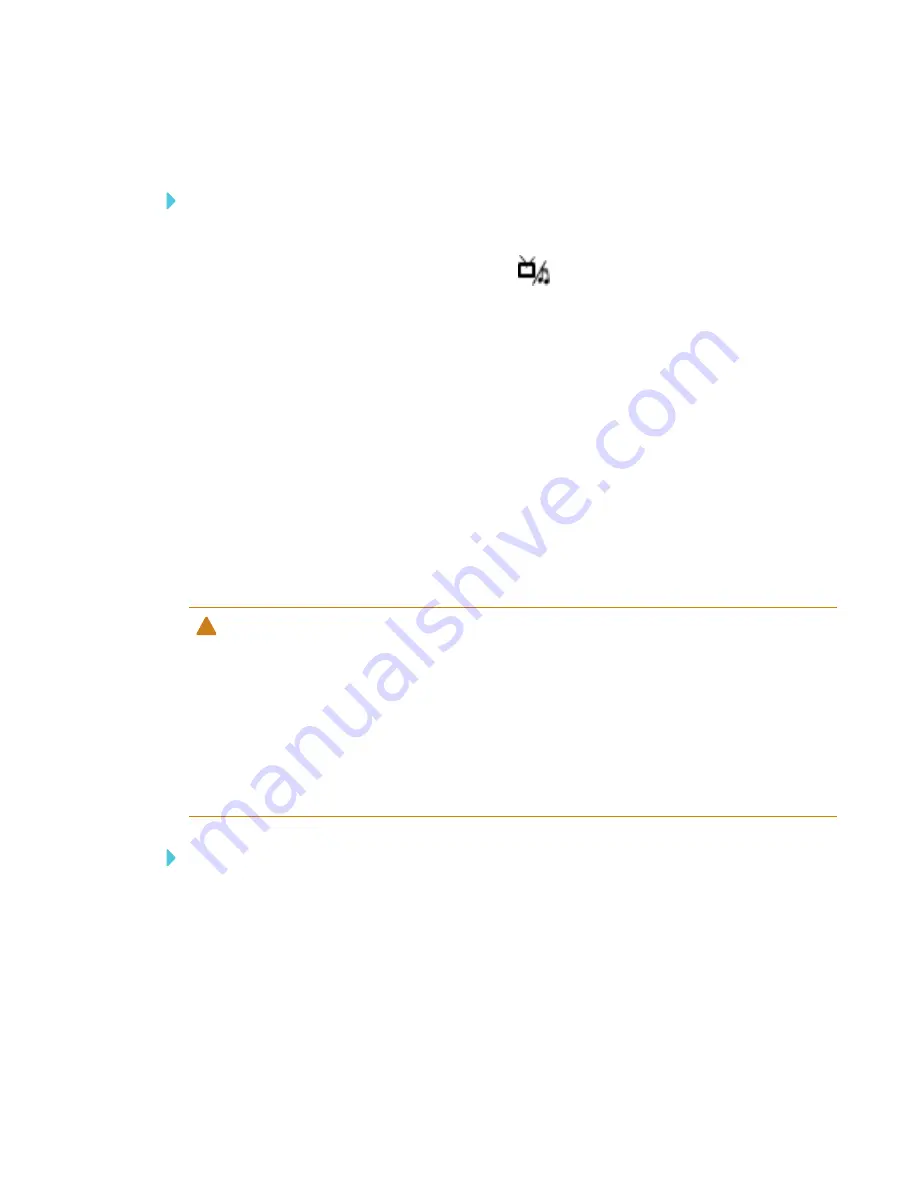
CHAPTER 4
USING YOUR INTERACTIVE FLAT PANEL
28
Accessing content on a USB drive
To access content on a USB drive
1. Turn on the interactive flat panel.
2. On the remote control, press the
Multi Media
button.
3. Connect a USB drive to the USB A receptacle on the bottom connector panel. See
Connecting your interactive flat panel
4. Using the remote control, select a file.
5. Press the
Play
button on the remote control to play or view the file.
Cleaning the interactive flat panel
Follow these instructions to clean your SMART Board 4000 series interactive flat panel without
damaging its anti-glare coating or other product components.
Cleaning the screen
CAUTION
l
Do not use permanent or dry-erase markers on the screen. If dry-erase markers are used on
the screen, remove the ink as soon as possible with a lint-free, non-abrasive cloth.
l
Do not rub the screen with a dense or rough material.
l
Do not apply pressure to the screen.
l
Do not use cleaning solution or glass cleaner on the interactive flat panel screen, because
they can deteriorate or discolor the screen.
To clean the screen
1. Press the power button to turn off the display.
2. Wipe the screen with a lint-free, non-abrasive cloth.
Summary of Contents for SPNL-4055
Page 6: ...CONTENTS iv smarttech com kb 170800 More information 39...
Page 16: ......
Page 24: ......
Page 36: ......
Page 40: ......
Page 44: ......
Page 46: ...SMART TECHNOLOGIES smarttech com support smarttech com contactsupport smarttech com kb 170800...



























