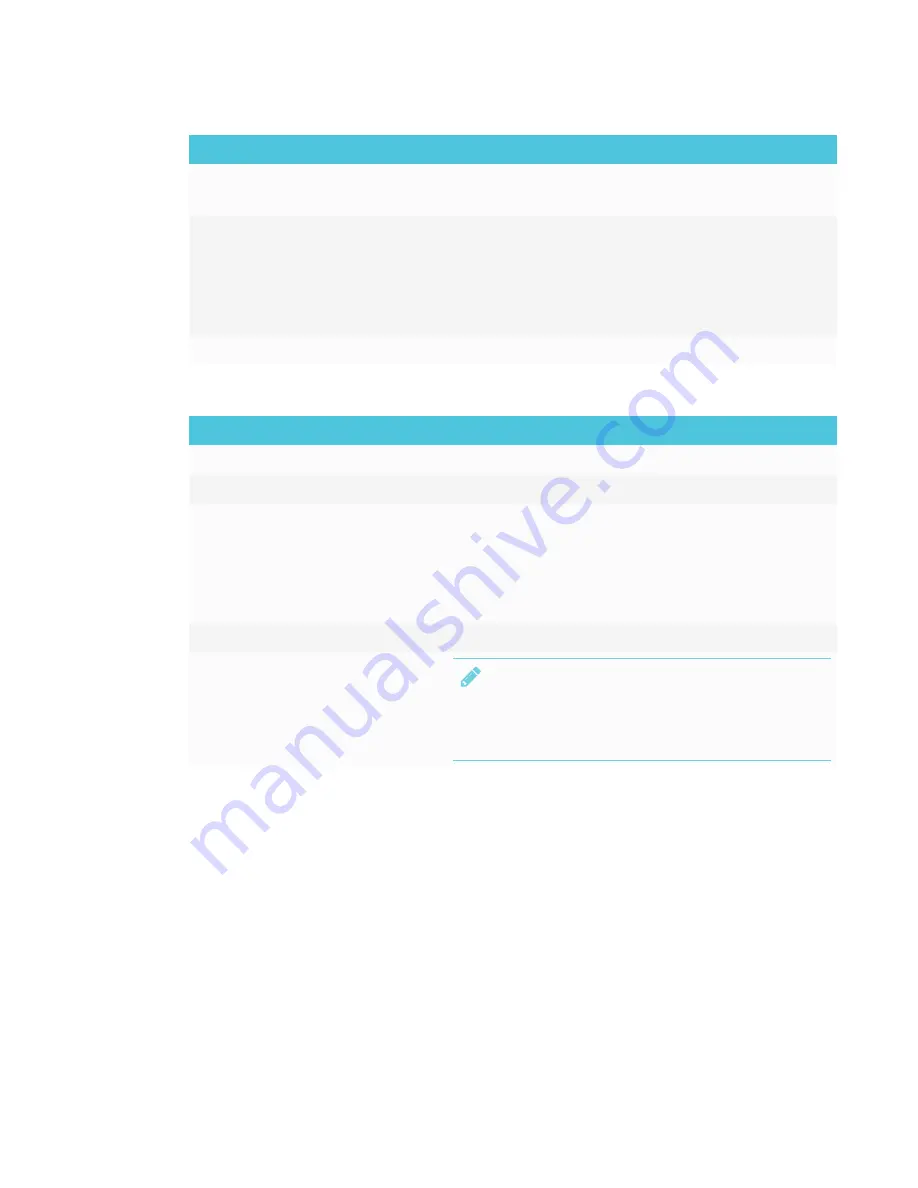
CHAPTER 4
USING YOUR INTERACTIVE FLAT PANEL
26
Option
Value
Function
SPDIF mode
PCM
RAW
Sets the digital sound output
EQ
120 Hz
500 Hz
1.5 K Hz
5 K HZ
10 K Hz
Sets the parametric equalizer adjustments for specific
frequency bands
Internal speaker
[N/A]
Turns the internal speaker on or off
Setup settings
Option
Value
Function
Menu Language
[Languages]
Sets the on-screen display menu’s language
Menu Trans.
[N/A]
Sets the on-screen display menu’s transparency
Screen Mode
16:9
4:3
Zoom1
Zoom 2
Full
Sets the image size
Reset
[N/A]
Resets all Setup options
Software Update
[N/A]
NOTE
Software updates should be performed only by a
system administrator. Contact your authorized
SMART reseller if you require further assistance.
Multi Media mode
You can play video files, view images and listen to music stored on a USB drive on your
SMART Board 4000 series interactive flat panel. Use the remote control to pause, fast-forward and
rewind videos.
Summary of Contents for SPNL-4055
Page 6: ...CONTENTS iv smarttech com kb 170800 More information 39...
Page 16: ......
Page 24: ......
Page 36: ......
Page 40: ......
Page 44: ......
Page 46: ...SMART TECHNOLOGIES smarttech com support smarttech com contactsupport smarttech com kb 170800...





























