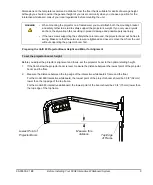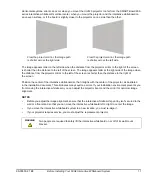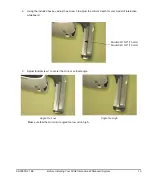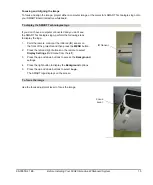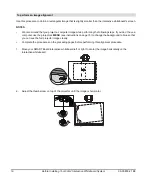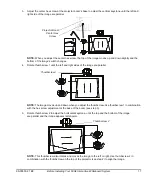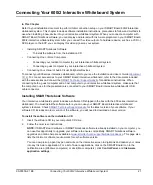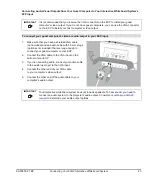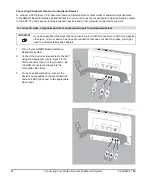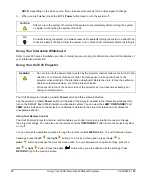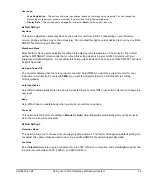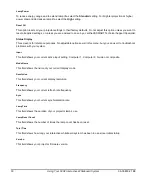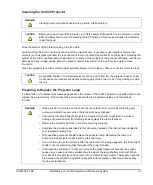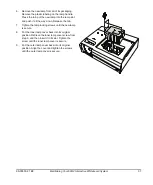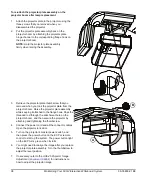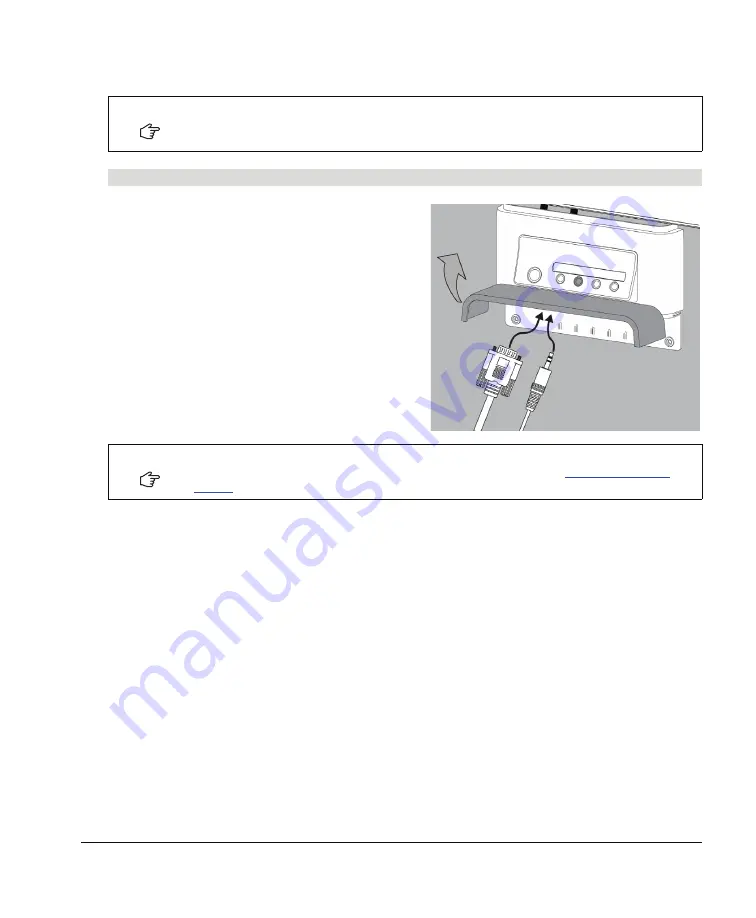
99-00850-21 B0
Connecting Your 600i2 Interactive Whiteboard System
23
Connecting Audio/Visual Outputs from Your Guest Computer to Your Interactive Whiteboard System’s
ECP Input
1.
Make sure that you have a shielded VGA cable
(not included) and an audio cable with 3.5 mm plugs
(optional, not included) that are long enough to
connect your guest computer to your ECP.
2.
Connect the VGA cable to the VGA input on the
bottom of your ECP.
3.
If you’re connecting audio, connect your audio cable
to the audio input next to the VGA input.
4.
Connect the other end of your VGA cable
to your computer’s video output.
5.
Connect the other end of the audio cable to your
computer’s audio output.
IMPORTANT
It is recommended that you reserve the VGA connector on the ECP to install your guest
computer’s video output. If you do not have guest computers, you can use the VGA connector
on the ECP to install your host computer’s video output.
To connect your guest computer’s video or audio output to your ECP input
IMPORTANT
Your interactive whiteboard system does not include speakers. To hear sound, you need to
connect an audio system to the projector’s audio output. Consult your
to determine your audio output options.
Summary of Contents for SmartBoard 600i2
Page 1: ...Configuration and User s Guide SMART Board 600i2 Interactive Whiteboard System...
Page 8: ...vi Important Information 99 00850 21 B0...
Page 16: ...6 About Your 600i2 Interactive Whiteboard System 99 00850 21 B0...
Page 30: ...20 Before Installing Your 600i2 Interactive Whiteboard System 99 00850 21 B0...
Page 50: ...40 Maintaining Your 600i2 Interactive Whiteboard System 99 00850 21 B0...
Page 64: ...54 Remote Management of Your 600i2 Interactive Whiteboard System 99 00850 21 B0...
Page 72: ...62 Index 99 00850 21 B0...
Page 73: ......