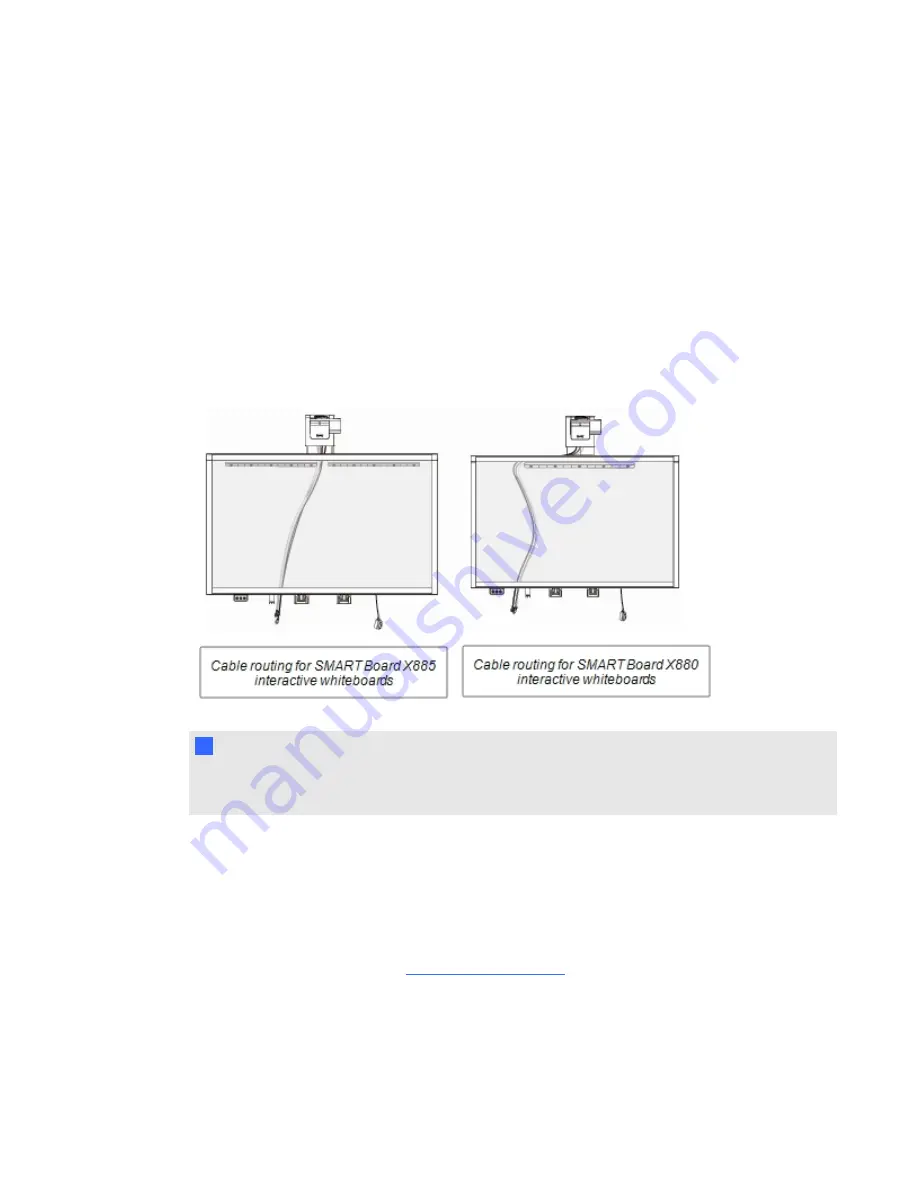
Routing the cables
When connecting cables from a SMART UF75 projector to your interactive whiteboard, make sure
that all cables pass along the top of the interactive whiteboard wall-mounting bracket and then down
the side of the interactive whiteboard.
When connecting cables from a SMART UF75w projector to the interactive whiteboard, make sure
that all cables pass between the two interactive whiteboard wall-mounting brackets. Space your wall-
mounting brackets’ innermost screw holes 4" (10.2 cm) apart to provide full support for the weight of
your interactive whiteboard.
N
N O T E
Don’t connect the power cable to a power outlet until you’ve connected all the cables to the
projector and ECP.
Installing SMART software
You must install SMART software on the computer connected to your interactive whiteboard system
to access all of its features.
Download SMART software from
. These pages list the minimum hardware
requirements for each software version. If SMART software is already installed on your computer,
take this opportunity to upgrade your software to ensure compatibility.
C H A P T E R 2
Installing your interactive whiteboard system
10
Summary of Contents for SMART Board X800i5
Page 16: ......
Page 22: ......
Page 38: ......
Page 52: ......
Page 98: ...X XGA support 30 Z zoom 62 I N D E X 88...
Page 99: ......
Page 100: ...Toll Free 1 866 518 6791 U S Canada or 1 403 228 5940 www smarttech com...


































