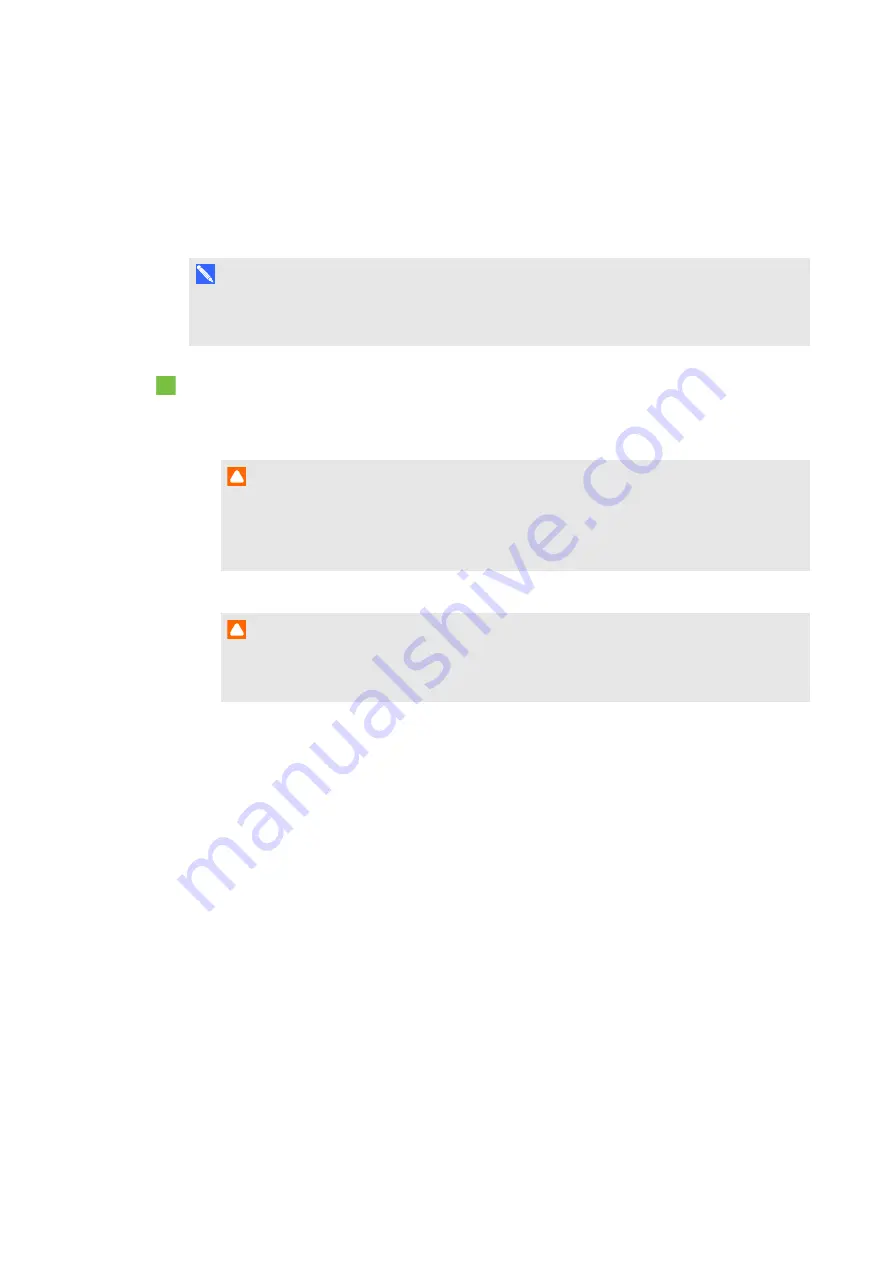
C H A P T E R 4
Maintaining your interactive whiteboard system
27
Resetting the lamp hours
Once you have replaced the lamp module, you need to access the projector service menu and
reset the lamp hours. To prevent accidental errors, only a system administrator should perform
this procedure.
N O T E
Always reset the lamp hours after you replace the lamp, because lamp service reminders are
based on the current hours of use.
To reset the lamp hours
1. Using the remote control, press the following buttons quickly to access the service menu:
Down
,
Up
,
Up
,
Left
,
Up
.
C A U T I O N
Do not adjust any settings in the service menu other than those listed in this guide.
Changing other settings can damage or affect the operation of your projector and may
invalidate your warranty.
2. Scroll down to
Lamp Hour Reset
and then press
Enter
.
C A U T I O N
Do not reset the lamp hours unless you have just replaced the lamp module. Resetting the
lamp hours on an old lamp can damage your projector as a result of lamp failure.
3. Scroll down to
Exit
and then press
Enter
to exit the projector service menu.




































