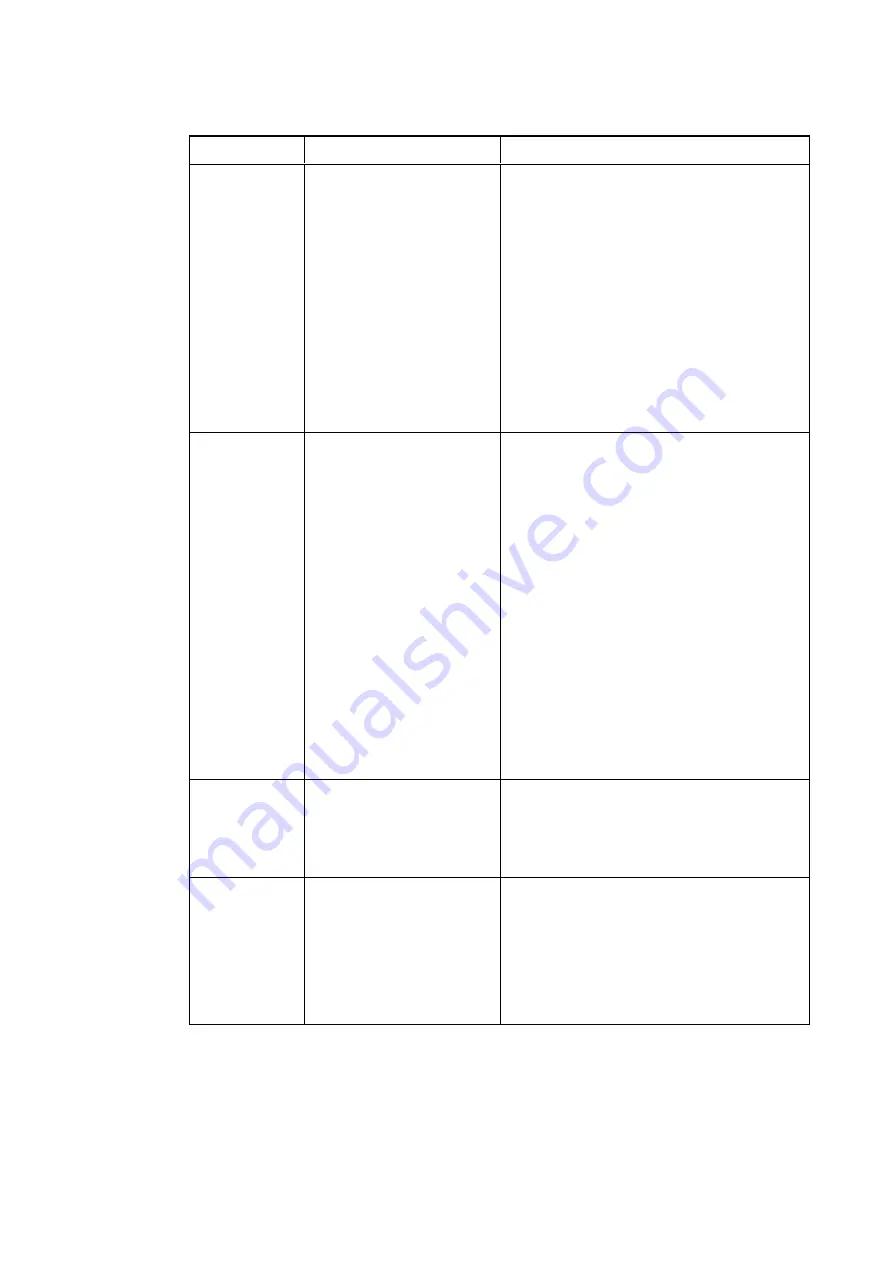
C H A P T E R 3
Using your interactive whiteboard system
18
Setting
Use
Notes
Aspect Ratio
Adjusts the image output to
Fill Screen
,
Match Input
or
16:9
.
The default is
Fill Screen
.
Fill Screen
produces an image that fills the
entire screen by stretching and scaling the
source video to match the projector’s native
resolution and aspect ratio.
Match Input
displays the source video in its
native resolution and aspect ratio. As a result,
unused space could appear along the top and
bottom edges of the screen (letterbox format)
or along the left and right edges of the screen
(pillarbox format).
See
on page 75 for
descriptions of each mode.
Startup Screen
Selects the type of startup
screen (
SMART
,
Capture
User Startup Screen
,
Preview Startup Screen
),
or
Image Alignment
Screen
.
This screen displays when the projector lamp
is starting and a video source signal isn’t
displayed.
SMART
displays the default SMART logo on a
blue background.
Capture User Startup Screen
closes the
on-screen display menu and captures the
entire projected image. The captured image is
displayed the next time the on-screen display
opens. (The capture can take up to one
minute, depending on the complexity of the
background graphic.)
Preview Startup Screen
enables you to
preview the default or captured startup screen.
Image Alignment Screen
enables you to
adjust the projected image size, shape and
location.
Image
Alignment
Screen
Enables you to adjust the
projected image size, shape
and location.
The image alignment screen appears the first
time you start your projector. However, you
can access it from the startup screen menu
any time. Press
Menu
or
Enter
to close it.
Set to Default?
Resets projector settings to
their default values.
If you select
Yes
, all projector settings reset to
their defaults, reversing any menu changes
that you made. This action is irreversible.
Don’t adjust this setting unless you want to
reset all of the applied settings, or unless
you’re advised to by a SMART Support
specialist.






























