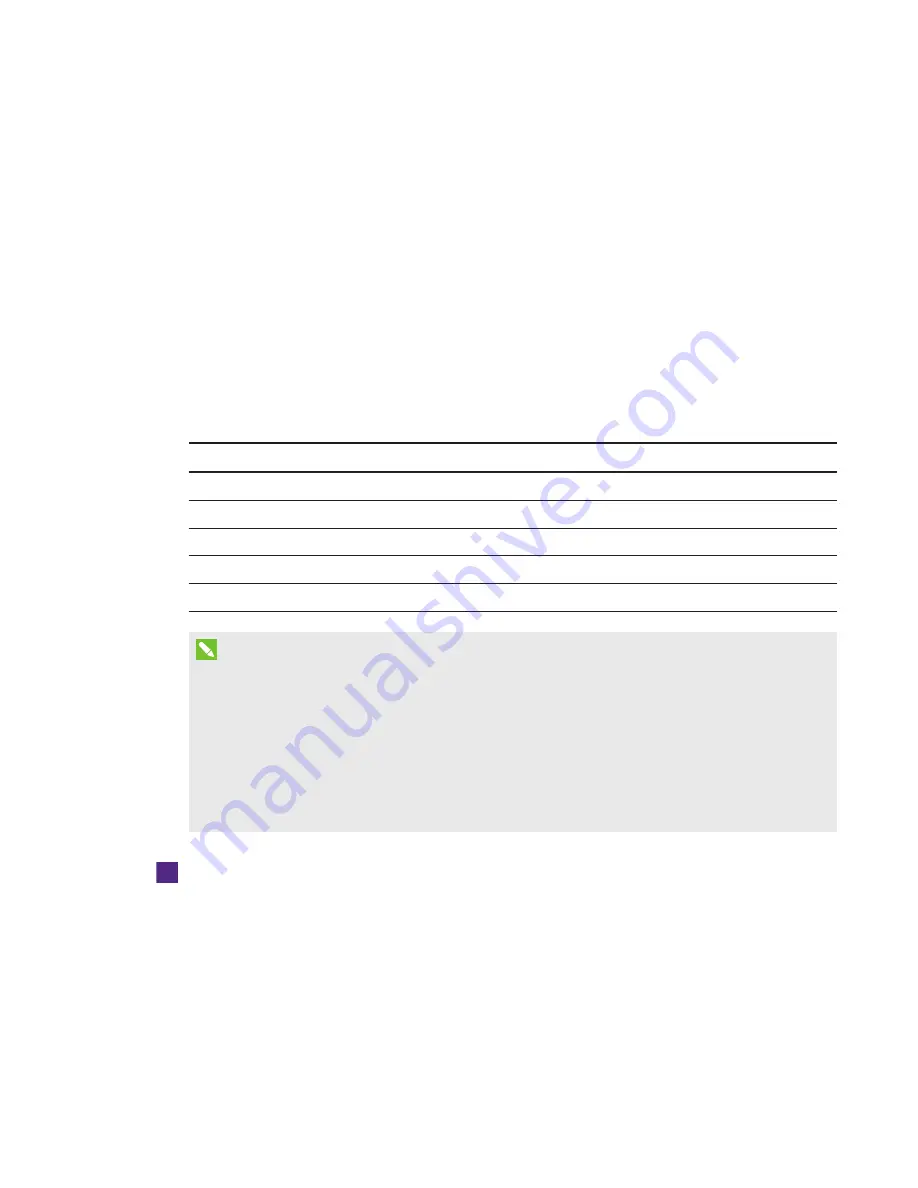
APPENDIX B
REMOTELY MANAGING THE SYSTEM THROUGH AN RS-232 SERIAL INTERFACE
62
smarttech.com/kb/170910
This appendix includes detailed instructions on how to set up your computer or room control
system to remotely manage the SMART Board interactive whiteboard system settings through an
RS-232 serial interface.
By connecting a computer or room control system to the interactive whiteboard, you can select
video inputs, start up or shut down the interactive whiteboard system and request information such
as projector lamp use, current settings and network addresses.
Serial interface settings
The projector’s serial interface acts as a Data Communications Equipment (DCE) device, and its
settings can’t be configured. You must configure your computer’s serial communication program or
the room control system’s serial communication settings with the following values:
Setting
Value
Data Rate
19.2 kbps
Data Bits
8
Parity
None
Stop Bits
1
Flow Control
None
NOTES
l
Asynchronous mode is disabled by default in the projector.
l
All commands should be in ASCII format. Terminate all commands with a carriage return.
l
All responses from the projector are terminated with a command prompt. Wait until you
receive the command prompt indicating that the system is ready for another command
before you proceed.
l
The room control feature of the projector is always on.
To configure your computer’s serial interface
1. Turn on your computer, and then start your serial communications program or terminal
emulation program.
2. Connect your computer to the serial connection cable you previously connected to the
control panel.






























