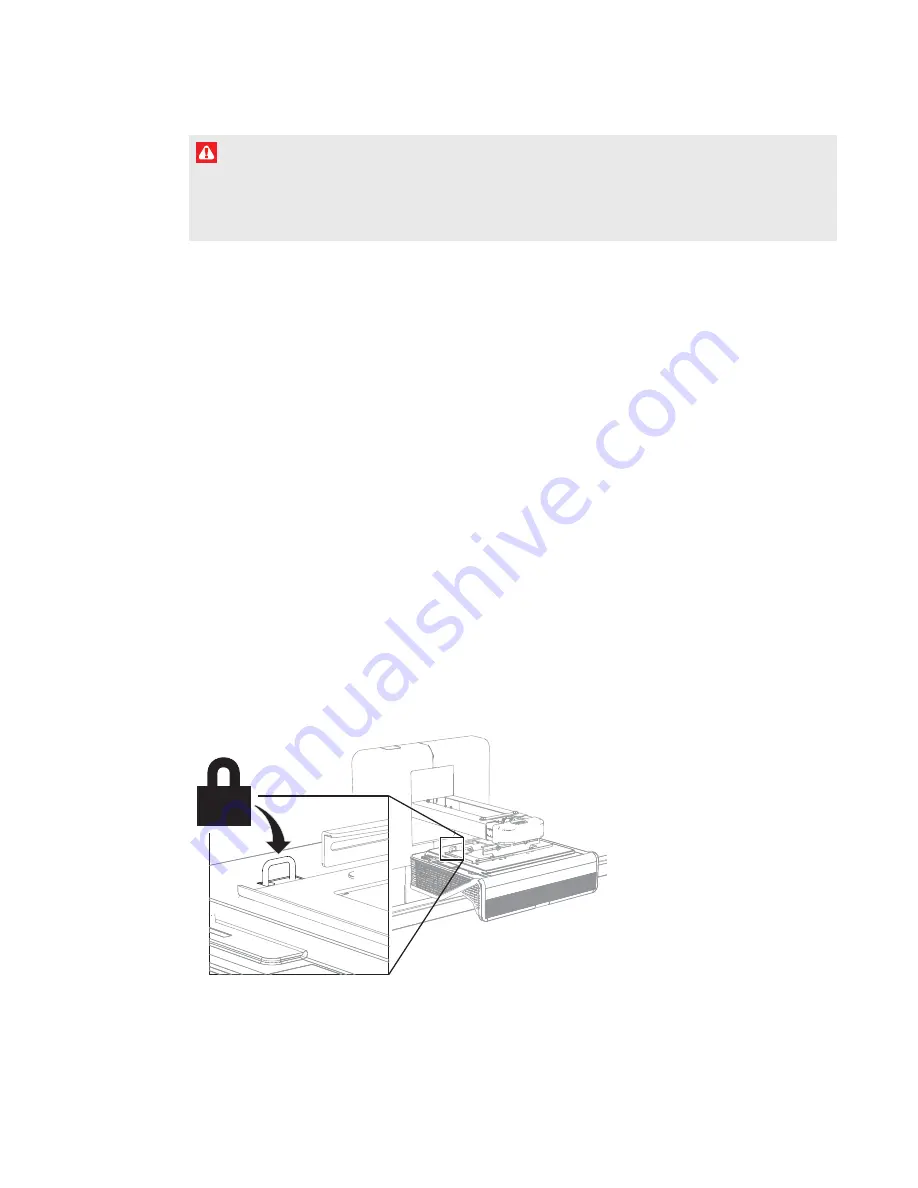
CHAPTER 2
INSTALLING THE INTERACTIVE WHITEBOARD SYSTEM
6
smarttech.com/kb/170910
WARNING
Refer to the interactive whiteboard system’s specifications (available at
)
for its weight. Check local building codes to ensure that the wall can support this weight, and use
appropriate mounting hardware for the wall type.
Choosing a height
SMART includes a mounting template with each interactive whiteboard system. If you lose this
template, contact your authorized SMART reseller. Using this template ensures that you can do the
following:
l
Mount the projector at a safe height for head space clearance, while maintaining enough
space for airflow and installation access above the unit.
l
Position the projector at the correct height above the interactive whiteboard to align the
projected image with the touch screen.
Dimensions on the template recommend a distance from the floor suitable for adults of average
height. Consider the general height of your user community when you choose a location for the
interactive whiteboard.
Securing the projector to the boom
The top surface of the projector features a secure metal loop that can accommodate a cable
you’ve secured to the projector boom.







































