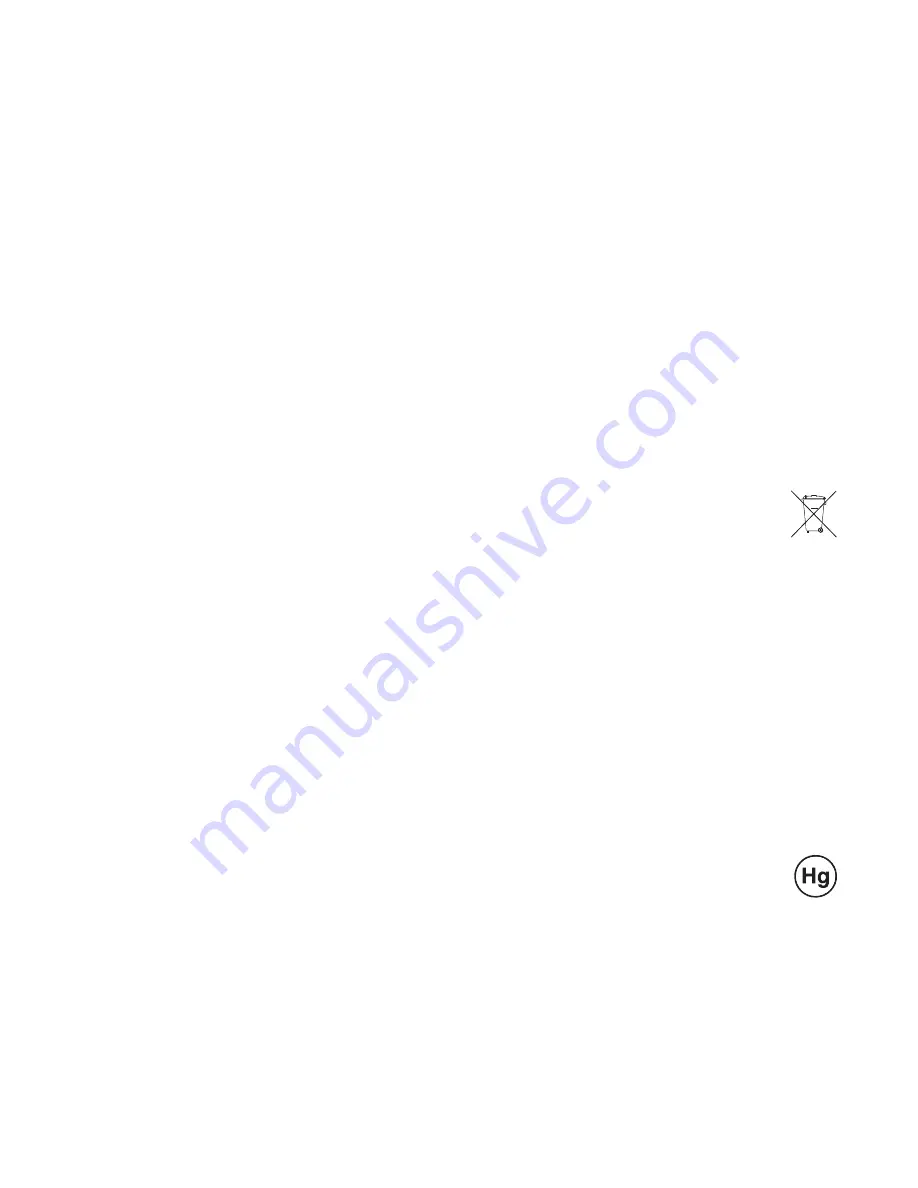
Appendix E
99
smarttech.com/kb/170910
Appendix E:
Hardware environmental
compliance
SMART Technologies supports global efforts to ensure that electronic equipment is manufactured,
sold and disposed of in a safe and environmentally friendly manner.
Waste Electrical and Electronic Equipment and
Battery regulations (WEEE and Battery Directives)
Electrical and electronic equipment and batteries contain substances that can be harmful to
the environment and to human health. The crossed-out wheeled bin symbol indicates that
products should be disposed of in the appropriate recycling stream and not as regular
waste.
Batteries
Remote contains CR2025 battery. Recycle or dispose of batteries properly.
Perchlorate material
Contains perchlorate material. Special handling may apply. See
dtsc.ca.gov/hazardouswaste/perchlorate
Mercury
The lamp in this product contains mercury and must be recycled or disposed in accordance
with local, state, provincial and federal laws.
More information
See
for more information.
































