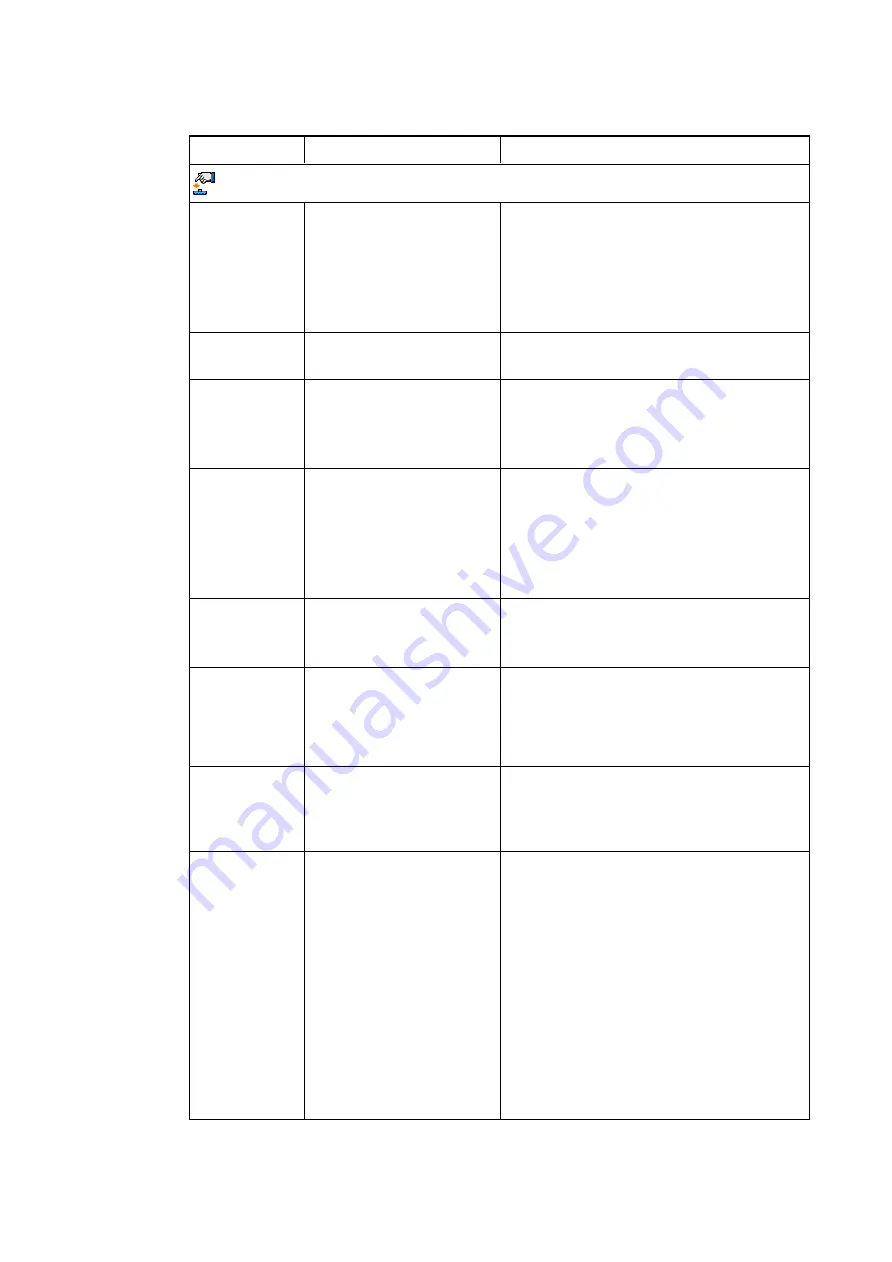
C H A P T E R 3
Using your interactive whiteboard system
14
Setting
Use
Notes
Projector Functions menu
Auto Signal
Detect
Enables or disables signal
searching of input
connectors.
The default is off.
Select
On
to have the projector continuously
switch inputs until it finds an active video
source.
Select
Off
to maintain signal detection in one
input.
Lamp Reminder Turns the lamp replacement
reminder on or off.
This reminder appears 100 hours before the
recommended lamp replacement.
Lamp Mode
Adjusts lamp brightness to
Standard
or
Economy
.
Standard
displays a high-quality, bright
image.
Economy
increases the lamp life by
decreasing the brightness of the image.
Auto Power Off
(minutes)
Sets the length of the auto
power-off countdown timer
between 1 and 240 minutes.
The default is 120 minutes.
The timer begins to count down when the
projector no longer receives a video signal.
The timer finishes when the projector enters
Standby mode.
Select
0
to turn off the timer.
Zoom
Adjusts the zoom to the
centre of the image in or out
from 0 to 30.
The default is 0.
Zooming in cuts off the outer edges of the
source video.
Keystone
Adjusts the size of the top
and bottom edge
Ensure that the top and bottom edges of the
image are horizontal before you position the
left and right edges of the image relative to
your interactive whiteboard.
Projector ID
Displays the projector’s
unique ID number (from 0 to
99) within your organisation’s
network.
You can refer to or change this number when
using the network remote management feature
(see
Remotely managing your system through
Aspect Ratio
Adjusts the image output to
Fill Screen
,
Match Input
or
16:9
.
The default is
Fill Screen
.
Fill Screen
produces an image that fills the
entire screen by stretching and scaling the
source video to match the projector’s native
resolution and aspect ratio.
Match Input
displays the source video in its
native resolution and aspect ratio. As a result,
unused space could appear along the top and
bottom edges of the screen (letterbox format)
or along the left and right edges of the screen
(pillarbox format).
See
on page 73 for descriptions
of each mode.




































