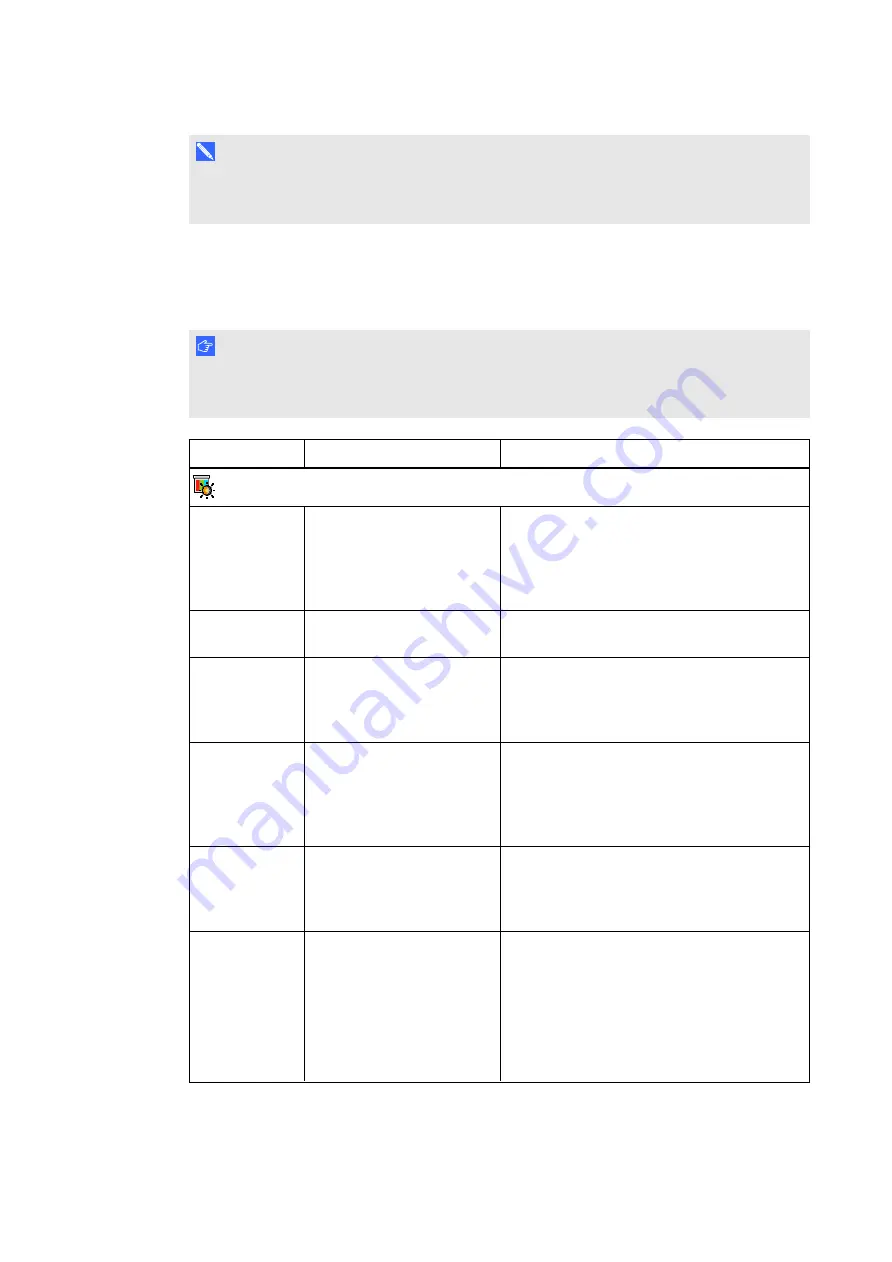
C H A P T E R 3
Using your interactive whiteboard system
12
N O T E
The
Mute
,
Volume Up
and
Volume Down
buttons work only if there is an audio source
connected to the projector for the selected video input source.
Adjusting projector settings
The remote control’s Menu button enables you to access the on-screen display to adjust the
projector settings.
I M P O R T A N T
Keep your remote control in a safe place because there is no other way to access menu
options.
Setting
Use
Notes
Image Adjustment menu
Display Mode
Indicates the projector’s
display output
(
SMART Presentation
,
Bright Room
,
Dark Room
,
sRGB
and
User
).
The default is
SMART Presentation
.
Brightness
Adjusts projector brightness
from 0 to 100.
The default is 50.
Contrast
Adjusts the difference
between the lightest and
darkest parts
of the image from 0 to 100.
The default is 50.
Frequency
Adjusts the display data
frequency of the projected
image from -5 to 5 to match
the frequency of your
computer’s graphics card.
The default is 0.
This setting applies to VGA inputs only.
Tracking
Synchronises your
projector’s display timing
with your computer’s
graphics card from 0 to 63.
This setting applies to VGA inputs only.
H-Position
Moves the horizontal
position of the source video
left or right from 0 to 100
(relative to the projected
image).
Don’t adjust this setting unless you’re advised
to by SMART Support.
Apply this setting only after you make all boom
adjustments.
This setting applies to VGA inputs only and is
useful in situations where the source video is
cut off.



































