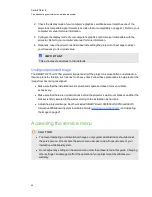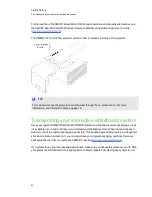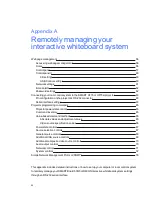Resolving audio issues
The projector doesn’t have integrated speakers, but you can connect an audio system to the audio
output connector in the projector’s connection panel. If no sound is coming from your audio system,
perform the following procedure.
g
To resolve audio issues
1. Ensure that the speakers’ or audio system’s cables are properly connected to the audio output
plug on the projector’s connection panel.
2. Press the
Mute
button on the projector’s remote control, and if Audio Mute is on, turn it off.
3. Check the ECP’s volume knob or use the projector’s remote control to ensure that volume isn’t
at the lowest setting.
4. Ensure that your speaker or audio system is on and that volume is enabled.
5. Check that your source input, such as your computer or video device, isn’t malfunctioning, that
its audio output is on and that its volume isn’t set to the lowest position.
6. If the previous steps don’t resolve the issue, contact your authorized SMART reseller
).
Resolving video issues
If your projector has a frozen image, perform the following procedure.
g
To resolve a frozen image
1. Ensure that the Hide Display feature is off. Press the
Hide
button on the projector’s remote
control to hide or show the display.
2. Ensure that your source device, such as your DVD player or computer, isn’t malfunctioning.
3. Put the projector into Standby mode, and then wait 15 minutes for it to cool down.
4. Disconnect the power cable from the power outlet, and then wait at least 60 seconds.
5. Connect the power cable, and then turn on the projector.
6. If the previous steps don’t resolve the issue, contact your authorized SMART reseller
).
C H A P T E R 6
Troubleshooting your interactive whiteboard system
48
Summary of Contents for Board 600i5
Page 16: ......
Page 36: ......
Page 50: ......
Page 90: ......
Page 98: ...X XGA support 28 Z zoom 58 I N D E X 88...
Page 99: ......
Page 100: ...Toll Free 1 866 518 6791 U S Canada or 1 403 228 5940 www smarttech com...