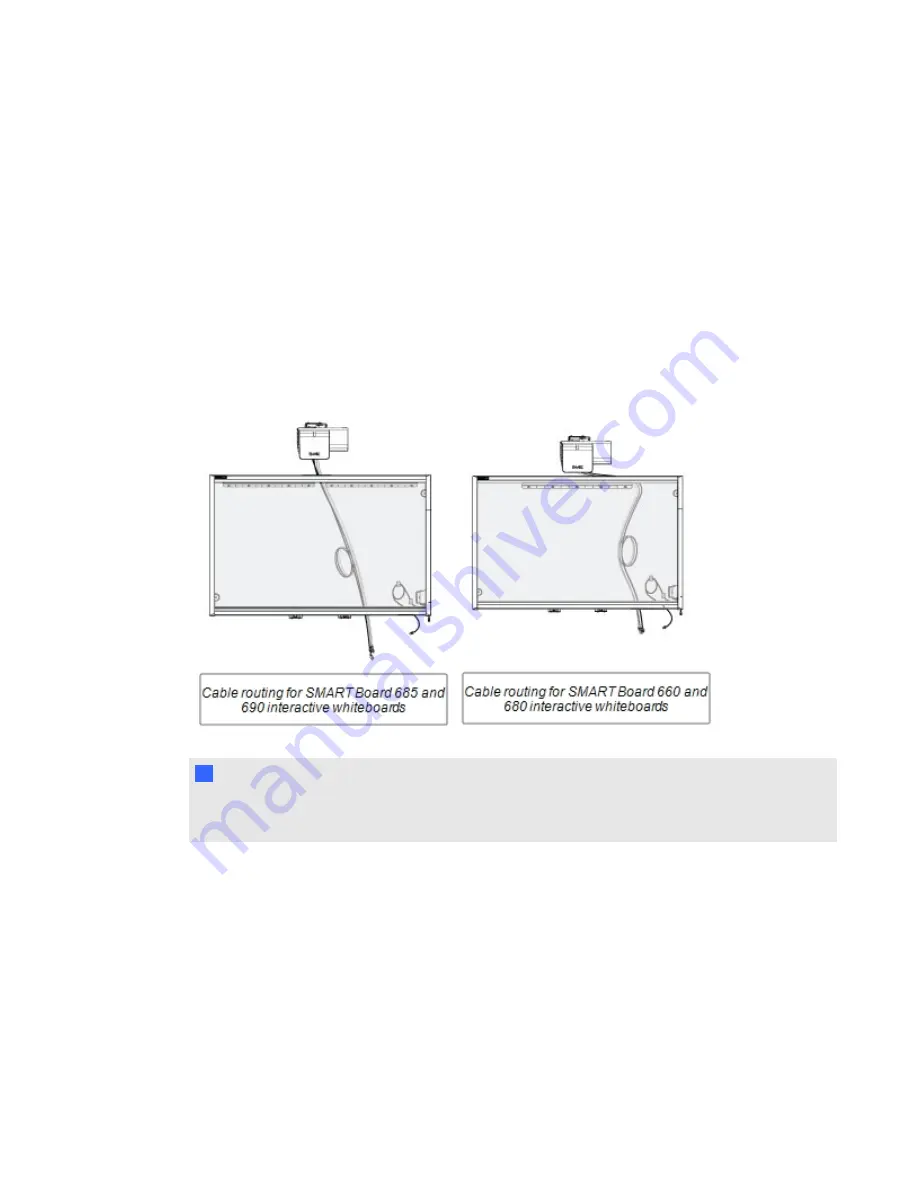
Routing the cables
When connecting cables from a SMART UF75 projector to your interactive whiteboard, make sure
that all cables pass along the top of the interactive whiteboard wall-mounting bracket and then down
the side of the interactive whiteboard.
When connecting cables from a SMART UF75w projector to the interactive whiteboard, make sure
that all cables pass between the two interactive whiteboard wall-mounting brackets. Space your wall-
mounting brackets’ innermost screw holes 4" (10.2 cm) apart to provide full support for the weight of
your interactive whiteboard.
N
N O T E
Don’t connect the power cable to a power outlet until you’ve connected all the cables to the
projector and ECP.
C H A P T E R 2
Installing your interactive whiteboard system
9
Summary of Contents for Board 600i5
Page 16: ......
Page 36: ......
Page 50: ......
Page 90: ......
Page 98: ...X XGA support 28 Z zoom 58 I N D E X 88...
Page 99: ......
Page 100: ...Toll Free 1 866 518 6791 U S Canada or 1 403 228 5940 www smarttech com...












































