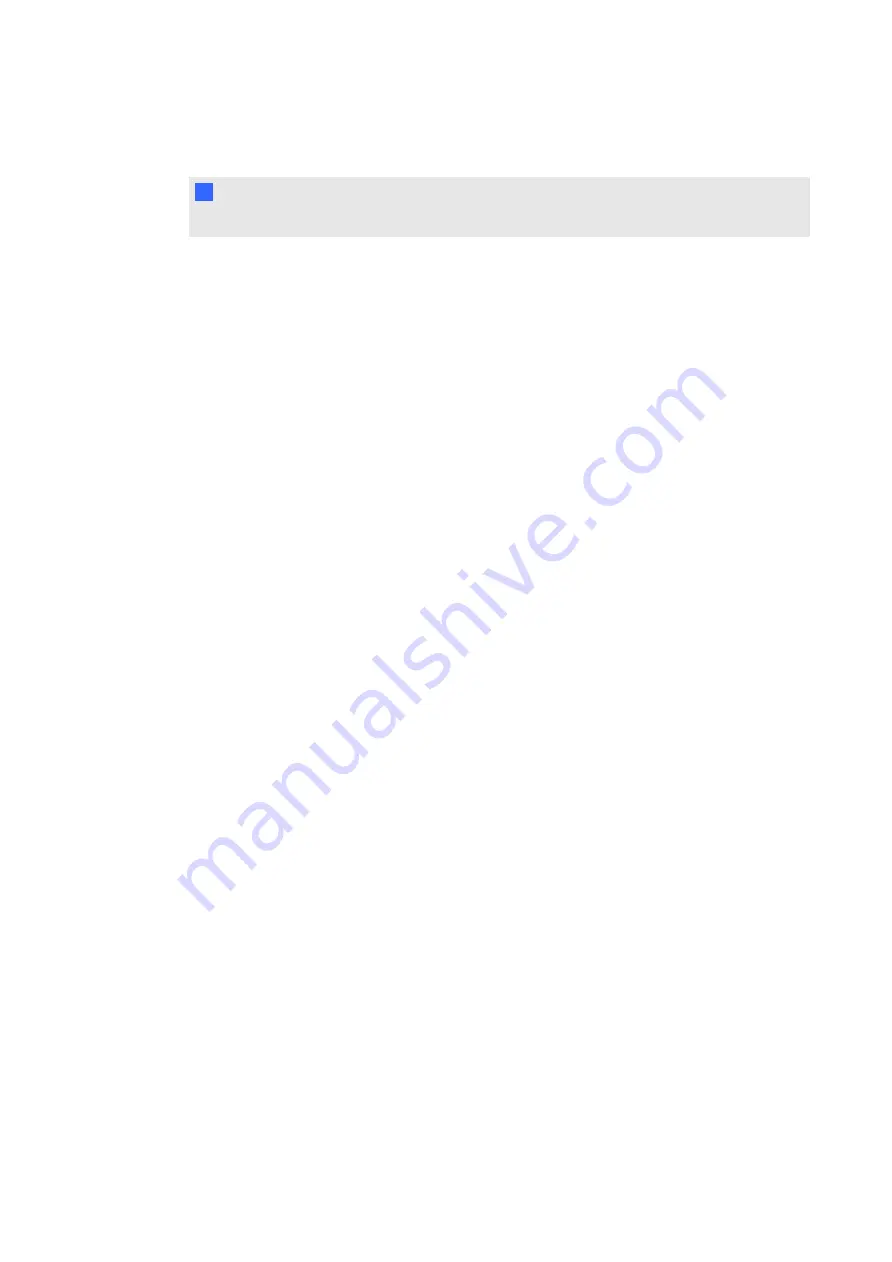
identify and resolve these issues.
I
I M P O R T A N T
Do not change diagnostic settings unless asked to do so by SMART Technical Support.
Checking the camera view
If nothing happens when you touch the interactive display’s surface, check to make sure that
nothing is obscuring one of the cameras’ views.
g
To check camera views
1. Press the
SMART Board
icon in the Windows notification area or Mac Dock, and then
press
Control Panel
.
The SMART control panel opens.
2. Select
About Software and Product Support > Tools > Diagnostics
.
The
SMART Board Diagnostics
screen opens.
3. In the
View
menu, select
SBX800/SBID8070i Bar
.
The SBX800 group box appears in the
SMART Board Diagnostics
screen.
4. Press
View
.
The camera view screen appears.
5. Click
Update
to display the four cameras views. This could take a few moments.
If one of the camera’s views remains black, the camera is obstructed or can’t locate the
reflective surface on the interactive display’s inner frame.
6. Check the camera lens and ensure that nothing is obstructing its view and that nothing is
affixed to the interactive surface.
C H A P T E R 8
Troubleshooting for your interactive display
76
Summary of Contents for 8070i
Page 1: ...SMART Board 8070i Interactive Display User s Guide...
Page 6: ......
Page 16: ......
Page 22: ......
Page 36: ......
Page 60: ......
Page 95: ......
Page 96: ...SMART Technologies smarttech com support smarttech com contactsupport...



























