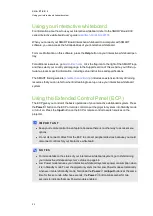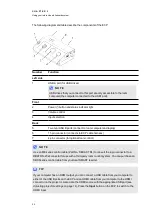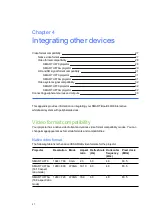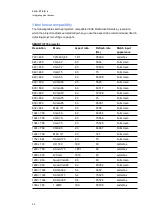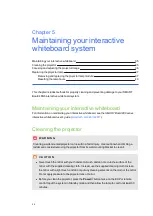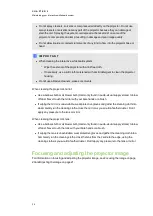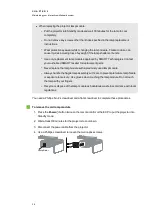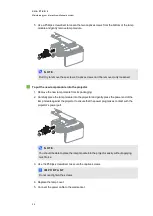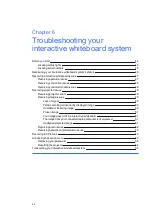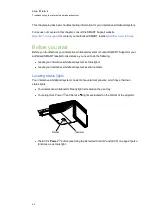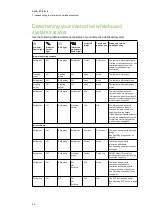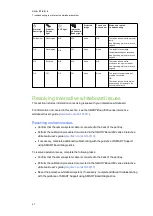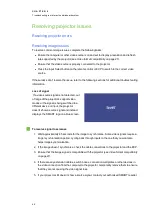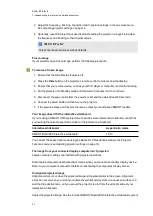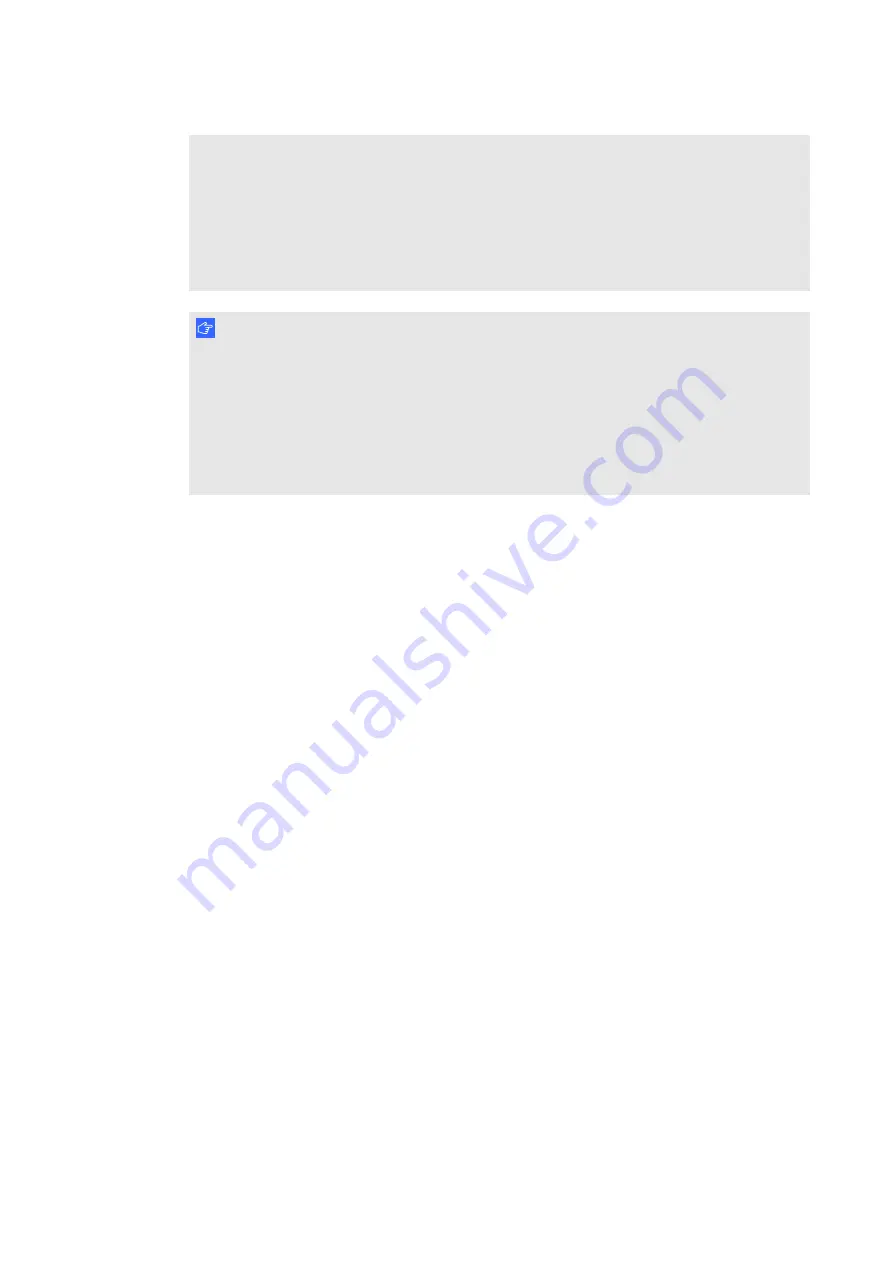
C H A P T E R 5
Maintaining your interactive whiteboard system
36
l
Do not spray cleaners, solvents or compressed air directly on the projector. Do not use
spray cleaners or solvents near any part of the projector because they can damage or
stain the unit. Spraying the system could spread a chemical mist on some of the
projector’s components and lamp, resulting in damage and poor image quality.
l
Do not allow liquids or commercial solvents of any kind to flow into the projector base or
head.
I M P O R T A N T
l
When cleaning the interactive whiteboard system:
o
Wipe the exterior of the projector with a lint-free cloth.
o
If necessary, use a soft cloth moistened with a mild detergent to clean the projector
housing.
l
Do not use abrasive cleaners, waxes or solvents.
When cleaning the projector’s mirror:
l
Use a bellows bulb or air blower bulb (commonly found in audio-visual supply stores) to blow
off dust. Never touch the mirror with your bare hands or a brush.
l
If wiping the mirror is unavoidable, wear protective gloves and gather the cleaning cloth into
a ball. Gently run the cleaning cloth across the mirror as you would a feather duster. Don’t
apply any pressure to the lens or mirror.
When cleaning the projector’s lens:
l
Use a bellows bulb or air blower bulb (commonly found in audio-visual supply stores) to blow
off dust. Never touch the lens with your bare hands or a brush.
l
If wiping the lens is unavoidable, wear protective gloves and gather the cleaning cloth into a
ball. Gently run the cleaning cloth across the lens from the centre to the edge, using the
cleaning cloth as you would a feather duster. Don’t apply any pressure to the lens or mirror.
Focusing and adjusting the projector image
For information on focusing and adjusting the projector image, see
Summary of Contents for 800i6
Page 1: ...SMART Board 800i6 Interactive whiteboard systems Configuration and user s guide ...
Page 2: ......
Page 13: ......
Page 19: ......
Page 39: ......
Page 47: ......
Page 55: ......
Page 105: ......
Page 107: ......
Page 109: ......
Page 113: ......
Page 114: ......
Page 115: ...SMART Technologies smarttech com support smarttech com contactsupport ...