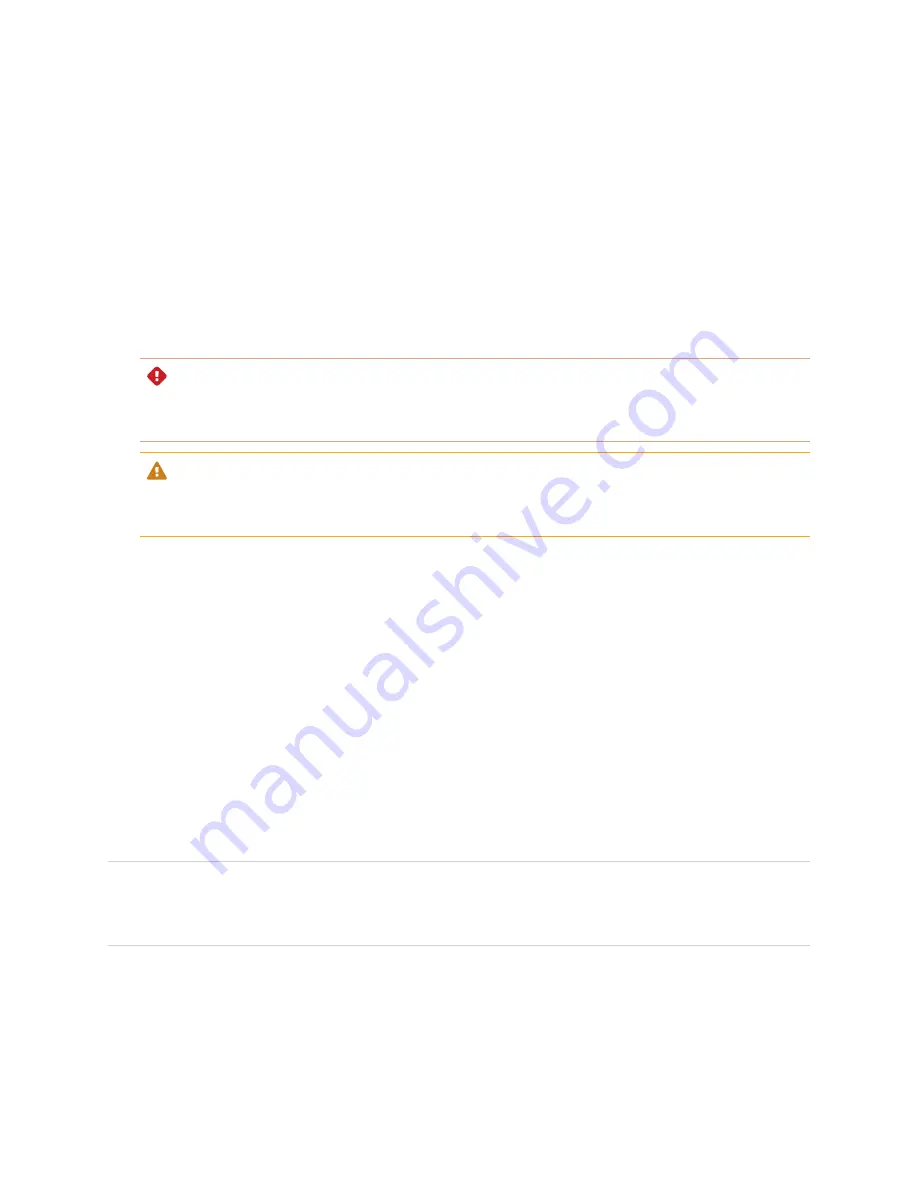
Chapter 4
Maintaining the display
48
To remove the display
1. Turn off any connected computers.
2. Turn off the display (see
Turning off, turning on, and resetting the display
3. Flick the switch beside the AC power inlet to the OFF (O) position.
4. Remove all accessible cables and connectors.
5. Remove the iQ appliance from the accessory slot.
6. Lift the display from its mounting location.
WARNING
Do not place the display on a sloping or unstable cart, stand, or table. The display could fall, resulting
in injury and severe product damage.
CAUTION
Do not leave the display face up, face down or upside down for an extended period. This could cause
permanent damage to the screen.
7. Remove the mounting brackets.
To transport the display
See
Moving the display to the installation site
Updating system software
When an update to the system software or firmware is available, the display downloads the update in the
background then waits for four hours of inactivity. When that happens, the display shows a two-minute
countdown before beginning the update. The countdown can be interrupted at any time. The update begins
when the countdown finishes. The display shows a blank screen for four minutes. When the update is
complete, the display shows the Whiteboard and any content that was on Whiteboard before the update.
NOTE
You can configure your organization’s network to allow or prevent automatic system software and
firmware updates (see
).
Applying an automatic system software update manually
If the display has downloaded but not yet applied the system software, you can start the update process
manually from Settings.






























