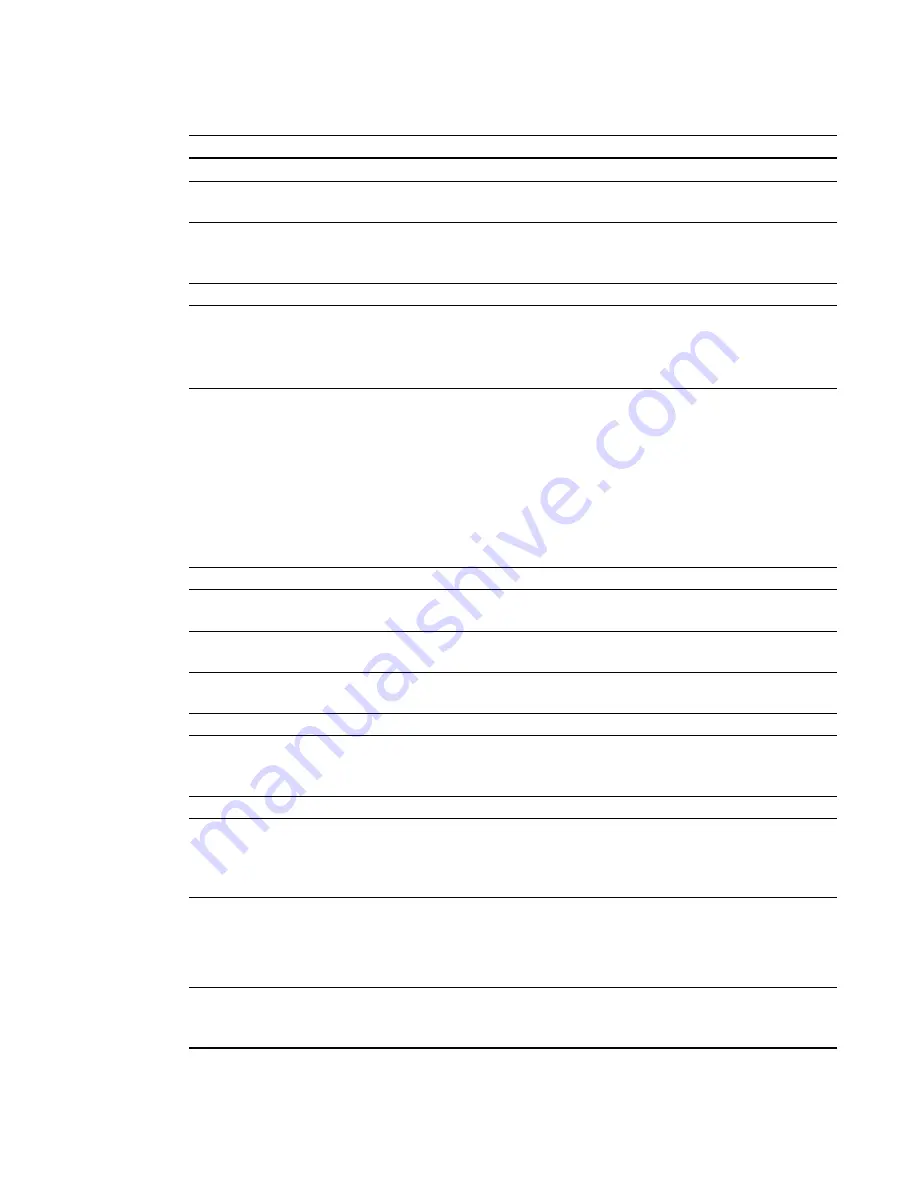
Submenu setting
Description
Volume
Adjusts the projector’s volume from -20 to 20.
Mute
Turns on or turns off the mute settings. Select
On
to mute the
projector’s sound and
Off
to turn off mute.
Volume Control
Enables volume control on the ECP. Select
On
to enable volume
adjustment and select
Off
to disable volume adjustment if you prefer
to use your audio system or speaker (not included) controls.
Closed Captioning
Turns on or turns off the closed captioning feature.
CC Language
Sets the closed captioning language to
CC1
or
CC2
.
Typically,
CC1
displays U.S. English subtitles, while
CC2
displays
other regional languages, such as French or Spanish, depending on
television channel or media setup.
Display Mode
Adjusts the display output to
SMART Presentation
,
Bright Room
,
Dark Room
,
sRGB
and
User
modes so you can project images from
various sources with consistent color performance:
l
SMART Presentation
is recommended for color fidelity.
l
Bright Room
and
Dark Room
are recommended for locations
with those conditions.
l
sRGB
provides standardized accurate color.
l
User
enables you to apply your own settings.
Brightness
Adjusts projector brightness from 0 to 100.
Contrast
Adjusts the difference between the lightest and darkest parts
of the image from 0 to 100.
Frequency
Adjusts the display data frequency of the projected image from
-5 to 5 to match the frequency of your computer’s graphics card.
Tracking
Synchronizes your projector’s display timing with your computer’s
graphics card from 0 to 31.
Sharpness
Adjusts the projected image’s sharpness from 0 to 31.
White Peaking
Adjusts the image color brightness from 0 to 10 while providing more
vibrant white shades. A value closer to 0 creates a natural image and
a value closer to 10 enhances brightness.
Degamma
Adjusts the color performance of the display from 0 to 3.
Color
Adjusts the Red, Green, Blue, Cyan, Magenta and Yellow colors on
the projector from 0 to 100 to provide custom color and luminance
output. Each color has a default value of 100. Adjustments to the
color settings register to the User mode.
Auto Signal Detect
Enables or disables signal searching of input connectors.
l
Select
On
to have the projector continuously switch inputs until
it finds an active video source.
l
Select
Off
to maintain signal detection in one input.
Lamp Reminder
Select
On
to show or
Off
to hide the lamp replacement reminder when
it appears. This reminder appears 100 hours before the recommended
lamp replacement.
A P P E N D I X
A
Remotely managing your system through a network interface
55






























