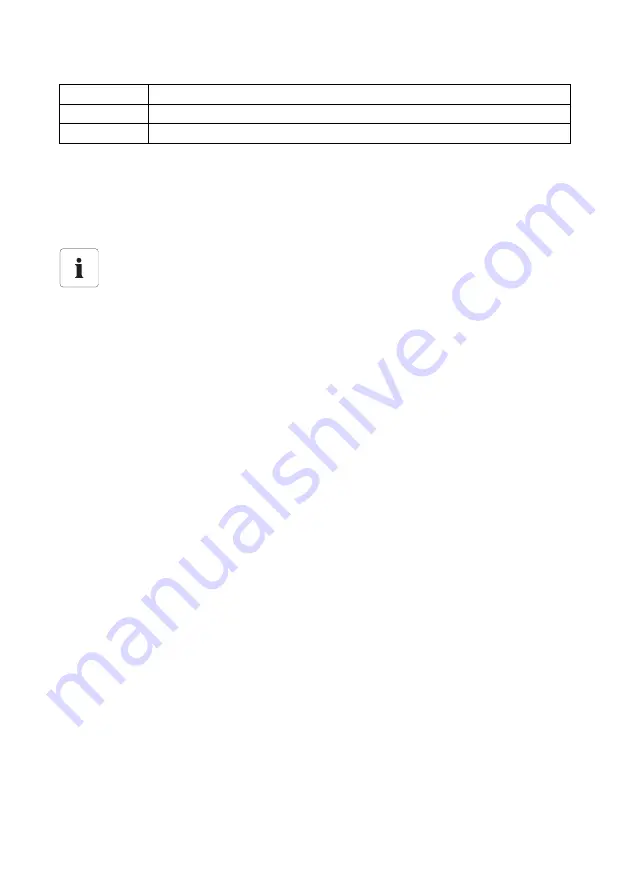
Appendix
SMA America, LLC
88
SWebBox-BUS-eng-111033
User Manual
15.5.1 Accessing Sunny WebBox via Integrated Analog Modem
This section describes how to access your Sunny WebBox from any computer with a modem via the
integrated modem.
The computer must be equipped with an analog modem or an ISDN modem with CAPI driver.
1. Install and connect the computer modem to the telephone network as described in the modem's
user manual.
2. Start Internet Explorer on the computer.
3. In Internet Explorer, select "Tools > Internet Options".
☑ The "Internet Options" window opens.
4. Select the "Connections" tab.
5. Select [LAN Settings].
6. If there is no checkmark in the "Use a proxy server for LAN" box, continue to section
"Configure dial-up connection".
7. If there is a checkmark in the "Use a proxy server for LAN" box, click "Advanced...".
8. Add "192.168.*" at the end of the entry in the "Do not use proxy server for addresses beginning
with" field. Use semicolons to separate multiple entries.
9. Select [OK] in the "Proxy Settings" window.
10. Select [OK] in the "Local Area Network (LAN) Settings" window.
11. Select [OK] in the "Internet Options" window.
☑ Internet Explorer is now configured.
Base
Number of measured values in the interval
Period
Length of the measurement interval in seconds
TimeStamp
Time stamp, at which the average was calculated
IP addresses assigned to Sunny WebBox and modem
The Sunny WebBox is assigned the IP address 192.168.0.168 in your network. The
modem on the receiver is assigned the IP address 192.168.0.169 in your network. These
IP addresses may not be assigned to other devices in your computer's network.









































