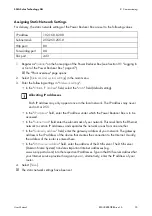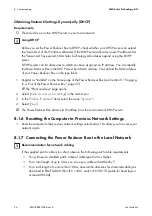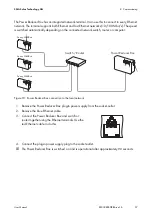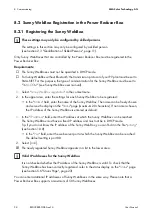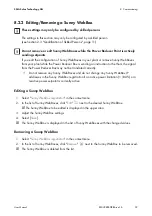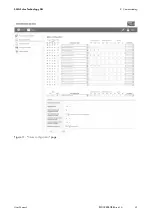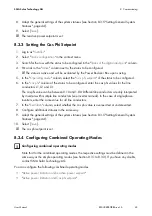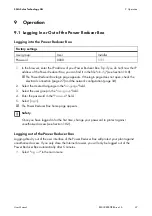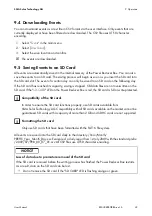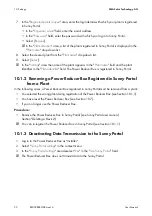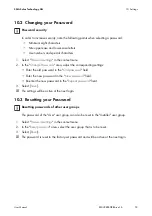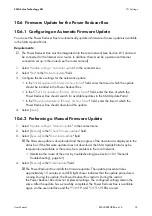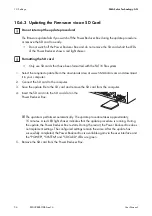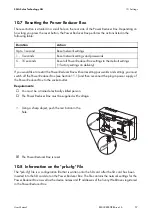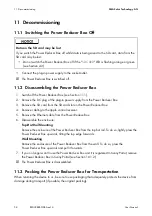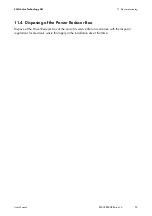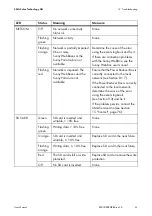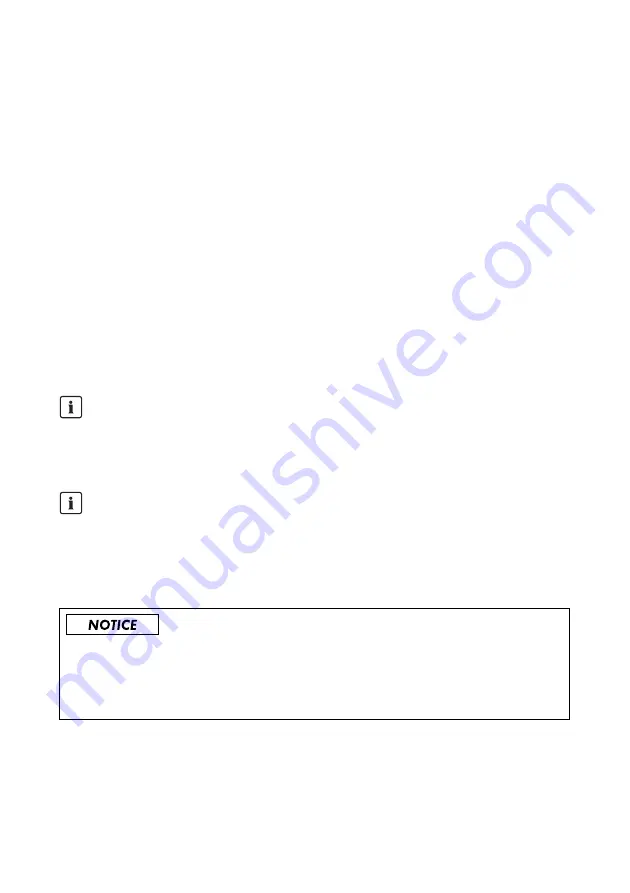
SMA Solar Technology AG
9 Operation
User Manual
REDUCERBOX-BA-en-16
49
9.4 Downloading Events
You can download events as a text file in CSV format via the user interface. Only events that are
currently displayed or have been filtered are downloaded. The CSV file uses UTF-8 character
encoding.
1. Select "
Events
" in the main menu.
2. Select [
Download
].
3. Select the save location and confirm.
☑ The events are downloaded.
9.5 Saving Events to an SD Card
All events are automatically saved in the internal memory of the Power Reducer Box. You can also
save the events to an SD card. The saving process will begin as soon as you insert the SD card into
the SD card slot. The event of a certain day can only be saved to an SD card on the following day.
If the SD card has reached its capacity, saving is stopped. Old data files are not overwritten on the
SD card. If the "
SD-CARD
" LED on the Power Reducer Box is red, the SD card is full or write-protected.
All events are saved onto the SD card daily to the directory /Year/Month/
PREFIX_Year_Month_Day.csv. Example of a daily report from 1st July 2009 with the standard prefix:
/2009/07/PRB_09_07_01.csv All CSV files use UTF-8 character encoding.
Compatibility of the SD cards
In order to ensure the SD card functions properly, use SD cards available from
SMA Solar Technology AG. Compatibility with all SD cards available on the market cannot be
guaranteed. SD cards with a capacity of more than 2 GB and SDHC cards are not supported.
Formatting the SD card
Only use SD cards that have been formatted with the FAT16 file system.
Loss of data due to premature removal of the SD card
If the SD card is removed before the writing process has finished the Power Reducer Box restarts.
As a result, data on the SD card can be lost.
• Do not remove the SD card if the "SD CARD" LED is flashing orange or green.