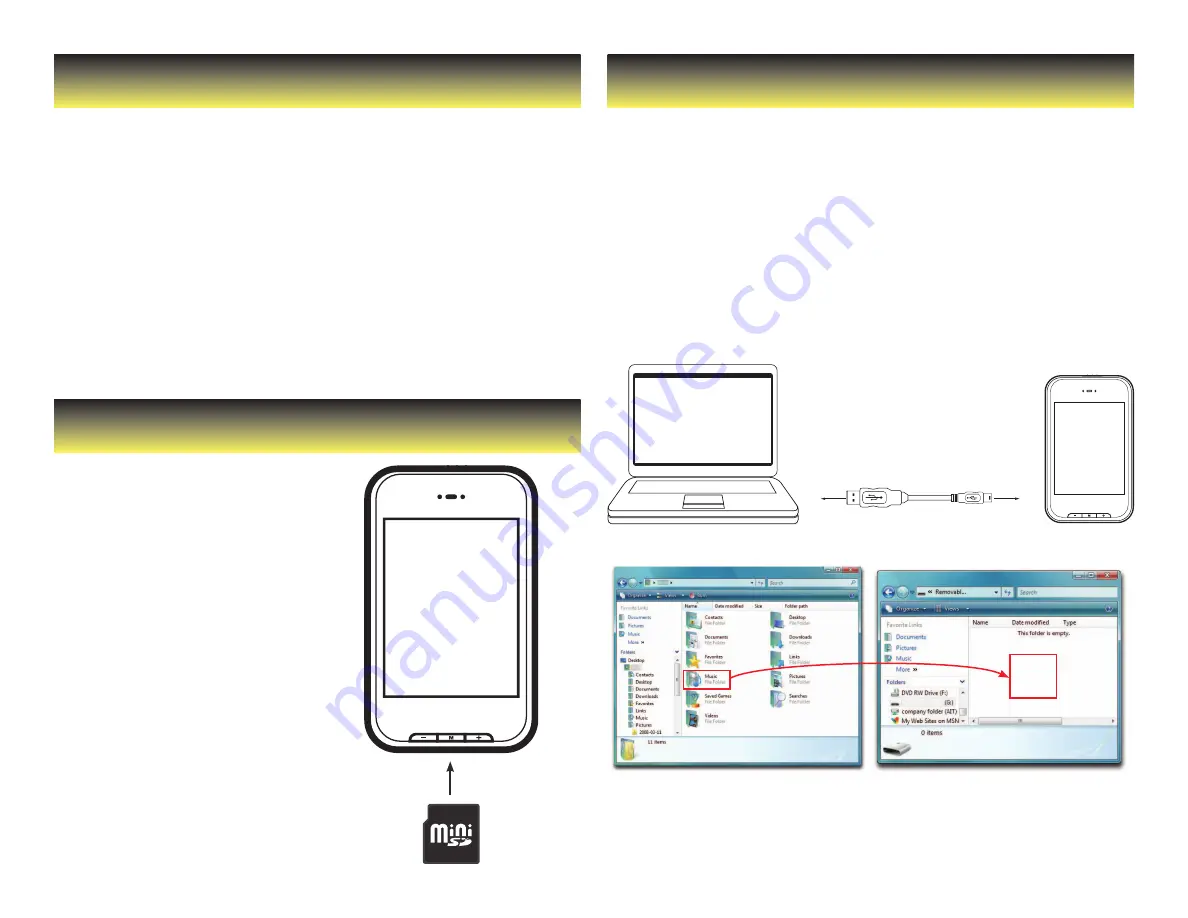
Charging the Battery
Transferring Media to the Player
Mini SD Card
Your MP3 Player has an integrated rechargeable Li-ion battery. It is
recommended to fully charge the player before using it for the first time.
Recharge the battery by connecting the player to a
computer using the included USB 2.0 cable.
Charging time is between 3-5 hours, depending if the player is powered off
or working. To keep the battery in good condition, we recommend not
charging it for more than 8 hours.
Important:
•
Fully charge the player before using it for the first time
•
Charge the player immediately when the “Low Battery” message is displayed
•
Do not overcharge or completely drain the battery. Overcharing
or completely draining the battery will shorten battery life.
•
The battery can be drained if the player is not used for a long time.
To avoid draining the battery, fully charge the player every three
months, and always keep the battery charge above 50%.
The player supports Mini SD cards,
which allow you to add up to 8 GB of
additional memory to your MP3 Player.
To insert the (not included) Mini
SD card:
1. Insert the Mini SD card into the
card slot at the bottom of your
player, with the with the metal
contacts facing towards the back
of the player, and gently push
it in until it clicks. Do not apply
excessive force, as this may damage
your MP3 Player and Mini SD card.
2. To view files on your Mini SD card,
select “browser”> Mini SD.
3. To remove the Mini SD card,
gently push it in until it pops out.
Important:
•
Do not use force while inserting or
removing the Mini SD card.
•
Do not remove the card during file
transfers.
Your MP3 Player is capable of storing and playing
your favorite music, photos and video.
To transfer media from your computer:
1. Connect your MP3 Player to your computer using the included USB cable.
2. Open “Windows Explorer” or “My Computer,” and locate “MP3.”
3. Drag and drop, or copy and paste your media files into “MP3.”
4. When you are done, disconnect your MP3 Player from the computer
using the “Safe Device Removal” utility in the taskbar (see page 8).
Important:
do not disconnect the USB cable when transferring files, as doing so may damage your
MP3 Player and your files.
MP3
Drag or
copy files
here















