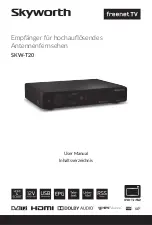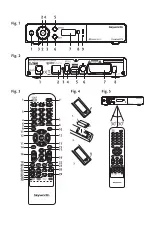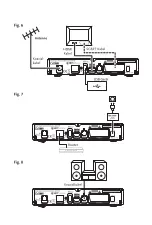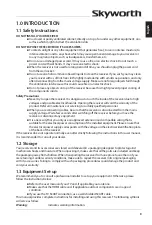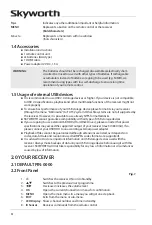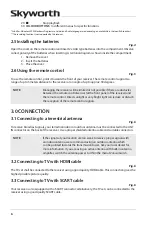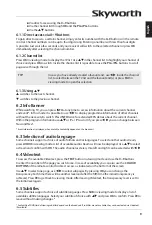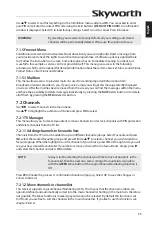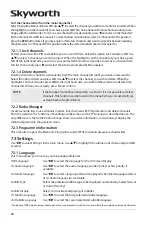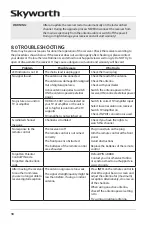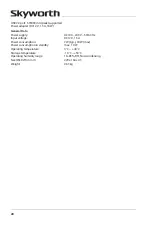9.
mode indicator Led
RED indicates that the receiver is in STANDBY mode. GREEN indicates that the
receiver is in OPERATING mode.
2.3 Rear panel
Fig. 2
1.
anT in
To connect to your antenna (room, -outdoor or roof antenna) for reception of
broadcast signals.
2.
eTHeRneT
To connect to your Ethernet cable (RJ-45) for RSS feeds and weather forecasts
3.
audiO L/R
To connect your receiver to an analogue audio amplifier.
4.
usb
To connect your USB storage device.
5.
Hdmi
To connect your receiver with your TV-set using an HDMI cable.
6.
s/pdif coaxial
To connect your receiver to a digital home cinema set, AV receiver or digital
audio amplifier.
7.
Tv scaRT
To connect your receiver with your TV-set using a SCART cable.
8.
dc pOWeR
To connect to the original included main power adapter (100 -240 V AC ~
50/60 Hz/12 V, 1.5 A DC
)
2.4 Remote control
Fig. 3
1.
q
Switches the receiver On/Standby.
2.
!
Mutes all audio outputs of the receiver
3.
0~9
Enter channel number in TV mode or value input in menu
4.
Tv/R
Toggles between TV or RADIO mode.
5.
No function
6.
fav
Opens the favourite group selection.
7.
9
One step back in menu or back to previous channel.
8.
audiO
Opens the audio* language selection
9.
infO
Opens the current channel information; 2x opens the current event
information and 3x the next event information.*
10.
epg
Opens the EPG* (Electronic Programme Guide) in TV mode.
11.
pq
Change channel to next/previous.
Menu: Moves the cursor up/down.
12.
t
u
Decreases/increases the volume level.
Menu: Change settings for specific menus.
13.
OK
Opens the current channel list in menu: for confirmation
14.
menu
Opens the main menu, in a menu you will get one step back.
15.
Exits from the menu or sub-menu.
16.
vOL+/vOL-
Increases/decreases the volume level.
17.
p+/p-
Page up/down in all list modes.
18.
LisT
Call the current channel list.
19.
cH+/cH-
Channel up/down.
20.
OpT
Opens quick menu to adjust screen settings
21.
TeXT
Opens the Teletext* if available
22.
sub
Shows a list of subtitle* languages.
23.
To read messages from your provider.
24.
2
To pause the playback of multimedia files
25.
5
6
Fast rewind/fast forward.
26.
4
No function**
27.
u
Opens the multimedia menu
28.
7 8
Jump function in multimedia playback
5
english