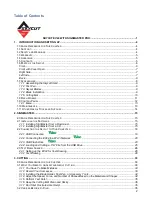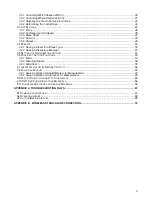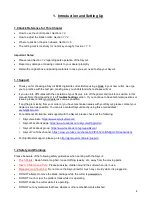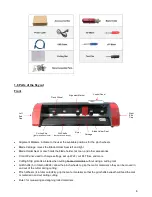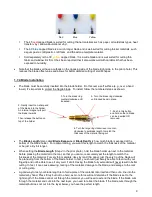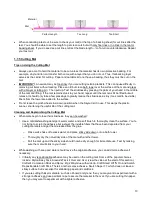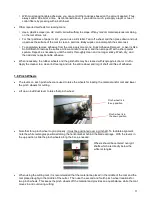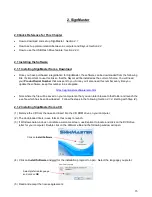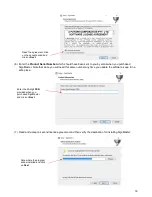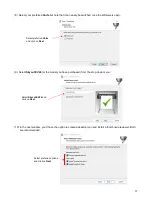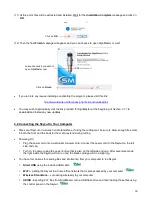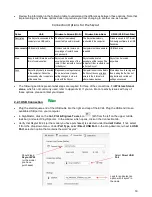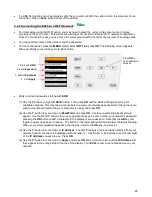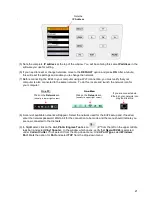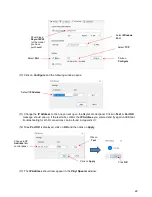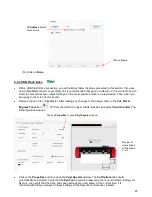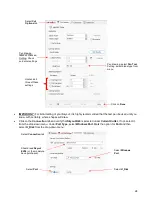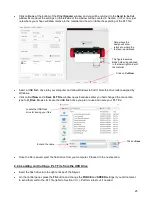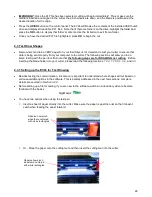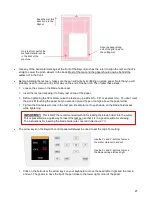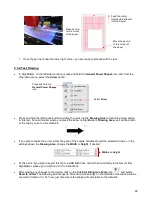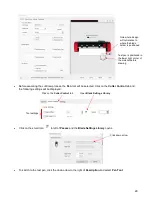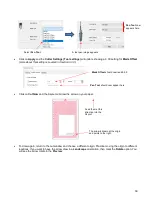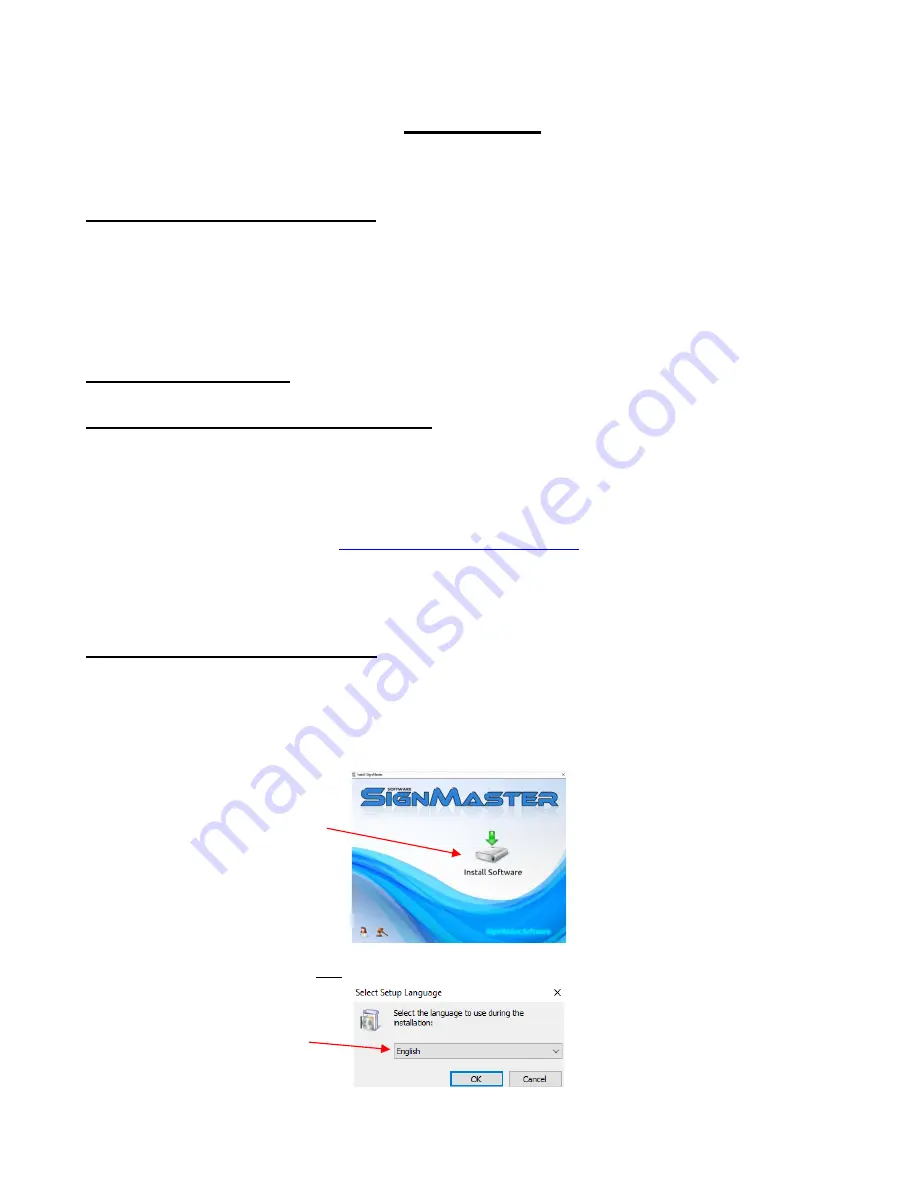
15
2. SignMaster
2.0 Quick Reference for This Chapter
•
How to download and set up SignMaster:
Section 2.1
•
How to set up communication between a computer and Skycut:
Section 2.2
•
How to use the USB Flash Drive feature:
Section 2.2.3
2.1 Installing the Software
2.1.1 Installing SignMaster from a Download
•
Once you have purchased a registration for SignMaster, the software can be downloaded from the following
link. It’s important to use this link so that the Skycut will be installed as the cutter of choice. You will need
your
Product Serial Number
t
hat was sent to you. Since you’ll also need this number every time you
update the software, keep this number in a safe place.
https://signmaster.software/smc.htm
•
Note where the file will be saved on your computer so that you can later browse to that folder and launch the
.exe file which has been downloaded. Follow the steps in the following
Section 2.1.2
, starting with
Step (4)
.
2.1.2 Installing SignMaster from a CD
(1) Remove the CD from the case and insert into the CD ROM drive on your computer.
(2) The downloaded file is in.exe format, thus ready to launch.
(3) If Windows Autorun does not initiate a welcome screen, use Explorer to locate and click on the DVD drive
letter for your computer. Double click on the
Welcome
file and the following window will open:
(4) Click on
Install Software
and wait for the installation program to open. Select the language you prefer:
(5) Read and accept the license agreement:
Click on
Install Software
Select preferred language
and click on
OK