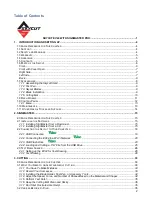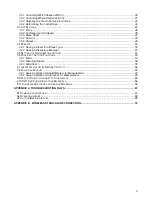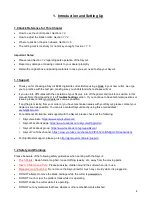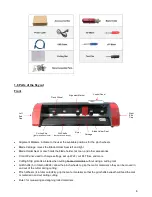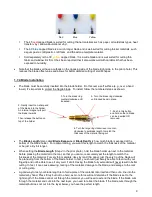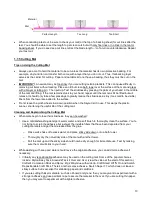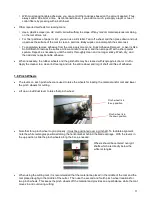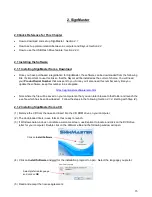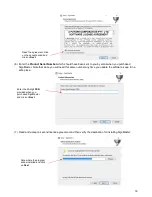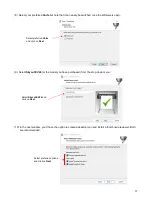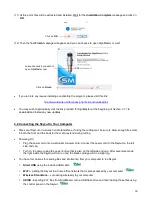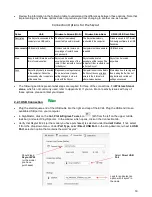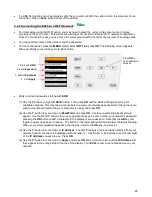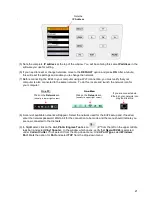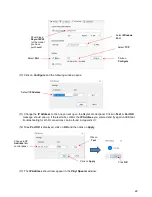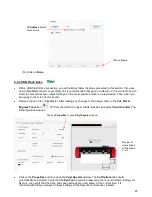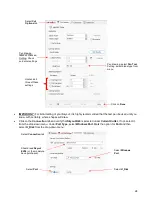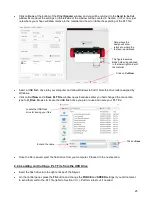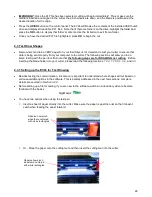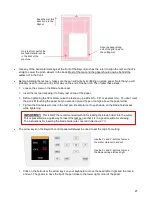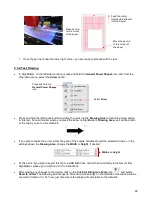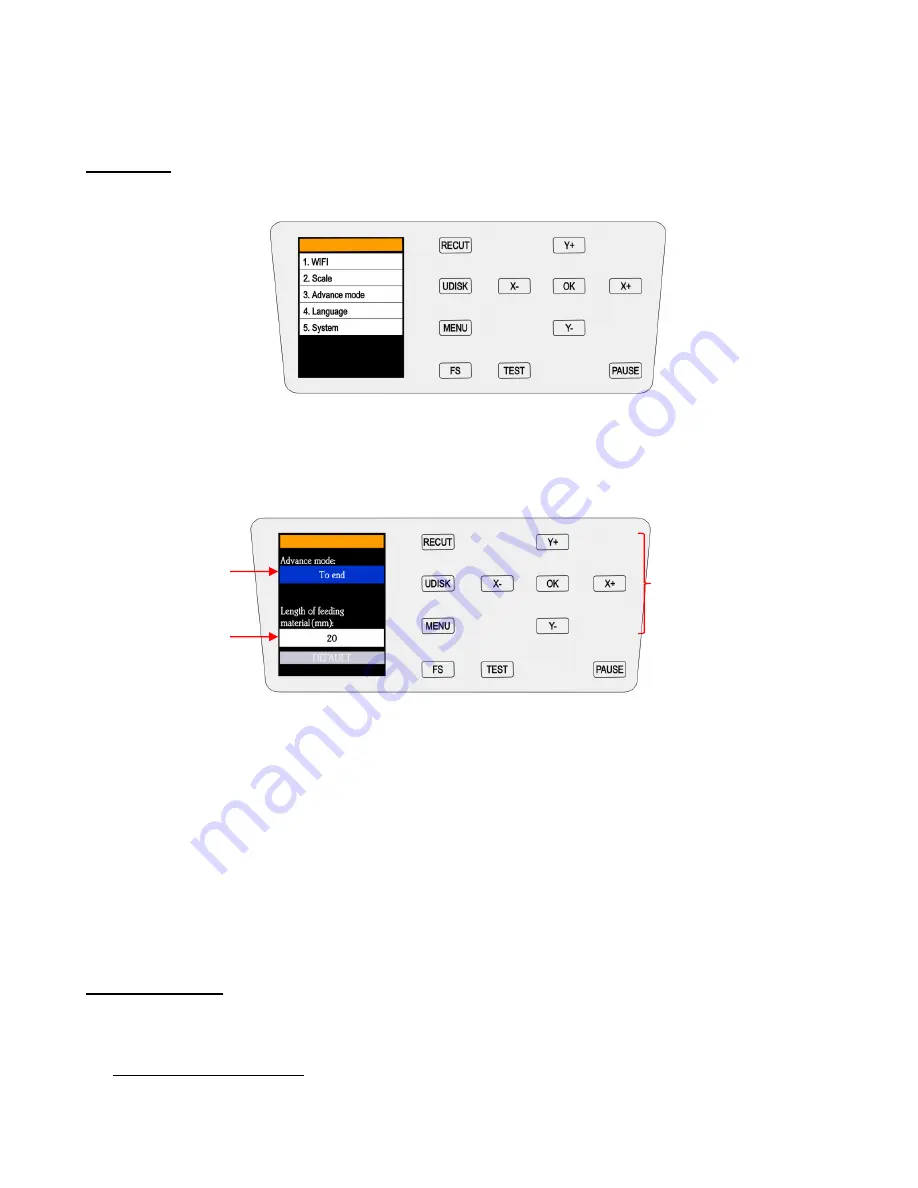
13
o
In some of the other control panel screens, the
X
and
Y
buttons will be used to select other options
and the
OK
button will accept these options or changes in settings.
1.9.1 Menu
•
Pressing the
MENU
button provides access to the following five options:
WIFI:
Connect the EV24 to your home or office router for wireless connectivity (refer to
Section 2.2.2
).
Scale:
This setting is used to input the sizing calibration (refer to
Section 3.8
).
Advance mode:
Three options for where the blade holder moves at the end of a cut:
o
To Start
: return the blade holder to the origin (the location immediately before the cut was started)
o
To End
: advance the blade holder to the top of the completed cut with the option to move an
additional distance (or retract)
o
To Left
: advance the blade holder to the left of the completed cut with the option to move an
additional distance (or retract)
Language:
This screen offers a choice of three languages: Mandarin, English, and Spanish. You can
choose one of these for the language in which all settings and menu communication are displayed.
System:
This screen displays hardware and firmware versions, Baud rate, and other settings that
should need no adjustment unless directed by a Skycut technical representative.
1.10 Maintenance
Skycut machines do not require any kind of lubrication or routine checks. However, here are a few things to
keep in mind for successful operation of your cutter:
•
Keep the pinch wheels clean
. Depending on the adhesive being used on the cutting mat, it’s possible for the
pinch wheels to become sticky and pick up small pieces of cardstock or other material being cut. This can
lead, in some cases, to the mat skewing or ruining materials during subsequent cuts. To clean the pinch
wheels, use a lint-free cloth and an adhesive remover such as isopropyl alcohol or Un-Du to clean the pinch
wheels thoroughly.
1. Select from
three options
2. Enter extra
feed length, if
applicable
Y-
/
Y+
move up/down
menu
X-
/
X+:
change
selection