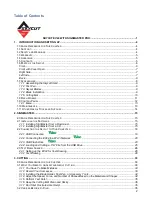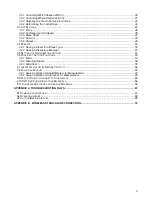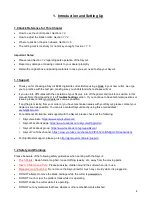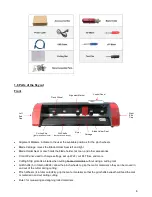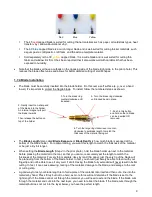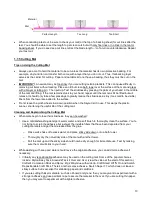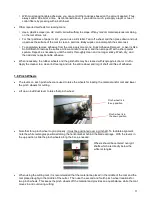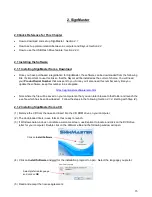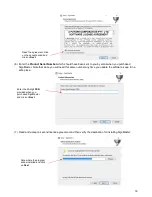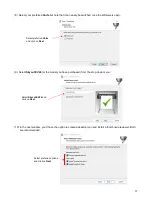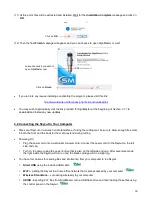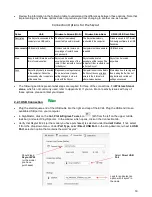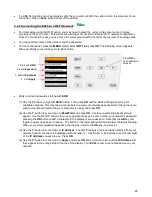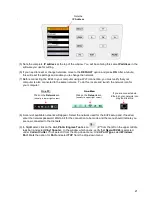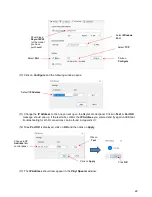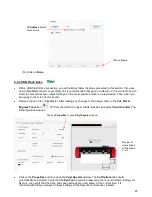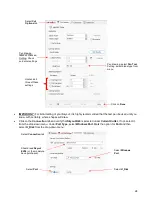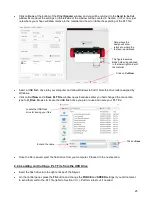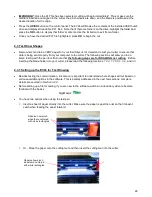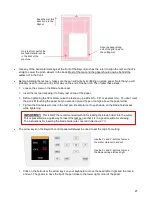12
•
Note that if your material is very wide, then it is fine to have the pinch wheels over the material. However,
you may need to be extra careful when removing any cut shapes or waste material in those locations.
1.9 Control Panel
•
When you first power on the EV24, the following
SPEED
and
FORCE Screen
or
Home Screen
will be
displayed after several seconds:
•
The functions of the buttons on this control panel are:
RECUT:
Recuts the last completed job which is stored in the EV24
’s memory.
UDISK:
Opens the
UDISK
window allowing access to files on a USB thumb drive plugged into the
EV24
’s USB Flash Drive port. Files must be saved in .PLT format to appear in the menu (See
Sections
2.2.3 and 2.2.4
for details).
MENU:
Opens a menu of additional functions (See
Section 1.9.1
for details). It can also be pressed in
other modes to return to the
SPEED
and
FORCE Screen
.
FS:
Press this button once and the
SPEED
and
FORCE
settings will light up indicating you are in
FS
set
mode. The
X
- and
X+
buttons can now be used to change the
SPEED.
The
Y-
and
Y+
buttons can be
used to change the
FORCE
. (See
Sections 3.3.1 and 3.3.2
).
TEST:
Press the
TEST
button to cut a small square. This is recommended to ensure a clean cut is
achieved with the current settings before proceeding with a cut job.
PAUSE
: Pressing this button will pause the cutting process in case any changes need to be made.
Pressing again will resume the cut.
X
and
Y
and
OK
buttons are used in the following ways:
o
The
X-
and
X+
buttons move the carriage left and right, while the
Y+
and
Y-
buttons move the grit
rollers. This allows you to start cutting anywhere on the media (i.e., establish an origin).
o
As mentioned above, these same buttons will change the
SPEED
and
FORCE
settings when the
FS
button has been activated. Pressing
OK
(or repressing
FS
) will then deactivate
FS
mode.
Middle two pinch wheels
are placed under 2
nd
and 4
th
white rectangles
Pinch wheels are approx. the
same distance from the
outside edges of the cutting
mat