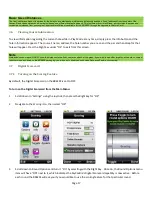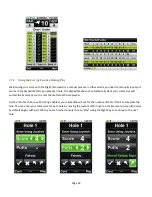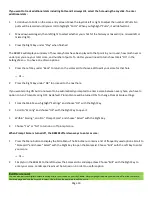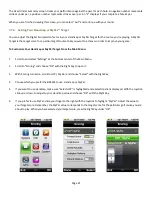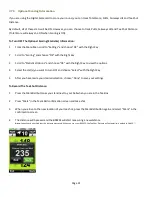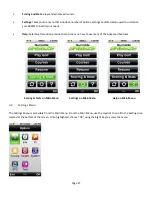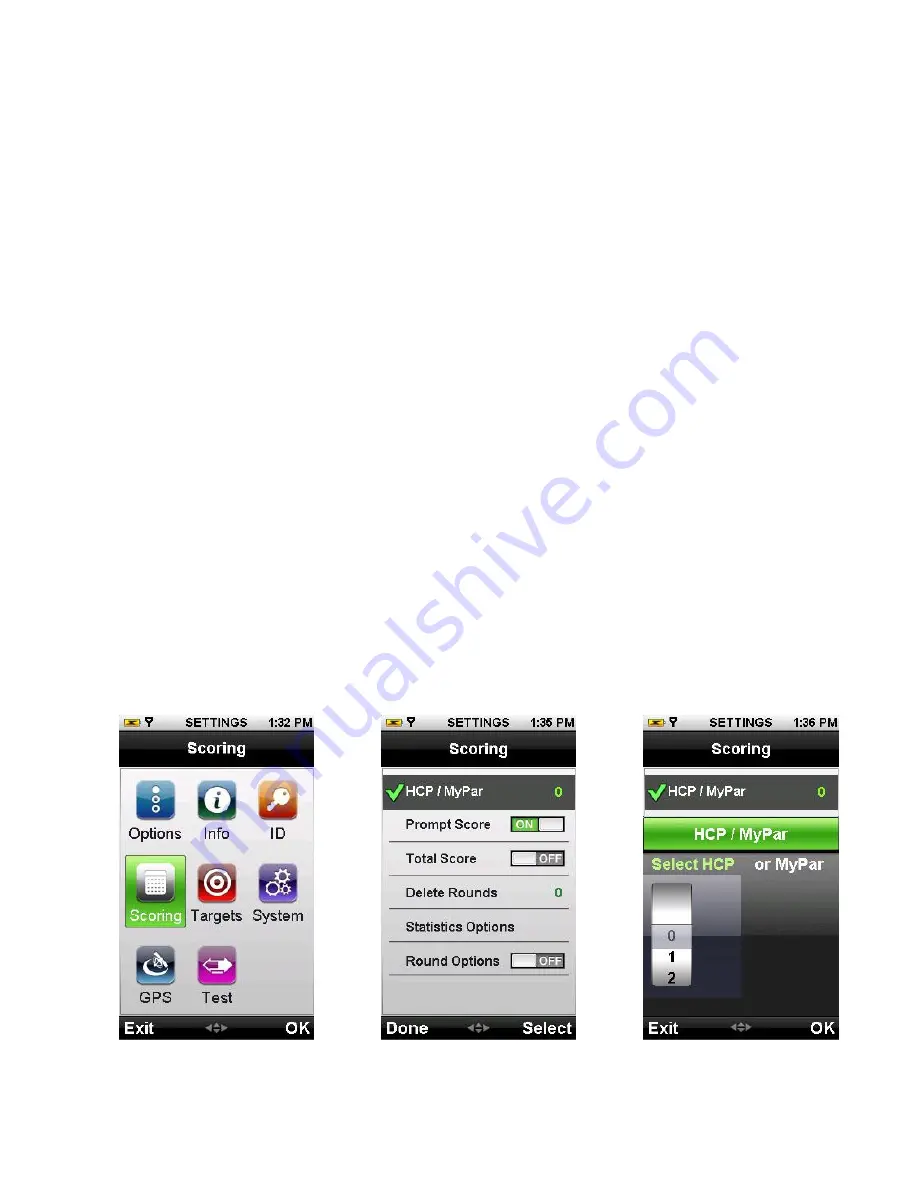
Page 21
The Over/Under Summary screen tracks your performance against the pars for each hole. A negative number represents
strokes under par; a positive number represents strokes over par. An “E” displays if you complete a hole at par.
When you are finished viewing this screen, you can select “Exit” and continue with your round.
3.7.4 Setting Your Handicap or MyPar™ Target
You can adjust the Digital Scorecard to factor in your Handicap or MyPar Target for the course you’re playing. A MyPar
Target is the target score for a particular golf course that you want to achieve in order to improve your game.
To Customize Your Handicap or MyPar Target From the Main Menu:
1
Scroll to and select “Settings” at the bottom center of the Main Menu.
2
Scroll to “Scoring” and choose “OK” with the Right Key to open it.
3
With Scoring turned on, scroll to HCP / My Par and choose “Select” with the Right Key.
4
Choose which you prefer the BREEZE to use: Handicap or MyPar.
5
If you want to use Handicap, make sure “Select HCP” is highlighted and a selection dial is displayed. With the Joystick,
slide up or down to adjust to your Handicap value and choose “OK” with the Right Key.
6
If you prefer to use MyPar, slide your finger to the right with the Joystick to highlight “MyPar”. Adjust the value to
your target score. Remember, the MyPar value corresponds to the target score for the particular golf course you are
about to play. When you have selected your target score, press the Right Key under “OK”.