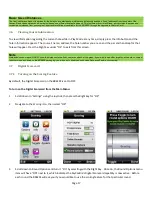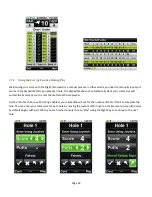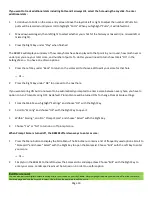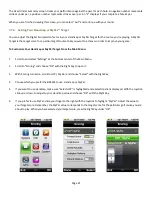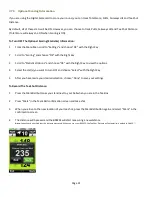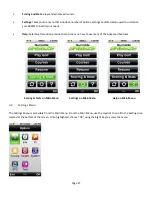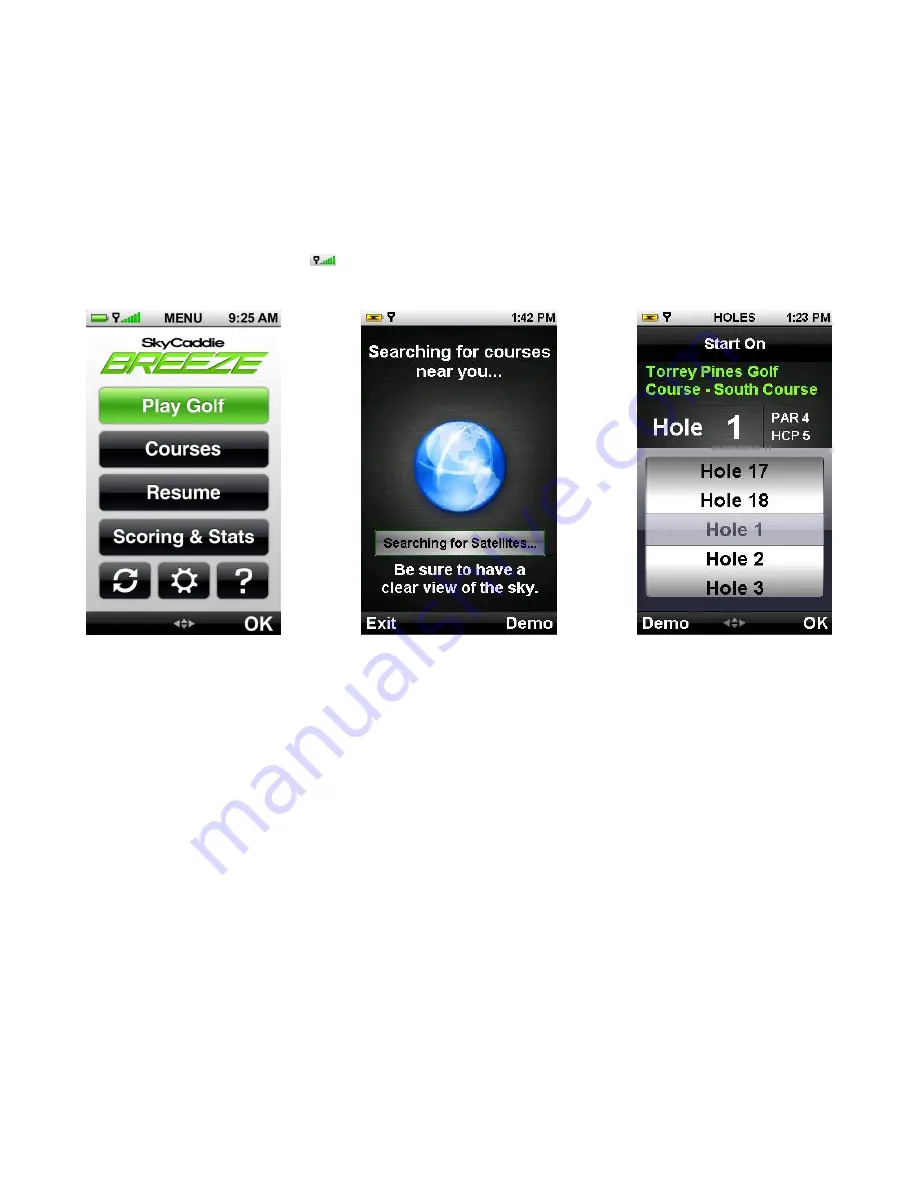
Page 14
3.0
Playing Golf With Your BREEZE
3.1 Acquiring Signals
While standing outside prior to play, power on the BREEZE by pressing the center Power button. The BREEZE will power
on and display the Main Menu. Using the Joystick, scroll to and highlight “Play Golf” and choose “OK” with the Right Key
to begin. The BREEZE will search for satellite signals, keeping you informed of its status using the progress bar.
Once satellite signals have been acquired, the Satellite Signal Indicator will show the signal strength, represented by a
series of bars at the top of your screen
. The BREEZE will then automatically advance to the course list.
3.2
Selecting a Course to Play
Once the BREEZE has acquired satellite signals, the Auto-Course Select feature will attempt to determine your location
and automatically select the closest installed course. In the event that you have a Basic Green (Preloaded) map and an
Advanced Feature Course map of the same golf course installed on the BREEZE, the BREEZE will select the Advanced
Feature Course by default.
When a course is displayed on the Course Selection screen, either select that course to play, or simply scroll to another
course. Courses will be sorted by distance from your current location. “Search Courses...” will let you search for Basic
Green courses on the BREEZE. “Nearby Courses...” will tell the BREEZE to auto-search for the closest golf courses from
your location and display them.
Once a course has been selected, the BREEZE will ask you for the hole to start on or you may choose to select the Driving
Range. If the course you are playing has a driving range that has been mapped by a SkyCaddie Mapper, the Driving
Range feature will display the actual distance to each yardage sign based on the location of the hitting area.