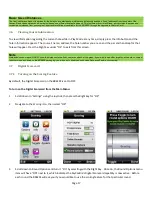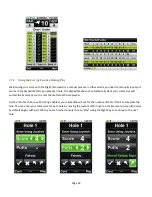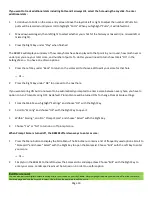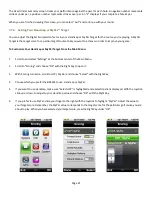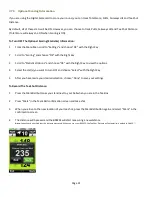Page 9
Activating Your BREEZE using the USB Cable
1
Connect the micro-USB end of the cable to the SkyCaddie® and the USB end to your computer.
2
Click the “Sync” button in the upper right corner of www.skygolf.com to start the communication process.
CaddieSync® Express, which is used to communicate between your SkyCaddie® and SkyGolf.com, will be installed on
your computer (if it is not already). Follow the simple onscreen steps to complete installation.
3
CaddieSync® Express will return a message instructing you to register your SkyCaddie. From that screen, click
“Register Now” to start the process. The application will prompt you to create a login and password (If you already
have created an account, enter that login and password).
1.7
Sync Your SkyCaddie BREEZE Using CaddieSync
®
Express
CaddieSync
®
Express allows your BREEZE to communicate with SkyGolf.com through a process called
syncing
. It is used to
register your BREEZE, add BREEZE feature packs, search for Advanced Featured Course maps from our online library,
upload your round data to ClubSG, personalize your BREEZE software, receive course map updates and receive software
maintenance updates.
IMPORTANT!
The previous SkyCaddie
®
desktop software, CaddieSync
®
, is NOT compatible with the SkyCaddie
®
BREEZE. You will need to install
CaddieSync
®
Express
to allow communication with the BREEZE.
9
Note
You can browse the Course Map library anytime through the public area of www.SkyGolf.com. However, in order to obtain the courses for use with your
BREEZE, you MUST have a Membership Plan to download them.
To install the latest version of CaddieSync
®
Express onto your computer:
1
Using a computer with Internet connection, launch a web browser and type the following address in the address
field: http://www.myskycaddie.com
2
Click the “Sync” button to initiate the installation process.
3
Follow the simple onscreen instructions to complete installation.
After CaddieSync
®
Express is successfully installed, you can simply click on the “Sync” button at the upper right-hand
corner of the SkyGolf.com website to sync your BREEZE with your SkyGolf
®
account.
Note
The preloaded course maps on your SkyCaddie will no longer be accessible after the 30 Day Trial Period if you select the Register Only Membership
Plan option during registration at MySkyCaddie.com. The Register Only Membership Plan is intended for SkyGolf Members who want to access
courses they have mapped themselves only. To gain access to
SkyGolf’s TrueGround Map course library with front, center, and back distances, you will
need to select one of the other SkyGolf Membership Plans based on your desired area of coverage.