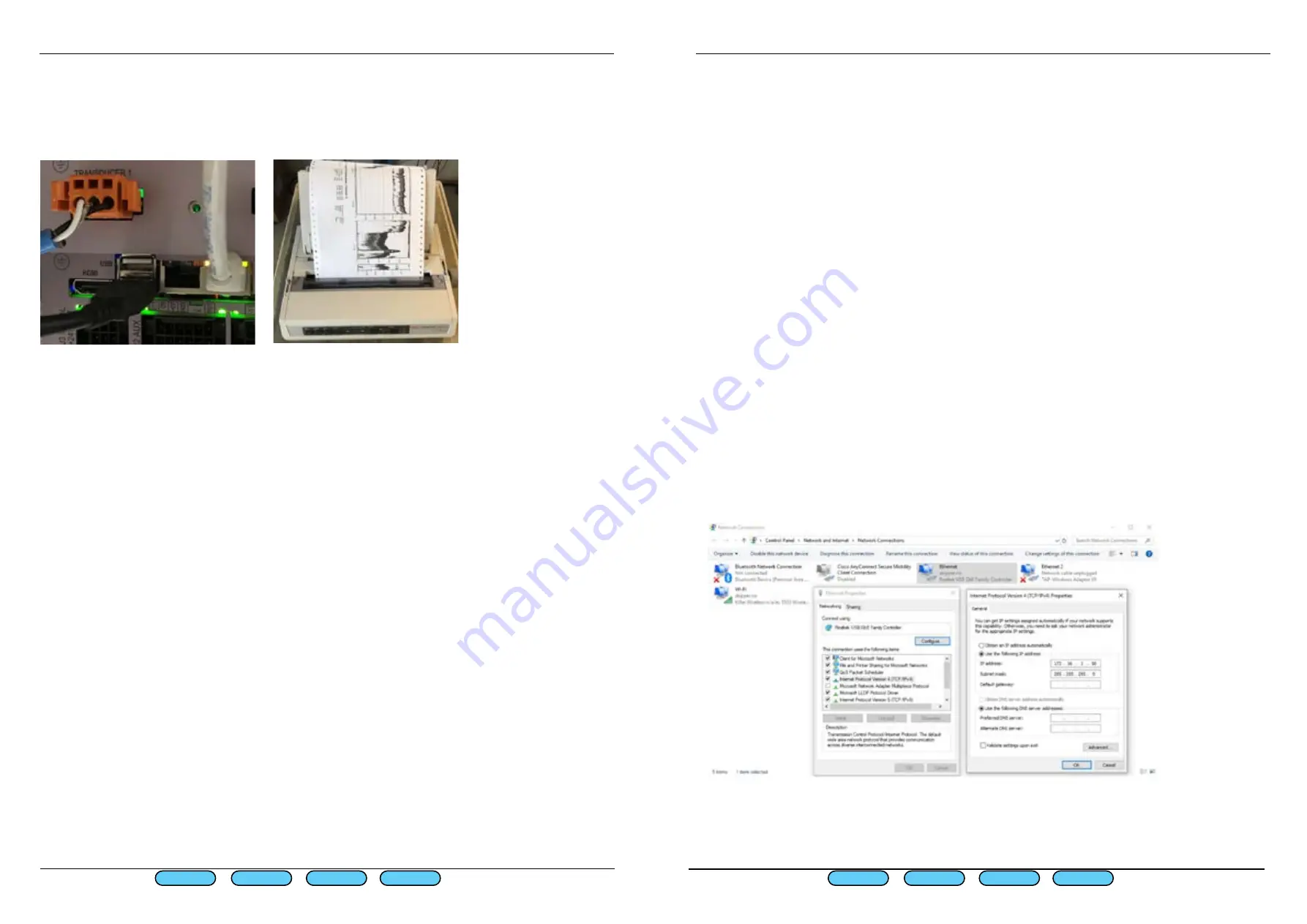
Page 44 of 68
Page 45 of 68
SKIPPER
Electronics AS
Edition:
2021.11.04
SKIPPER
Electronics AS
Edition:
2021.11.04
ESN200 Operation and Installation Manual
ESN200 Operation and Installation Manual
Chapter: CONFIG software setup
Chapter: CONFIG software setup
Connecting the printer
The printer needs to be connected to one of the two USB port in the JB70E2 unit, Some printers
may not be electrically isolated from the power, in these cases a USB isolator is supplied , or can
be purchased from skipper part EN-USB-ISO
Network printing
An alternative to the above USB printer is to print via Network printer. In this case a PC has to be
connected to the network and SKIPPER service software can be used for printing.
PC connection Setup
Features available via JB70E2-SA second ethernet LAN connector to a PC with SKIPPER software:
-Printing to PC printer
-History download
-Software upgrade
The PC ethernet adaptor to be connected to the ESN200 needs to be preconfigured to a unique IP address
on the same subnet mask as the ESN200. e.g. 172.16.1.xxx (The Display unit ESN200-SB default IP address
is 172.16.1.109 and the electronic unit JB70E2-SA is 172.16.1.108.)
Setting up static IP address in Windows:
1: Click Start menu > Control panel > Network and sharing center or Network and internet > Network
and sharing center.
2: Click change adaptor settings.
3: Right click on local area connection.
4: Click properties.
5: Select Internet protocol version 4 (TCP/IPv4)
6: Click properties.
7: Select Use the following IP address
The ESN Printing app is installed with the service software and a shortcut can be made to it in folder C:/
Skipper/servicesoftware/esnprinter.exe
First Page
Prev Page
Next Page
Last Page
First Page
Last Page
Prev Page
Next Page



























