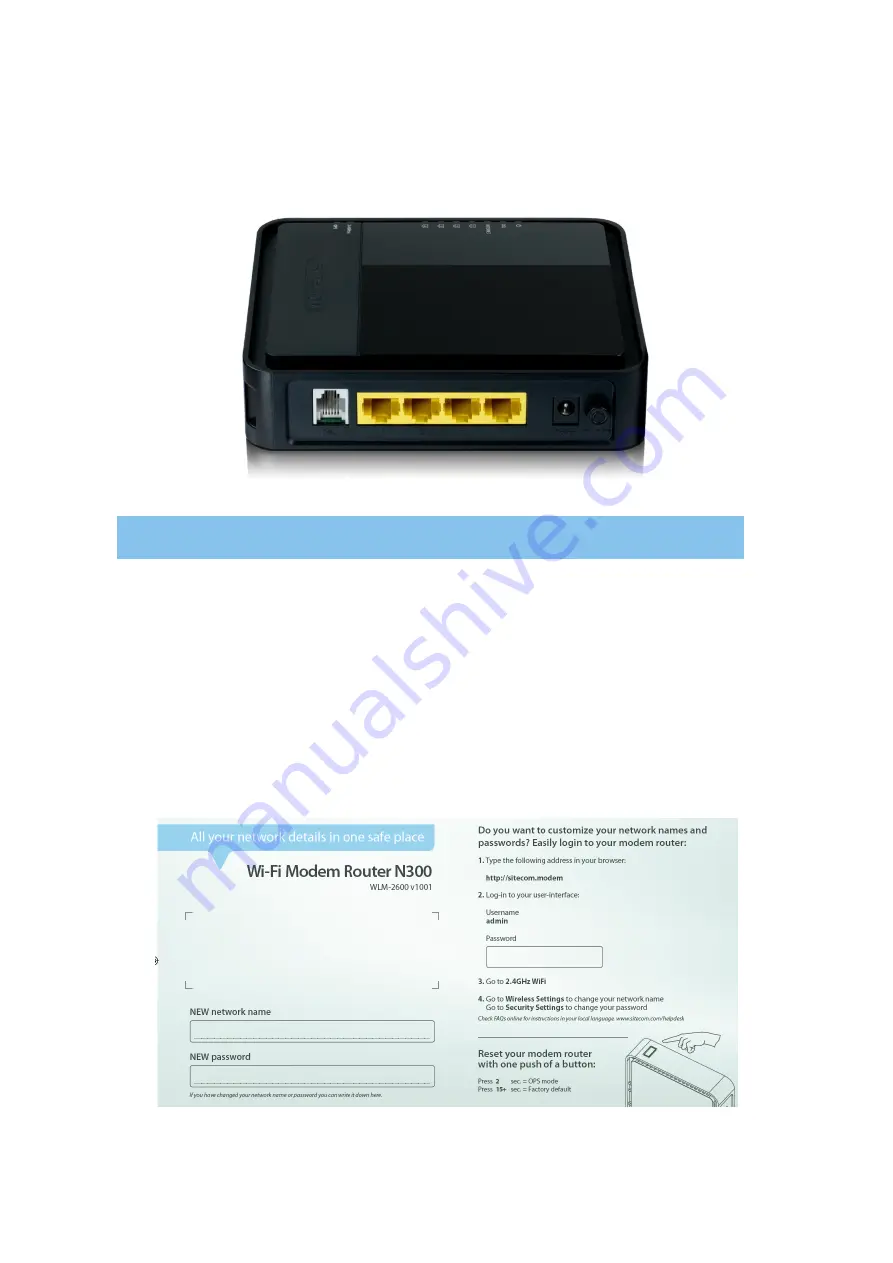
Product Layout
Port
Description
ADSL (Grey)
Connect your ADSL cable to this port
LAN (Yellow)
Connect your PCs or network devices to these ports
Power connector
Connect the 12V DC adapter to this port
Backlabel and Network Details Folder
The Network Details Folder describes the IP address, login details, network name,
security code and OPS button functionality.
Summary of Contents for WLM-2600
Page 1: ...WLM 2600 User Manual ...
Page 46: ......
Page 47: ...Addendum Declaration of Conformity ...
Page 48: ......






















