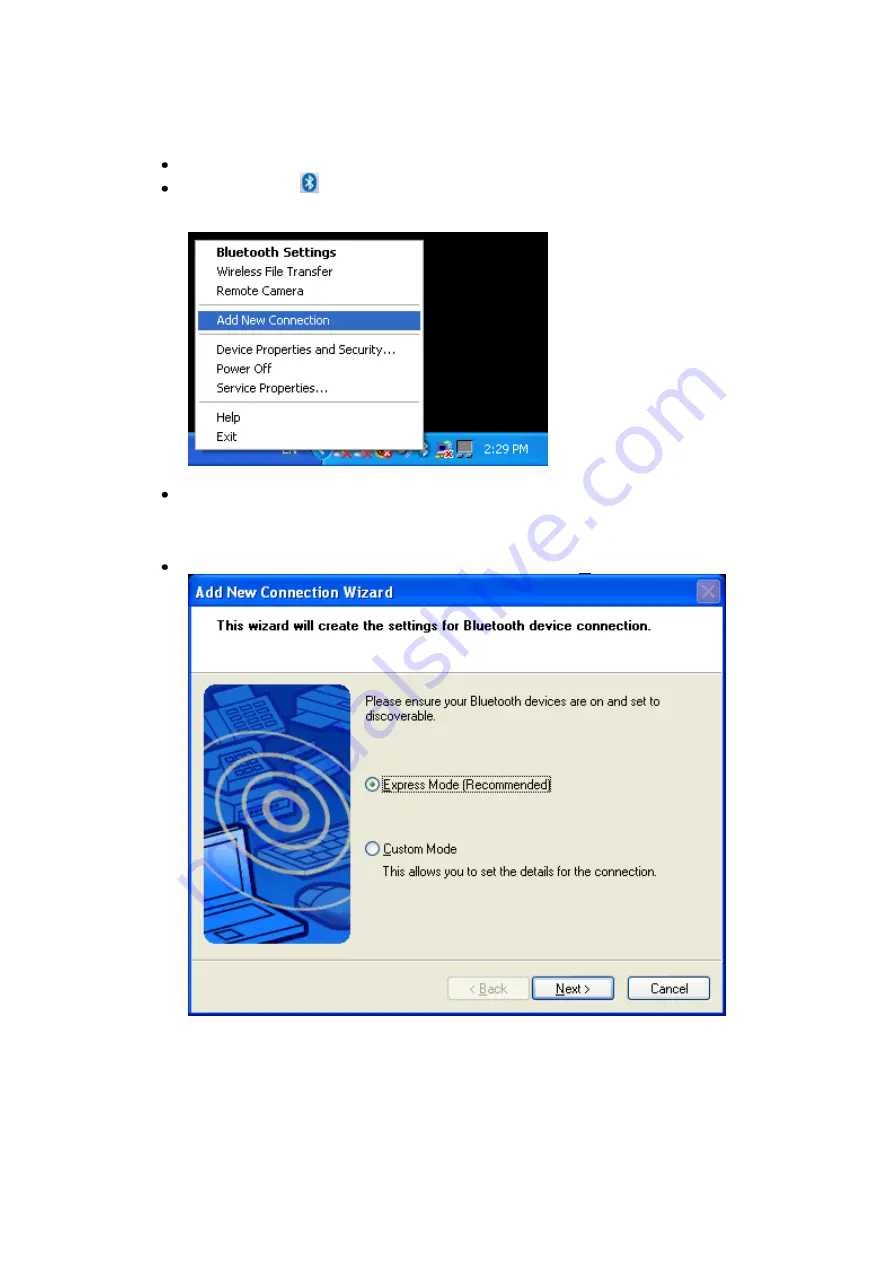
Copyright © 2005 Toshiba Corporation
All rights reserved
7.4 Configure a Stereo Headset connection
Launch the
„Add New Connection Wizard‟
application.
Right click the
ICON in the tray bar and select
Add New Connection
.
It is also possible to launch Bluetooth Settings and then click the
„New
Connection button‟
.
Please make sure that your Bluetooth™ modem/mobile phone is
discoverable. Check the manual of the Bluetooth™ device for how to do
this.
Choose “Express Mode (Recommended)” and click
„Next‟
In Express mode” the connection wizard will automatically choose the
correct profile.
By using “Custom Mode” it is possible to choose the profile manually.






























