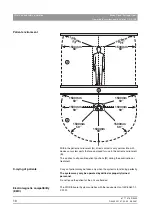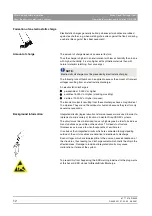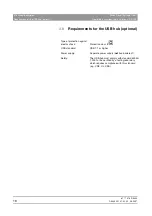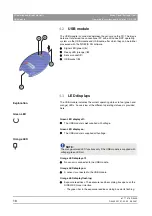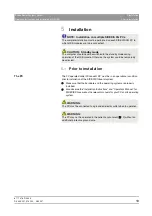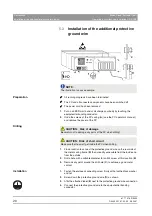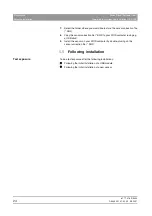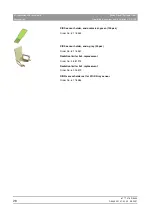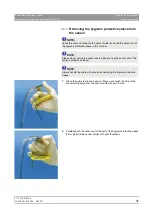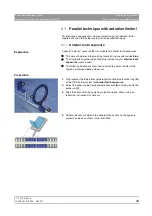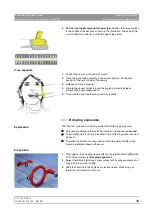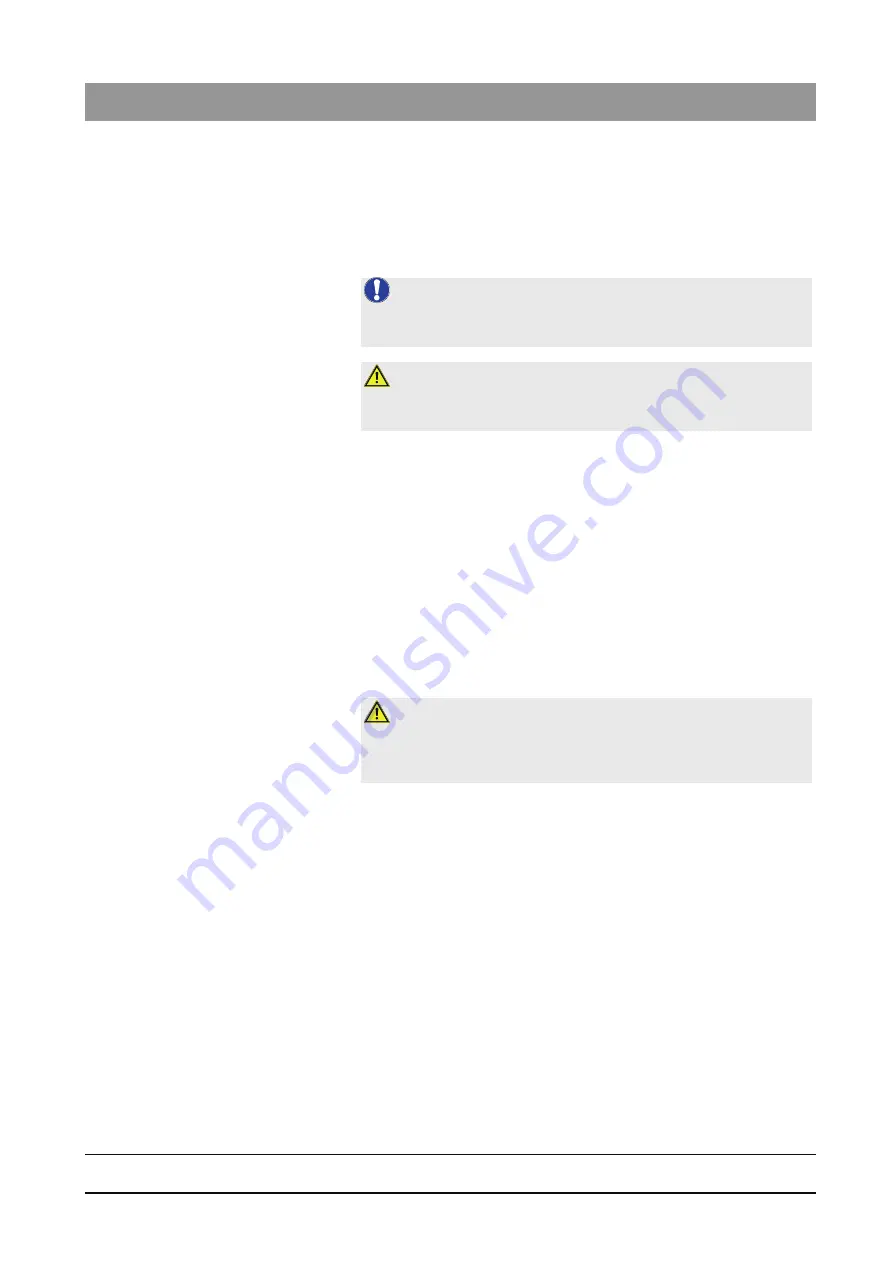
61 77 476 D 3495
D 3495
.
201.01.02
.
02
08.2007
21
Sirona Dental Systems GmbH
5
Installation
Operating Instructions and Installation
XIOS USB
Installing USB modules
5.3
Installing USB modules
5.3.1
Hardware requirements
Explanation
A USB module can be connected to your PC either directly or via a USB hub.
Prerequisites
z
The USB port of the PC selected for USB modules must not be shared
with other USB components!
z
If multiple USB modules are connected to a single PC, all of them must be
connected to the PC via a common USB hub with a separate power
supply!
- The technical requirements for the common USB hub are described in
the chapter "Technical description" [
- The USB hub must be installed prior to the actual installation of a USB
module.
- Install the USB hub as described in the relevant operating instructions.
5.3.2
Installation instructions
Operational reliability
5.3.3
Installation of a USB module on a PC
Prerequisites
z
The PC is ready for operation.
z
SIDEXIS XG Version 2.2 or higher is installed.
z
Optionally: A USB hub has been installed as specified by Sirona.
Installation
9
Connect the USB module to the PC or to the USB hub only after being
prompted to do so.
1.
Insert the Installation CD in the relevant PC.
ª
The setup program starts automatically. If it does not start
automatically, execute the
„Autorun.exe"
program in the root directory
of the CD.
2.
Select the
"XIOS plugin & driver"
.
3.
Click the
"Next"
button.
4.
Follow the instructions in the dialog boxes of the setup program and click
the
"Next"
buttons in between until the
"Finish"
button appears.
NOTE: Operational reliability
If multiple USB modules are connected simultaneously, a suitable USB hub
with a separate power supply must be used!
WARNING:
The USB hub must be set up and operated outside of the patient
environment [
CAUTION:
When installing the USB cable and the individual components, make sure
that the connections cannot be accidentally loosened, disconnected or
damaged (e.g. due to tripping over or pulling them, etc.).