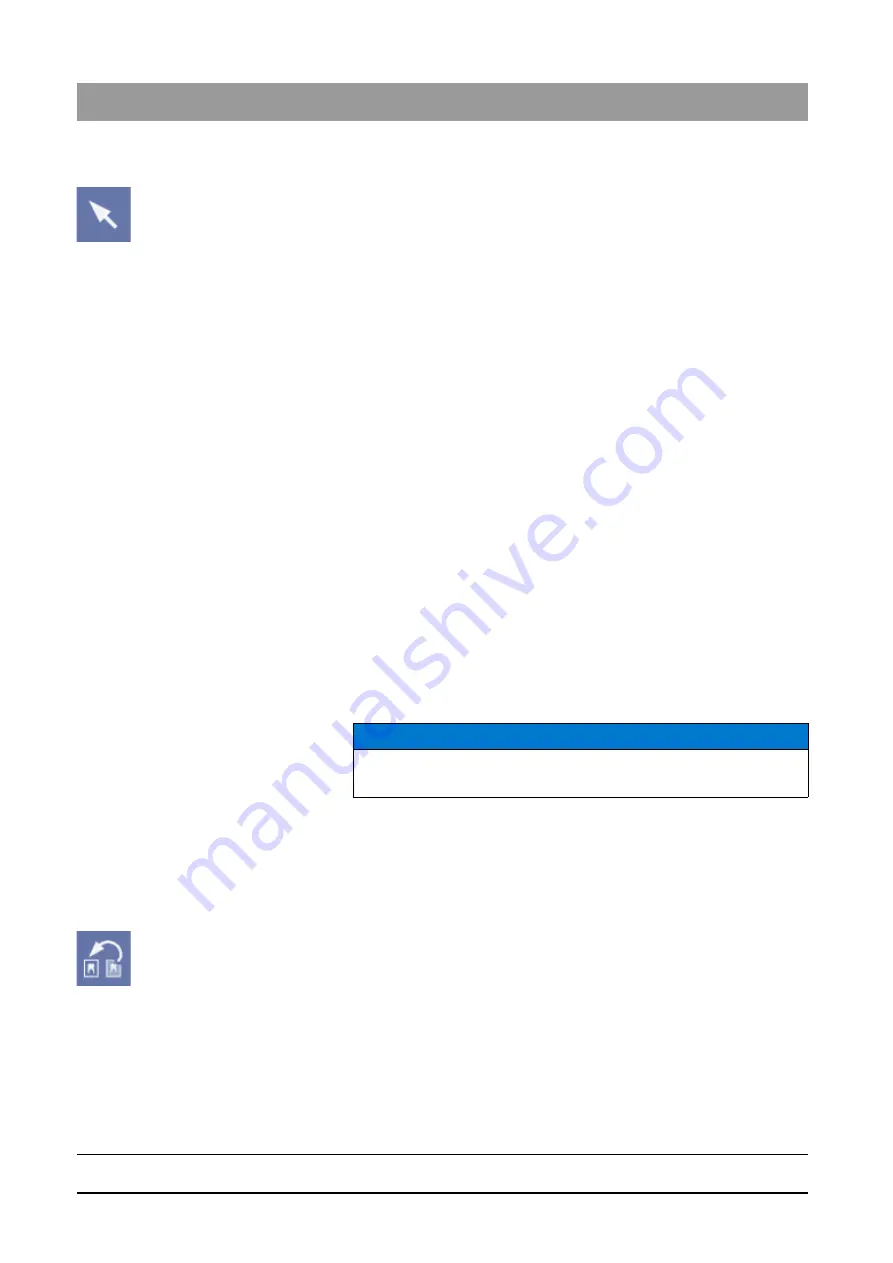
59 62 134 D 3407
88
D 3407
.
208.01.10
.
02 07.2009
3 Operation
Sirona Dental Systems GmbH
Analysis tools
Operator’s Manual SIDEXIS XG
Activating the function
➢ Click the button.
or
➢ Use the
"[A]nalysis"
menu bar to select the
"[S]elect"
menu item.
Function
There are several ways to select objects in the workspace.
Single selection:
1. Place the standard mouse pointer above the desired object.
2. Select the object with the left mouse button.
Multiple selection:
1. Press and hold the [Shift] and [Ctrl] key.
2. Place the standard mouse pointer above the desired objects and select
them by left-clicking.
3. Let go of the control elements [Shift] and [Ctrl].
Area selection:
1. While pressing and holding down the left mouse button, draw a selection
frame around the desired objects.
2. Release the left mouse button.
3.7.2
Restore original image
Explanation
The
"Starting image"
function allows you to discard all previously made
changes and to return to the original view in any stage of editing. This
command refers to all image manipulations including the image filters as well
as to the position of the images within the workspace.
Scope
This function can be used for X-ray and video images (but not for live and still
images).
As this function recurs to saved original images, it cannot be used for images
that have not been saved yet.
Activating the function
➢ Click the button.
or
➢ Hotkey: Activate the key combination [Ctrl]+[Y].
or
➢ Select
"Starting image"
from the pop-up menu.
or
➢ Use the
"[A]nalysis"
menu bar to select the
"[S]tarting image"
menu item.
NOTICE
Any objects placed in the image will be discarded.






























