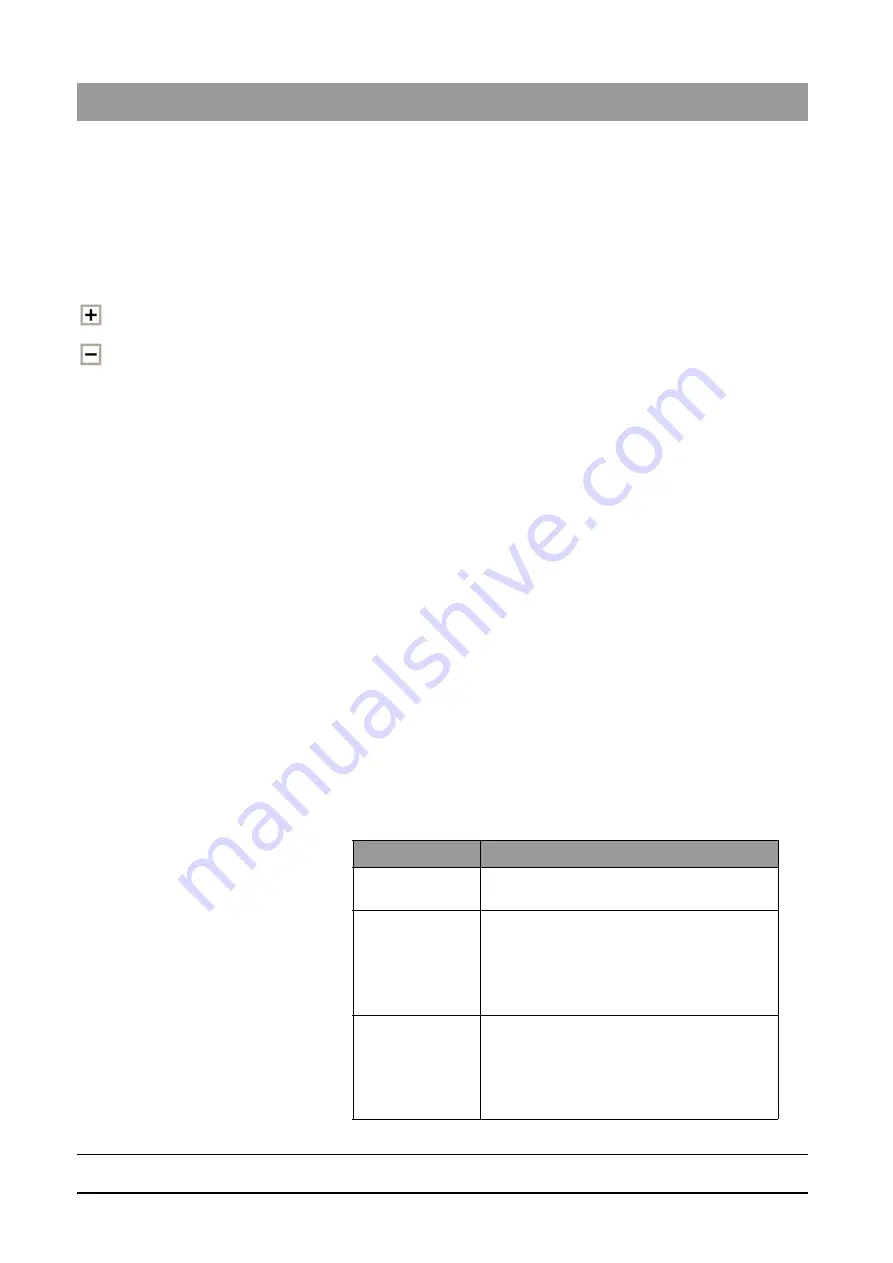
59 62 134 D 3407
42
D 3407
.
208.01.10
.
02 07.2009
3 Operation
Sirona Dental Systems GmbH
Patient management
Operator’s Manual SIDEXIS XG
3.4.2.2
"Exam" selection window
Explanation
In the
"Exam"
selection window, a new exam can be saved or saved exams
can be called up.
The
"Exam"
box includes a tree structure representing a selection.
Navigation
Navigating in the tree structure:
➢ The tree structure expands when you click the plus icon.
➢ The tree structure collapses when you click the minus icon.
Configuration
The
"Exam"
window has the following structure (from top to bottom):
● First, the
"New"
box is displayed.
If it activated, an empty workspace for a new exam is opened for the
selected patient.
The
"New"
field is preselected by default.
● In a second step, the name of the last saved exam is displayed.
If it is called up, the last exam saved for the selected patient will be
opened.
● Thirdly, the
"Templates"
folder is displayed.
It contains ready-to-use templates of special exam types and self-created
templates.
See Section "Templates [
● Fourthly, the
"Existing"
folder is displayed.
All previously saved exams are displayed.
They can be opened for viewing or diagnosis and as a supplement to X-
ray and video exposures.
Selection
1. Exam types can be selected by mouse-click.
ª
Selected items appear highlighted on the screen.
2. The
"OK"
button activates the selected exam type.
3.4.2.3
Buttons
Functional description of the button
functions
Command button Meaning
"OK"
This button activates the selected patient and
the selected exam.
"New..."
This button opens the
"New patient"
window,
which is used to include a new patient in the
SIDEXIS database.
See section "How can I create new patient data?
"Edit..."
This button opens the
"Edit patient data"
dialog
box, which is used to modify the data of the
currently active patient.
See also Section "How can I modify patient
44]".






























