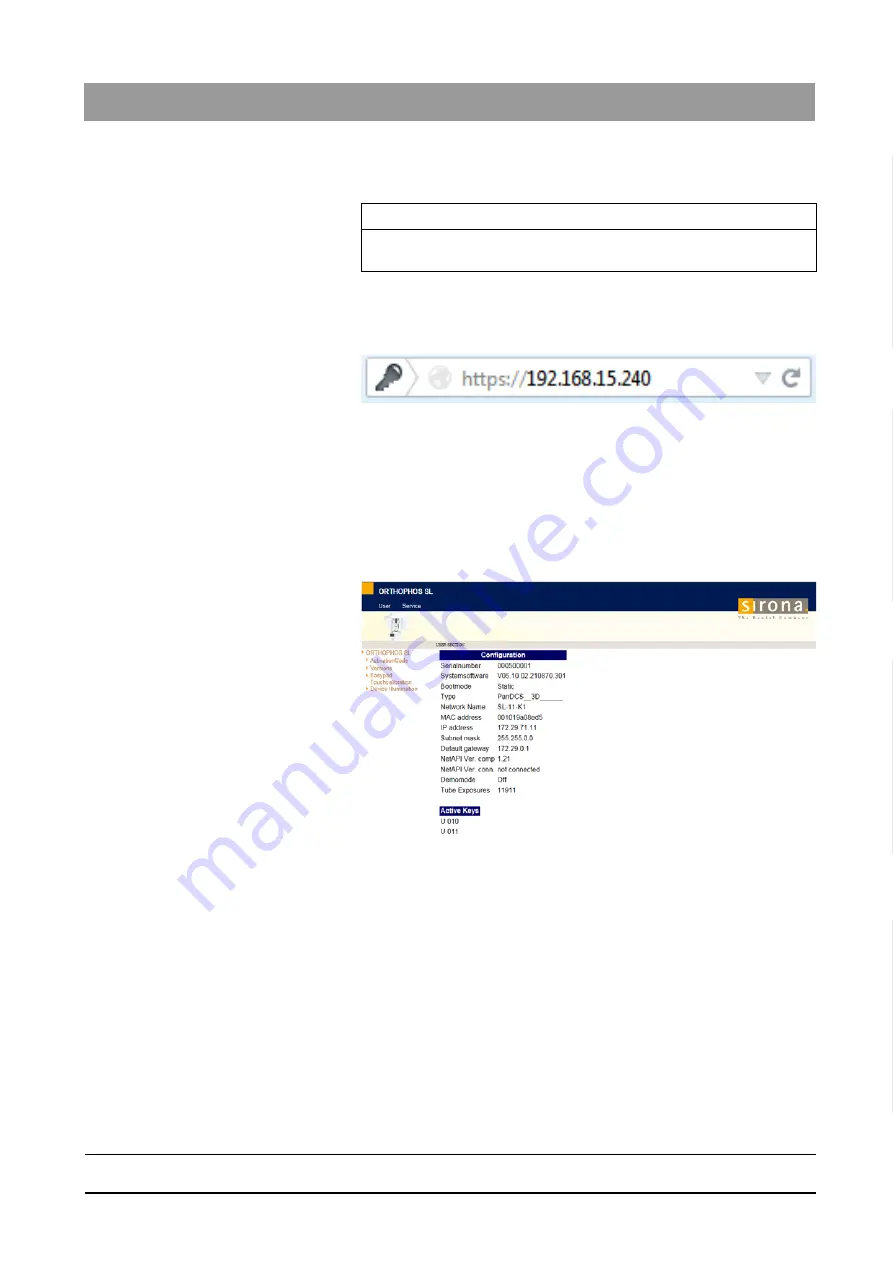
64 95 142 D3632
D3632
.
031.01.02
.
02 03.2016
123
Sirona Dental Systems GmbH
11 Commissioning, demo mode and repacking
Installation Manual ORTHOPHOS SL
11.10 Setting ambient light via the Web service
båÖäáëÜ
11.10
Setting ambient light via the Web service
✔
The unit and computer are turned on.
✔
The unit is logged into the network as an X-ray component.
1. Start an Internet browser such as Internet Explorer or Firefox.
2. In the address line, enter "https://" and the IP address of your unit.
Example: https://192.168.15.240
NOTICE! The IP address of your unit can be found on the Info
screen.Calling the Info screen
3. Confirm your input with the "Enter" key.
The Sirona Web service is loaded.
The sub menus of the
"User"
menu are displayed as a structure
tree.
4. Click on the
"Device Illumination"
button.
The settings options will be displayed.
IMPORTANT
The light color of the unit lighting (ambient light) has no connection with
the unit status that is displayed on the user interface (Easypad).
Summary of Contents for ORTHOPHOS SL 2D
Page 2: ......






























