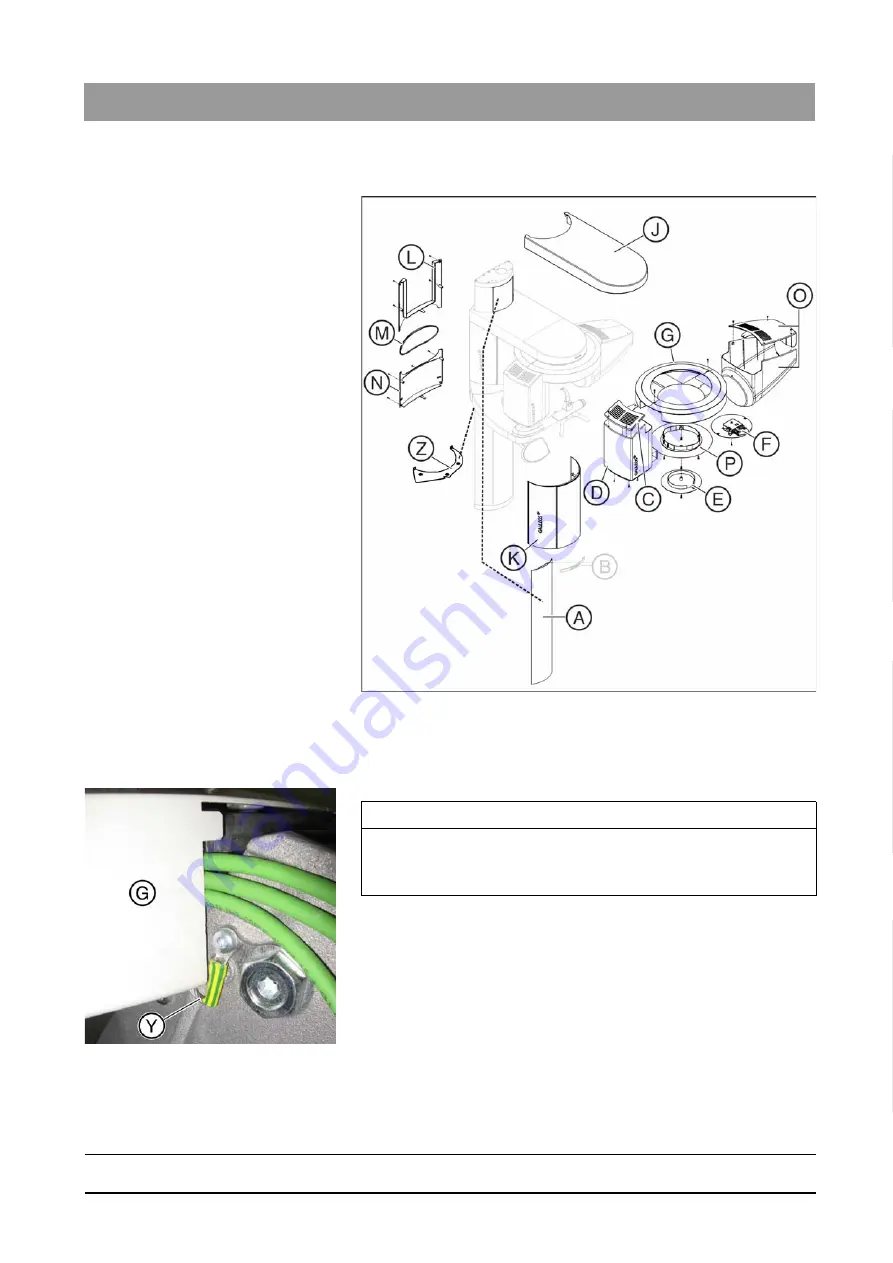
63 76 482 D 3572
D 3572
.
031.01.04
.
02 12.2015
67
Sirona Dental Systems GmbH
9 Appendix
Installation Instructions Facescan
9.2 Conversion instructions for non-"Facescan ready" units
båÖäáëÜ
9.2.13
Attaching cover parts
➢ Attach the following cover parts (pay attention to the order!):
1. Protective cover (Z)
2. Ring cover bottom (P)
3. Ring cover top (G)
4. Ring center cover (E) (for devices without head attachment)
or
Head attachment exposure unit (F) (for devices with head
attachment)
5. Tube assembly cover rear (D)
6. Tube assembly cover front (C)
7. Arm cover (J)
8. Rear cover sliding plate, bottom (N)
9. Rear cover sliding plate, center (M)
10. Rear cover sliding plate, top (L)
IMPORTANT
Possible assembly errors
The grounding strap (Y) must be fed along the underside of the cover
(G).




































