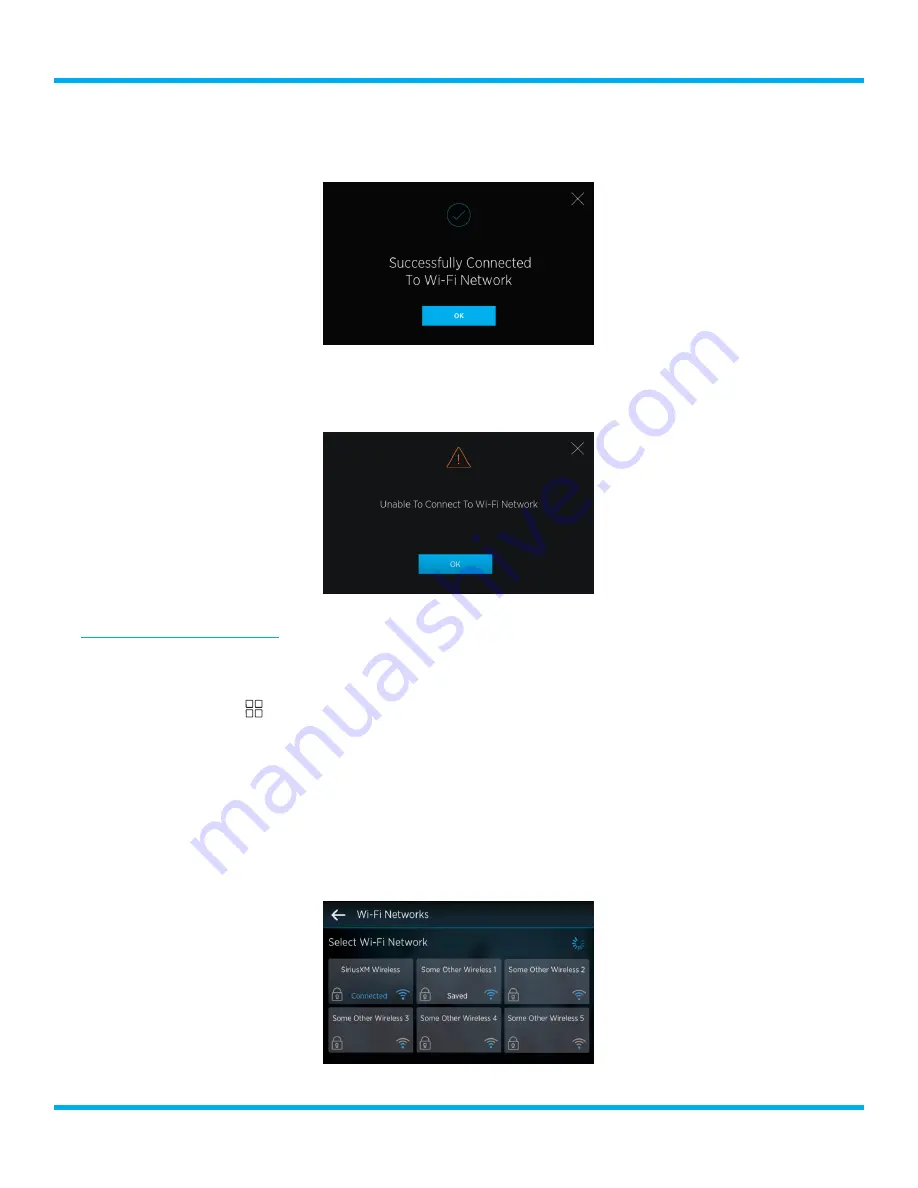
88
Tour with Vehicle Kit User Guide
12.
Tour will attempt to connect to the Wi-Fi network . If successful, the Successfully Connected to
Wi-Fi Network screen is displayed . Tap the
OK
button .
13.
If the connection was unsuccessful, the Unable To Connect to Wi-Fi network screen is displayed .
Tap the
OK
button to review the the Wi-Fi information that was entered . Tap the Reconfigure
button to edit the settings, and try again .
Forget a Wi-Fi Network
A Wi-Fi network to which Tour had previously connected can be forgotten, and the Wi-Fi credentials
that had been saved deleted, to prevent Tour from automatically connecting to the Wi-Fi network .
1.
Tap the
Settings
button .
2.
Tap the
Manage Settings
button on the System Settings panel .
3.
Swipe left to the Wi-Fi Connection panel .
4.
Tap the
Configure
button on the Wi-Fi Connection panel . (Make sure Wi-Fi is shown as On,
otherwise tap the
On/Off
slider to turn it on .)
5.
Tap the
Scan
button on the Connect to a Wi-Fi network screen .
6.
Select a Wi-Fi network that shows it has been saved .
System Settings




























