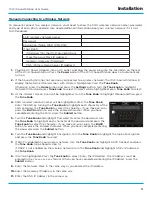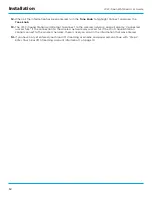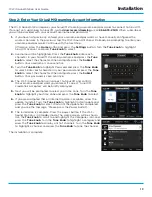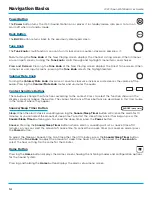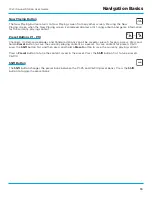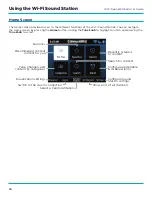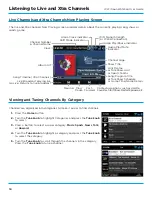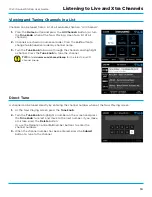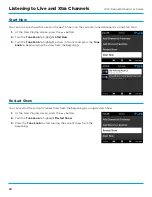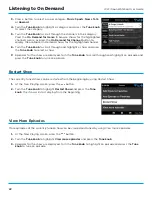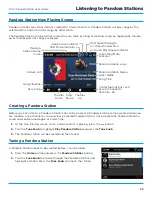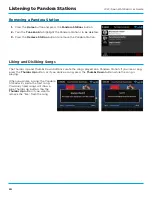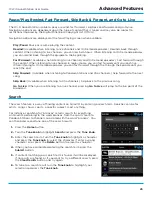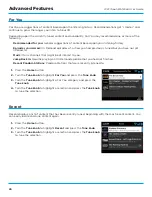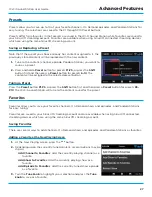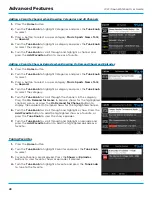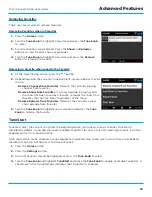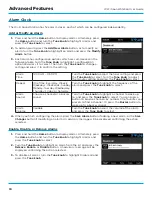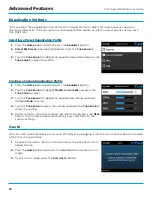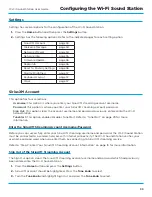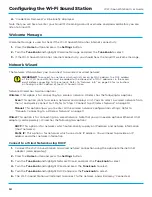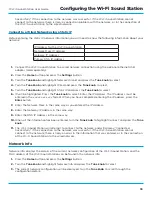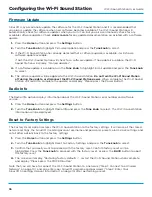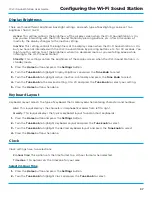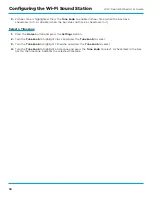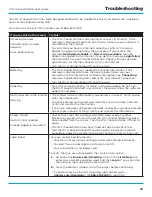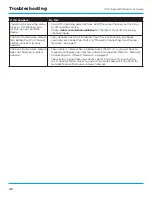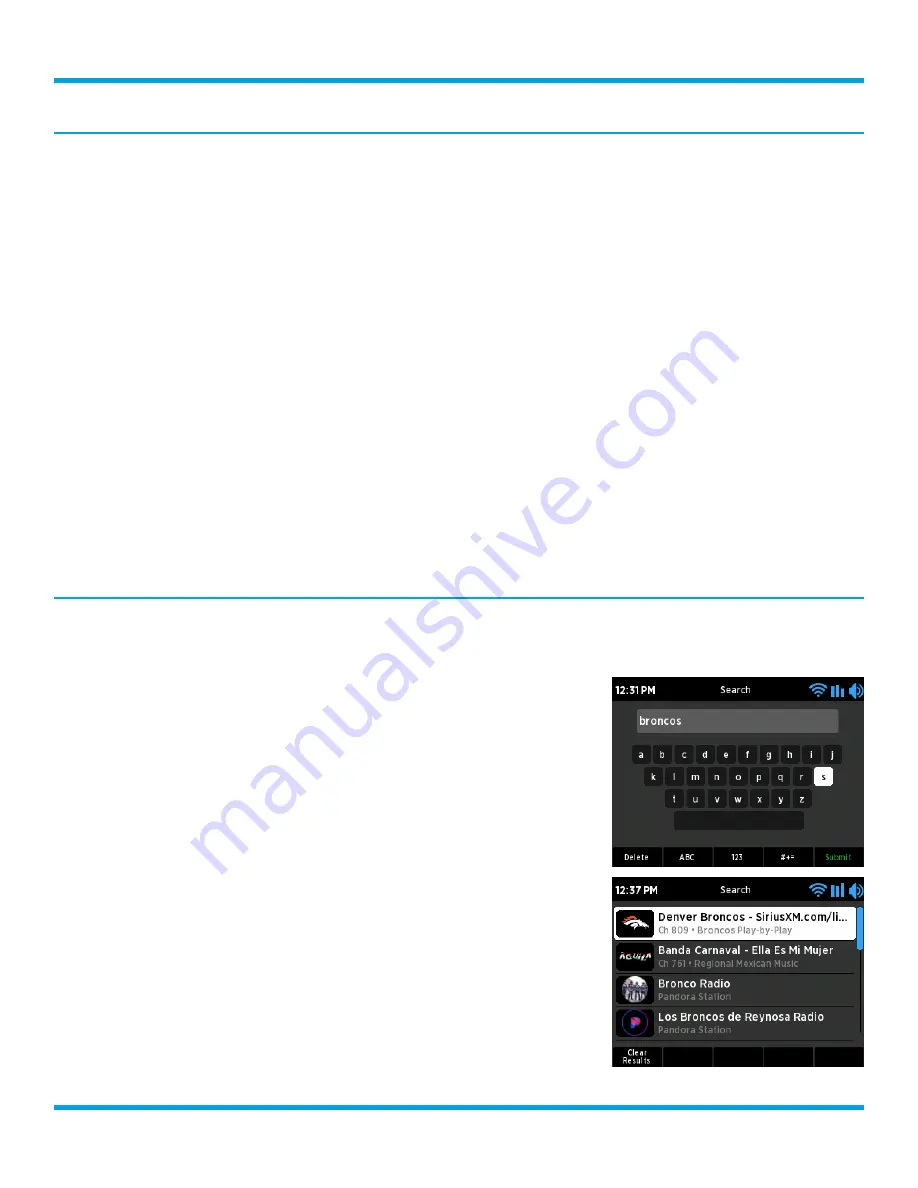
25
Wi-Fi Sound Station User Guide
Pause/Play, Rewind, Fast Forward, Skip Back & Forward, and Go to Live
The Wi-Fi Sound Station is able to pause, rewind, fast forward, skip back and forward, and go-to-live .
Navigation options are dependent upon the type of content that is tuned and may also be subject to
restrictions imposed by the Digital Millennium Copyright Act (DMCA) .
Navigation options are displayed at the Now Playing screen when available .
Play/Pause:
Pause or resume playing the content .
Rewind:
(Available when listening to live channels and On Demand episodes .) Rewinds back through
content . When listening to live channels, you can rewind 5 hours . When listening to On Demand episodes,
you can rewind back through the episode to the beginning .
Fast Forward:
(Available when listening to live channels and On Demand episodes .) Fast forward through
the content . When listening to live channels in replay mode, you can fast forward until you reach live .
When listening to On Demand episodes, you can fast forward through the through the episode until you
reach the end .
Skip Forward:
(Available when listening to Pandora Stations and Xtra channels .) Skip forward to the next
song .
Skip Back:
(Available when listening to Xtra channels .) Skip back to the previous song .
Go to Live:
When you are listening to a live channel, pressing
Go to Live
will jump to the live point of the
broadcast .
Search
The search feature is a way of finding content on SiriusXM by entering a search term . Searches can be for
artists, songs, shows, sports, a specific subject, most anything .
For instance, searching for “broncos” returns results for everything
on SiriusXM pertaining to the word broncos, from the sports team to
Pandora Stations to channels associated with the word “broncos” . You
can then browse and tune one of the search results .
1.
Press the
Home
button .
2.
Turn the
Tune knob
to highlight
Search
and press the
Tune knob
.
3.
Enter the search term . Turn the
Tune knob
to highlight a character
and press the
Tune knob
to select the character . If enter a wrong
character error, press the
Delete
button to erase the character .
4.
When you have completed entering the search term press the
Submit
button .
5.
If content matching your search term is found, it will be displayed .
If no results are found, or if you want to try a different search, press
the
Clear Results
button and try again .
6.
To tune to a search result turn the
Tune knob
to highlight your
selection and press the
Tune knob
.
Advanced Features