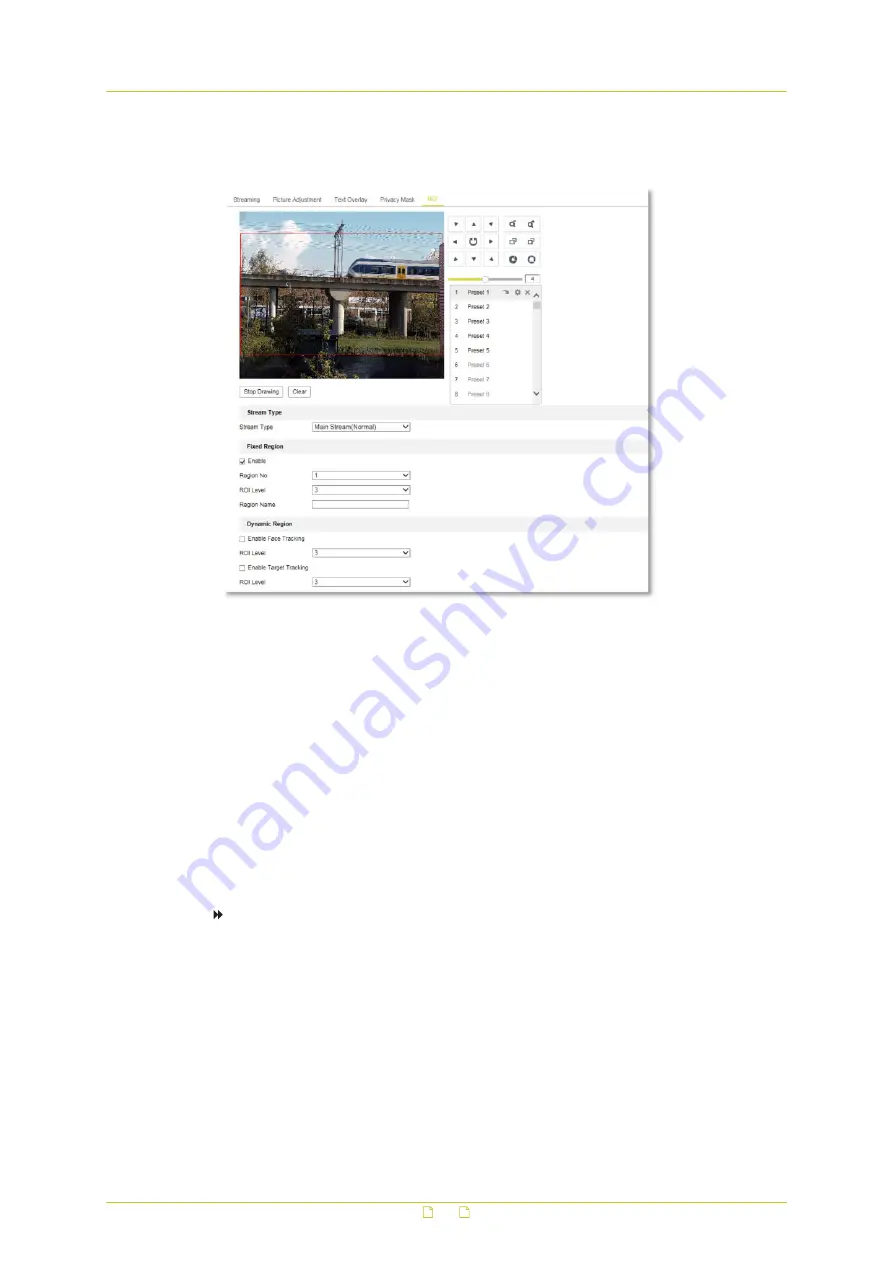
11.5
ROI
Video/Audio > ROI
What this tab is for
On the ROI tab, you can draw a Region of Interest (ROI). ROI encoding helps to discriminate
the ROI and background information in video compression, which means, the technology
assigns more encoding resources to the region of interest. This increases the quality of the
ROI, whereas the background information is less focused. Note that the ROI function varies
per camera model.
Region types
You can configure Fixed Region settings and Dynamic Region settings.
● Fixed Region: Using fixed region encoding you can configure an area manually. You can
select an image quality enhancing level and also name the ROI area.
● Dynamic Region: The region with motion is automatically calculated.
To configure a fixed region for ROI
1
In the Stream Type list, select the stream for ROI encoding.
2
Click the PTZ buttons to define the area where you want to set the ROI.
3
In the Region No. list, select a region number.
4
Under Fixed Region, select Enable.
5
Click Draw Area.
6
Drag your mouse pointer across the Live View window to draw the region.
7
(Optional) Drag the region to position it correctly.
8
Click Stop Drawing.
9
In the ROI Level list, select the image quality level.
The higher the value, the better the image quality.
Video/Audio
67






























