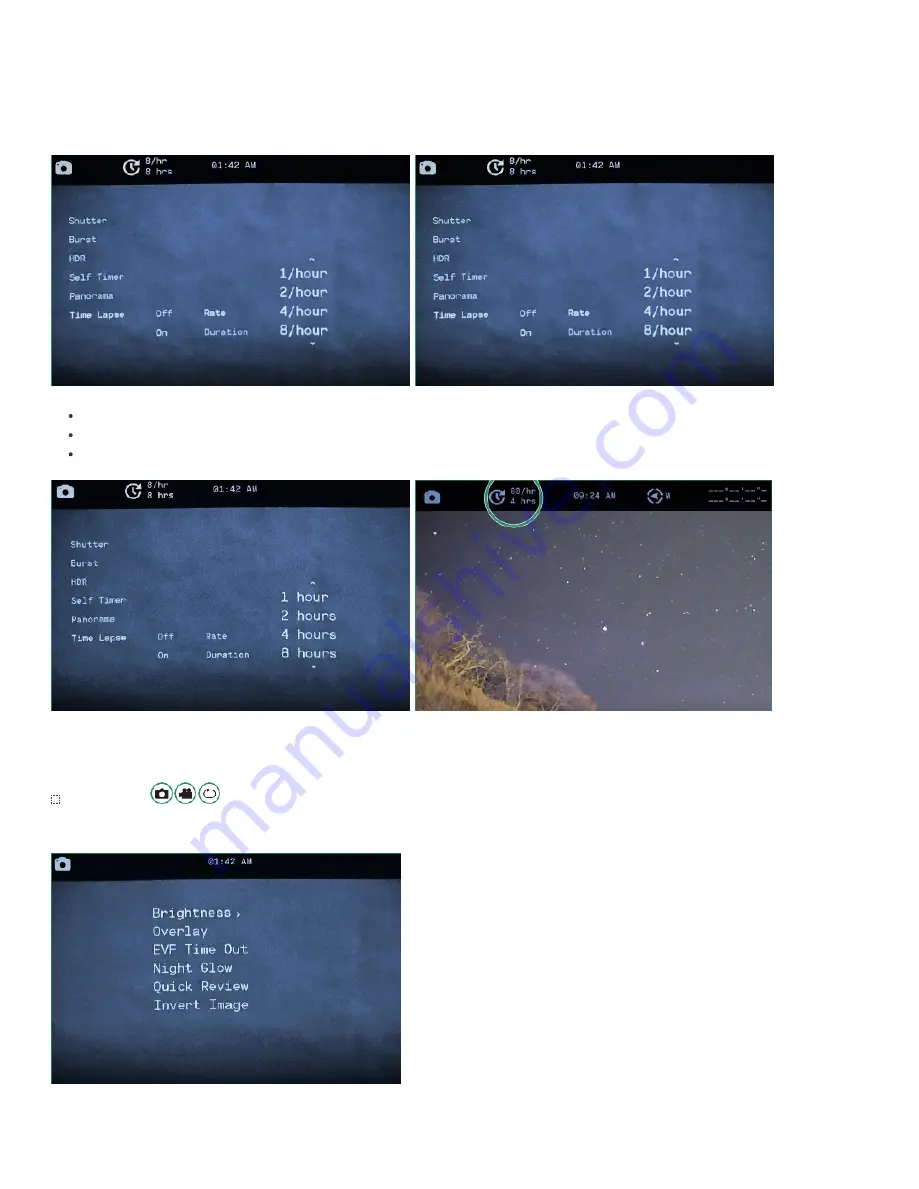
13/29
2.
Press SET to access the menu and toggle down to Time Lapse.
3.
Toggle right to On and right again to set the Rate.
4.
Choose a Rate by pressing SET.
5.
Toggle down to Duration and right to select the number of hours.
6.
Toggle left twice and press SET to exit.
The Time Lapse settings will be visible at the top of the screen.
Place the camera in the location that best suits your scene and press the Shutter button.
The camera will start shooting the photos based on your settings.
NOTE: Once the time lapse is complete, the camera will create a Time Lapse video.
Advanced Settings
The Advanced Settings are additional settings that will help you get your best shot.
1.
Turn the camera on by rotating the Settings Dial to Photo Mode.




























