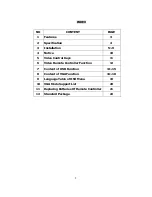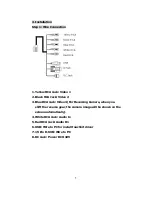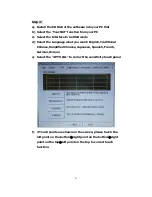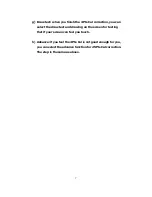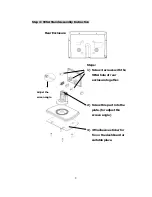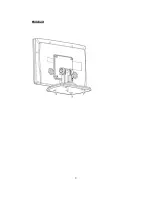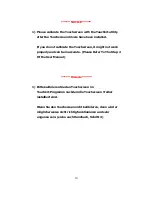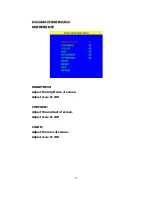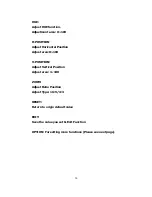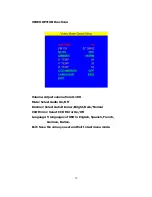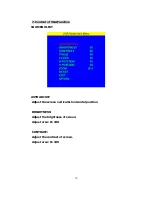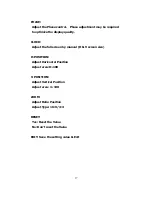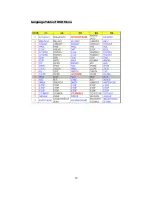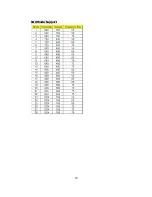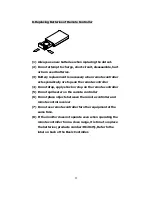Reviews:
No comments
Related manuals for VDM-804

HS2TCHP
Brand: NEO Pages: 36

Engage One 10tw
Brand: HP Pages: 20

Z30POS Stand
Brand: Elo TouchSystems Pages: 8

2401LM Touchmonitor
Brand: Elo TouchSystems Pages: 32

WTS700
Brand: ADT Pages: 2

TACP-100
Brand: Avitech Pages: 139

550-20100
Brand: Niko Pages: 60

190OT-5W-3C00-U
Brand: AKG Pages: 6

700TSU
Brand: Xenarc Pages: 23