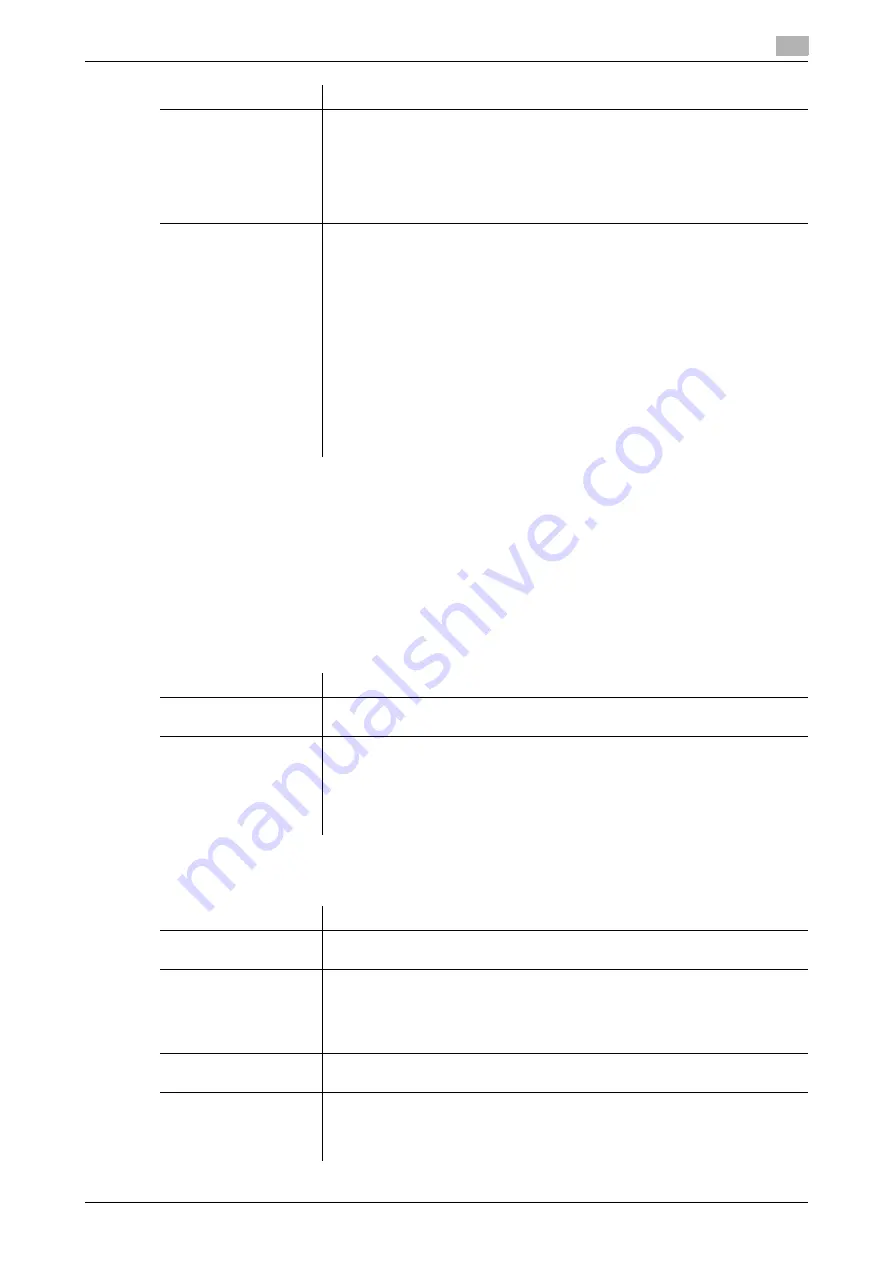
[Web Management Tool]
7-5
7.1
Configuring the Scan to E-mail environment
7
Using POP Before SMTP authentication
Configure the setting if your environment requires the POP Before SMTP Authentication to send an E-mail.
The POP Before SMTP authentication is a function that performs POP authentication using the E-mail server
(POP) before sending an E-mail and allows E-mail transmission only when the authentication is successful.
To use the POP Before SMTP authentication, enable the POP Before SMTP on this machine. In addition, con-
figure settings for connecting to the E-mail server (POP) used for authentication.
1
In the administrator mode, select [Network] - [E-mail Setting] - [E-mail TX (SMTP)], and configure the
following settings.
2
In the administrator mode, select [Network] - [E-mail Setting] - [E-mail RX (POP)], and configure the fol-
lowing settings.
[Domain Name]
Enter the domain name (realm) for SMTP authentication (using up to 253 char-
acters).
This item is necessary when the SMTP authentication method is Digest-MD5.
•
Enter the domain name if two or more domains (realm) exist.
•
When only one domain (realm) exists, no entry is required. The domain
name is notified from the E-mail server (SMTP) at the initial communication,
and communication is automatically performed using that domain name.
[Authentication Setting]
Select whether to synchronize the SMTP authentication with the user authen-
tication of this machine. This item is necessary when the user authentication is
installed on this machine.
•
[User Authentication]: Uses the user name and password of the registered
user of this machine as [User ID] and [Password] for the SMTP authentica-
tion.
•
[Set Value]: Uses values entered at [User ID] and [Password]. If SMTP au-
thentication fails because the user who sends an E-mail does not match
the user specified in the [User ID], select [Set] in [Envelope-From Setting],
then enter the E-mail address to be applied to Envelope-From in [From Ad-
dress]. If you select [Do Not Set] in [Envelope-From Setting], the E-mail ad-
dress of the administrator of this machine will be applied to Envelope-
From. For details on the E-mail address of the administrator of this ma-
chine, refer to page 4-2.
[Set Value] is specified by default.
Settings
Description
[POP before SMTP]
Select [ON] to use the POP Before SMTP.
[OFF] is specified by default.
[POP before SMTP
Time]
If necessary, change the waiting time until starting E-mail transmission after
the POP authentication is successful.
Depending on your environment, it may take time before the E-mail transmis-
sion is allowed after the POP authentication is successful. In that case, if a time
period that is too short is specified, E-mail transmission may fail.
[5] sec. is specified by default.
Settings
Description
[E-mail RX Setting]
Select [ON] to use the POP Before SMTP.
[ON] is specified by default.
[POP Server Address]
Enter the address of your E-mail server (POP).
Use one of the following formats.
•
Example of host name entry: "host.example.com"
•
Example of IP address (IPv4) entry: "192.168.1.1"
•
Example of IP address (IPv6) entry: "fe80::220:6bff:fe10:2f16"
[Login Name]
Enter the login name when receiving E-mails using the E-mail server (POP) (us-
ing up to 63 characters).
[Password]
Enter the password of the user name you entered into [Login Name] (using up
to 15 characters).
To enter (change) the password, select the [Password is changed.] check box,
then enter a new password.
Settings
Description
Summary of Contents for D310 Series
Page 12: ...1 Web Connection...
Page 14: ...2 Operations Required to Use Web Connection...
Page 18: ...3 Basic Usage...
Page 40: ...4 ConfiguringBasicInformation Settings of this Machine...
Page 44: ...5 Configuring Network Settings of this Machine...
Page 56: ...6 Setting up the Operating Environment of Web Connection...
Page 61: ...6 4 Changing the time period until automatic log out 6 Web Management Tool 6 6...
Page 62: ...7 Configuring the Scan Environment...
Page 82: ...8 Configuring the Printing Environment...
Page 106: ...9 Configuring the Fax Environment...
Page 120: ...10 Configuring the Network Fax Environment...
Page 132: ...11 Configuring the User Box Environment...
Page 148: ...12 Restricting Users from Using this Device...
Page 199: ...12 22 Using a mobile terminal for authentication purposes 12 Web Management Tool 12 52...
Page 200: ...13 Reinforcing Security...
Page 226: ...14 Managing the Machine Status...
Page 264: ...15 Registering Various Types of Information...
Page 292: ...16 Associating with External Application...
Page 324: ......






























