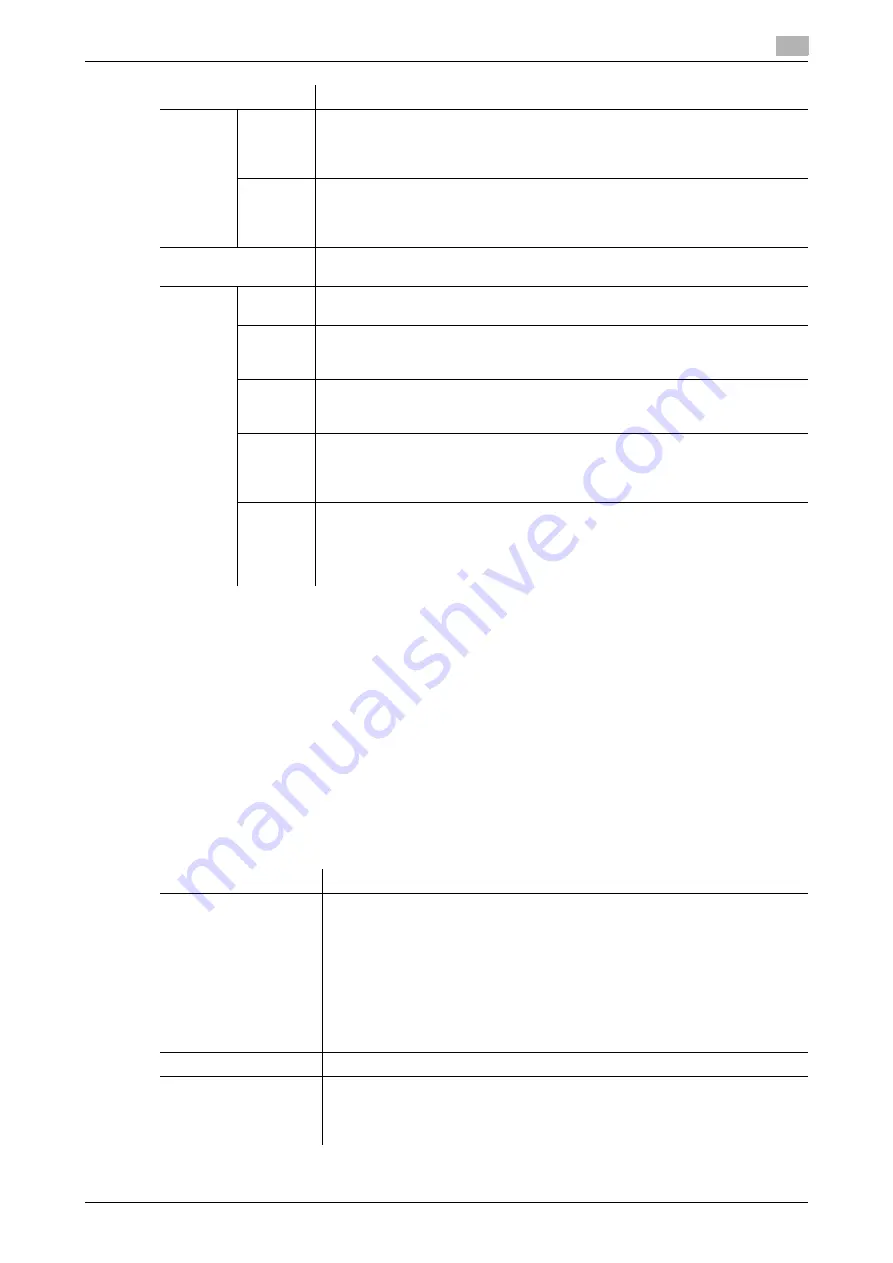
7.1
Configuring the Scan to E-mail environment
7
[Web Management Tool]
7-4
d
Reference
In the administrator mode, select [Security] - [Certificate Verification Settings], then configure whether to verify
the certificate. The certificate is verified by default. For details, refer to page 13-8.
Using SMTP authentication
Configure the setting if your environment requires SMTP authentication to send an E-mail.
If the SMTP authentication is used, the user ID and password is sent from this machine when sending an E-
mail to perform authentication.
To use the SMTP authentication, enable the SMTP authentication on this machine. In addition, enter infor-
mation required for authentication.
In the administrator mode, select [Network] - [E-mail Setting] - [E-mail TX (SMTP)], and configure the following
settings.
[Port
Number]
If you select [Start TLS] at [Use SSL/TLS], change the communication port num-
ber, if necessary.
In normal circumstances, you can use the original port number.
[25] is specified by default.
[Port
No.(SSL)]
If you select [SMTP over SSL] at [Use SSL/TLS], change the SSL communica-
tion port number, if necessary.
In normal circumstances, you can use the original port number.
[465] is specified by default.
[Certificate Verification
Level Settings]
To verify the certificate, select items to be verified.
If you select [Confirm] at each item, the certificate is verified for each item.
[Validity
Period]
Confirm whether the certificate is still valid.
[Confirm] is specified by default.
[CN]
Confirm whether CN (Common Name) of the certificate matches the server ad-
dress.
[Do Not Confirm] is specified by default.
[Key Us-
age]
Confirm whether the certificate is used according to the intended purpose ap-
proved by the certificate issuer.
[Do Not Confirm] is specified by default.
[Chain]
Confirm whether there is a problem in the certificate chain (certificate path).
The chain is validated by referencing the external certificates managed on this
machine.
[Do Not Confirm] is specified by default.
[Expira-
tion Date
Confir-
mation]
Confirm whether the certificate has expired.
Confirm for expiration of the certificate in the following order.
•
OCSP (Online Certificate Status Protocol) service
•
CRL (Certificate Revocation List)
[Do Not Confirm] is specified by default.
Settings
Description
Settings
Description
[SMTP Authentication]
Select this check box to use the SMTP authentication.
In [SMTP Authentication Method], select whether to use SMTP authentication
for each authentication method shown below.
•
Kerberos
•
NTLMv1
•
Digest-MD5
•
CRAM-MD5
•
LOGIN
•
PLAIN
[OFF] (not selected) is specified by default.
[User ID]
Enter the user ID for SMTP authentication (using up to 64 characters).
[Password]
Enter the password of the user name you entered into [User ID] (using up to 64
characters, excluding ").
To enter (change) the password, select the [Password is changed.] check box,
then enter a new password.
Summary of Contents for D310 Series
Page 12: ...1 Web Connection...
Page 14: ...2 Operations Required to Use Web Connection...
Page 18: ...3 Basic Usage...
Page 40: ...4 ConfiguringBasicInformation Settings of this Machine...
Page 44: ...5 Configuring Network Settings of this Machine...
Page 56: ...6 Setting up the Operating Environment of Web Connection...
Page 61: ...6 4 Changing the time period until automatic log out 6 Web Management Tool 6 6...
Page 62: ...7 Configuring the Scan Environment...
Page 82: ...8 Configuring the Printing Environment...
Page 106: ...9 Configuring the Fax Environment...
Page 120: ...10 Configuring the Network Fax Environment...
Page 132: ...11 Configuring the User Box Environment...
Page 148: ...12 Restricting Users from Using this Device...
Page 199: ...12 22 Using a mobile terminal for authentication purposes 12 Web Management Tool 12 52...
Page 200: ...13 Reinforcing Security...
Page 226: ...14 Managing the Machine Status...
Page 264: ...15 Registering Various Types of Information...
Page 292: ...16 Associating with External Application...
Page 324: ......






























