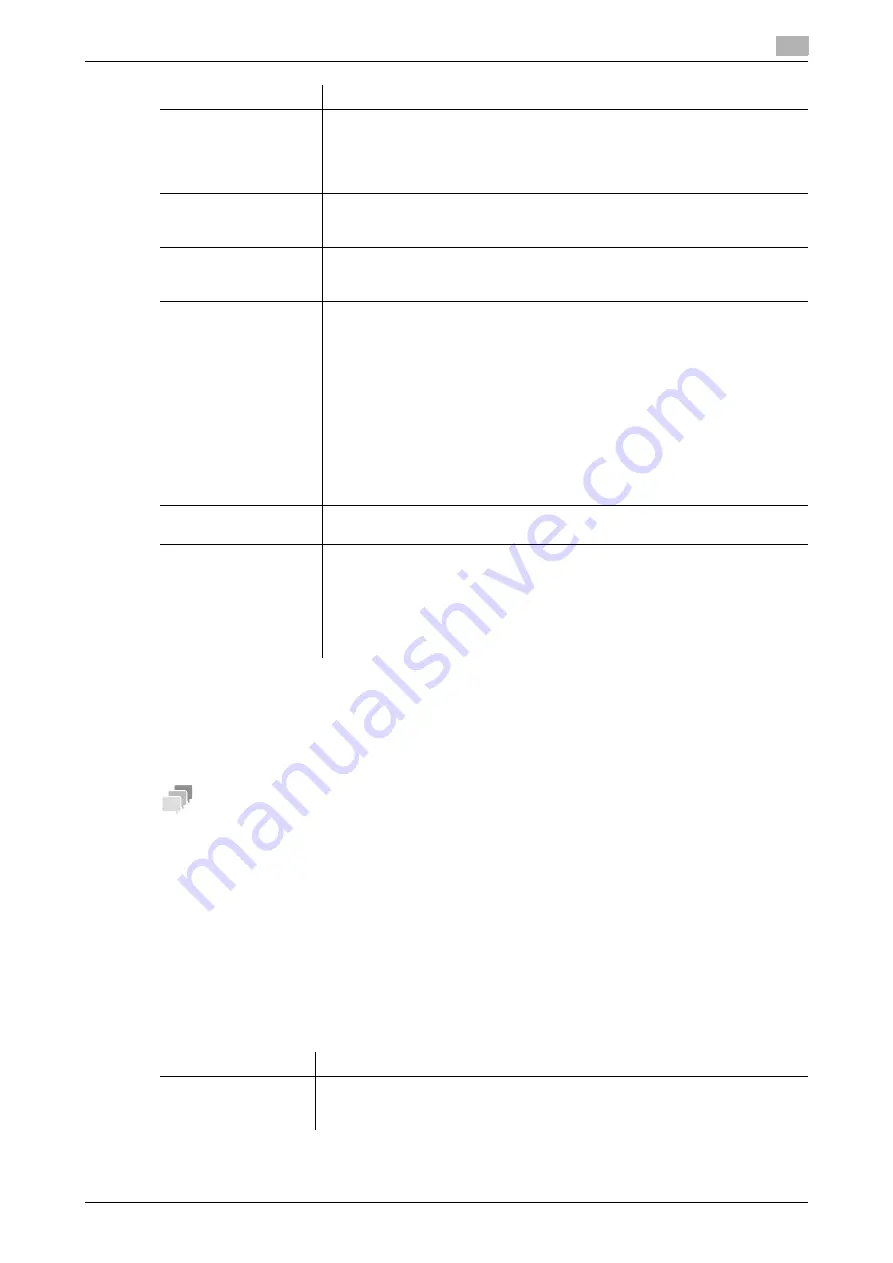
[Web Management Tool]
7-3
7.1
Configuring the Scan to E-mail environment
7
2
In the administrator mode, select [System Settings] - [Machine Setting], and enter the E-mail address
of the administrator of this machine into [E-mail Address] (using up to 128 characters, excluding spac-
es).
%
The E-mail address entered here is used as a sender address (From address) of E-mails to be sent
from this machine.
Tips
-
The sender E-mail address can be changed on the
Touch Panel
before sending the E-mail, if neces-
sary.
-
If user authentication is installed on this machine, the E-mail address of the login user is used as the
sender's E-mail address.
Using an SSL/TLS communication
Encrypt communications between this machine and the E-mail server (SMTP) using SSL or TLS. This ma-
chine supports the SMTP over SSL and Start TLS.
Configure the setting if your environment requires SSL/TLS encryption communication with the E-mail server.
In the administrator mode, select [Network] - [E-mail Setting] - [E-mail TX (SMTP)], and configure the following
settings.
[SMTP Server Address]
Enter the address of your E-mail server (SMTP).
Use one of the following formats.
•
Example of host name entry: "host.example.com"
•
Example of IP address (IPv4) entry: "192.168.1.1"
•
Example of IP address (IPv6) entry: "fe80::220:6bff:fe10:2f16"
[Port Number]
If necessary, change the port number of the E-mail server (SMTP).
In normal circumstances, you can use the original port number.
[25] is specified by default.
[Connection Timeout]
Change the timeout period for a communication with the E-mail server (SMTP),
as required.
[60] sec. is specified by default.
[Server load reduction
transmission method]
Select the sending method to reduce the load of the E-mail server (SMTP).
•
[Binary Division]: Divides an E-mail based on the setting of [Binary division
Size] when sending a large E-mail.
•
[Stop Scan TX when maximum limit is exceeded]: Stops sending an E-mail
when its size exceeds the maximum value specified in [Server Capacity
limit].
•
[Scan TX by Download URL method only when maximum limit is exceed-
ed]: Notifies the E-mail address specified as the destination of the down-
load URL without attaching files when the E-mail size exceeds the
maximum value specified in [Server Capacity limit].
•
[Always Scan TX by Download URL method]: Notifies the E-mail address
specified as the destination of the download URL without attaching files.
[OFF] is specified by default.
[Binary division Size]
Enter the size to divide an E-mail when [Binary Division] is selected in [Server
load reduction transmission method].
[Max Mail Size]
Enter the maximum E-mail size allowable for the E-mail server (SMTP) when
[Stop Scan TX when maximum limit is exceeded] or [Scan TX by Download
URL method only when maximum limit is exceeded] is selected in [Server load
reduction transmission method]. Select [Limit] in [Max Mail Size], then enter the
maximum E-mail size allowable for the E-mail server (SMTP) in [Server Capac-
ity limit].
[No Limit] is specified by default.
Settings
Description
Settings
Description
[Use SSL/TLS]
Select the method to encrypt communications with the E-mail server (SMTP).
Select [SMTP over SSL] or [Start TLS] according to your environment.
[OFF] is specified by default.
Summary of Contents for D310 Series
Page 12: ...1 Web Connection...
Page 14: ...2 Operations Required to Use Web Connection...
Page 18: ...3 Basic Usage...
Page 40: ...4 ConfiguringBasicInformation Settings of this Machine...
Page 44: ...5 Configuring Network Settings of this Machine...
Page 56: ...6 Setting up the Operating Environment of Web Connection...
Page 61: ...6 4 Changing the time period until automatic log out 6 Web Management Tool 6 6...
Page 62: ...7 Configuring the Scan Environment...
Page 82: ...8 Configuring the Printing Environment...
Page 106: ...9 Configuring the Fax Environment...
Page 120: ...10 Configuring the Network Fax Environment...
Page 132: ...11 Configuring the User Box Environment...
Page 148: ...12 Restricting Users from Using this Device...
Page 199: ...12 22 Using a mobile terminal for authentication purposes 12 Web Management Tool 12 52...
Page 200: ...13 Reinforcing Security...
Page 226: ...14 Managing the Machine Status...
Page 264: ...15 Registering Various Types of Information...
Page 292: ...16 Associating with External Application...
Page 324: ......






























