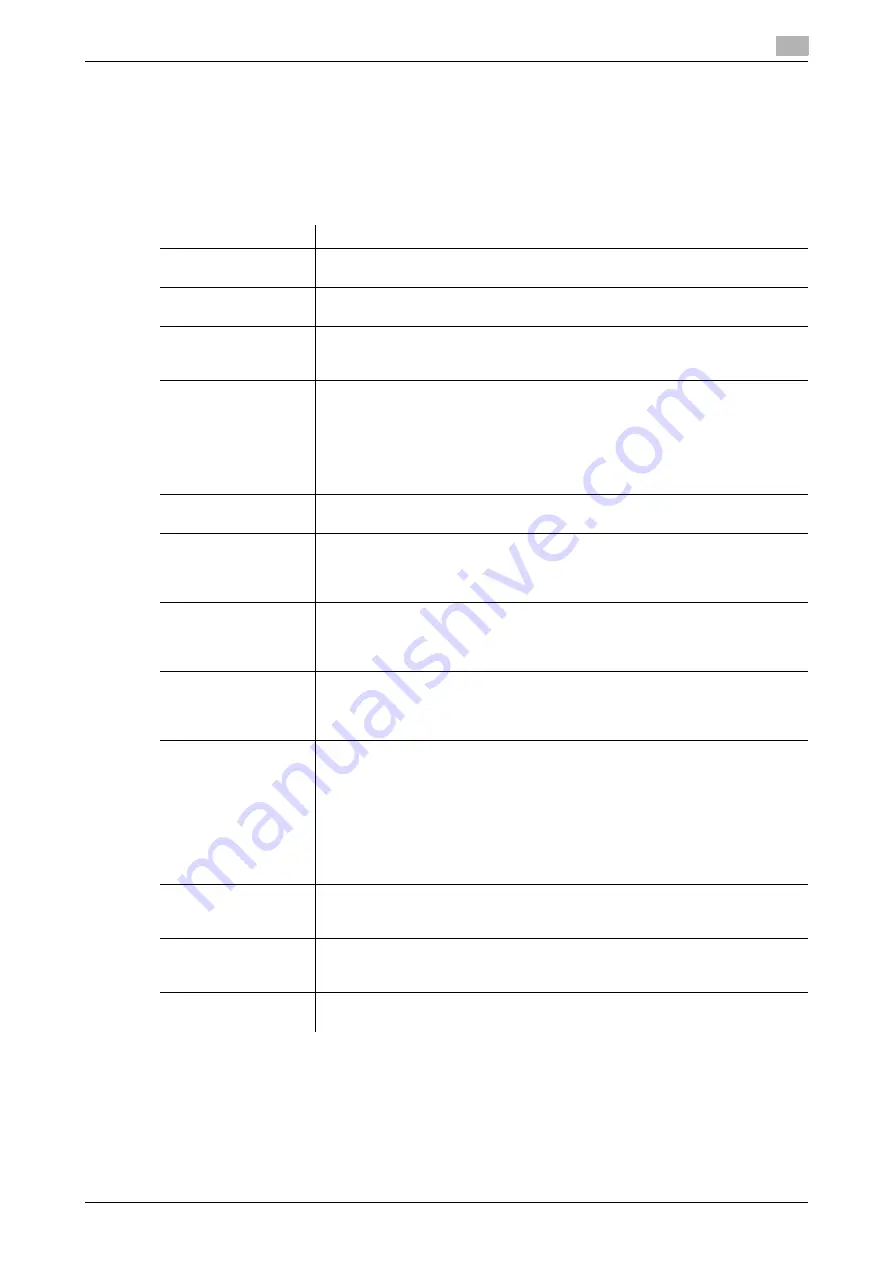
5.3
Using this Machine in a Wireless Network Environment
5
[Web Management Tool]
5-8
Configuring a setting to operate this machine as a wireless LAN access point
Configure a setting to operate this machine as a wireless LAN access point.
Set this option when [Wired + Wireless (Primary Mode)] is selected in [Network] - [Network I/F Configuration]
in the administrator mode.
In the administrator mode, select [Network] - [Wireless Network Setting] - [Main Device Wireless Setting], then
configure the following settings.
Settings
Description
[SSID]
Enter the SSID to use this machine as a wireless LAN access point (using up to
32 bytes).
[Authentication/En-
cryption Algorithm]
Select the algorithm to be used for authentication or encryption.
[No Authentication/Encryption] is specified by default.
[WEP Key]
Specify [Key Input Method] and [WEP Key] when [WEP] is selected in [Authen-
tication/Encryption Algorithm]. To specify multiple WEP keys, select the re-
quired WEP keys in [Key Selection].
[Passphrase]
Specify the passphrase when an algorithm other than [WEP] or [No Authentica-
tion/Encryption] is selected in [Authentication/Encryption Algorithm].
•
[Passphrase Input Method]: Select the method to enter the passphrase.
•
[Passphrase]: Enter the passphrase. To change the passphrase, select the
[Change Passphrase] check box.
•
[Passphrase Auto Update]: Select [ON] to automatically update the Encryp-
tion Key. Also, enter the interval to update the Encryption Key.
[40 to 20 MHz Auto
Switch]
Select [ON] to try a high-speed communication using 40MHz.
[OFF] is specified by default.
[Wireless Channel]
Select a wireless channel to be used by the access point.
Selecting [Auto] searches for a channel that is not being used for other access
points, and automatically assigns it to the access point.
[Auto] is specified by default.
[ANY Connection]
Select whether to allow ANY connection.
If [Restrict] is selected, the SSID cannot be detected automatically as an access
point in the wireless LAN adapter side.
[Allow] is specified by default.
[MAC address Filter-
ing]
Restricts wireless LAN adapters that can be connected to the access point us-
ing the MAC address.
Enter the MAC addresses of wireless LAN adapters that can be connected to
the access point. MAC addresses of up to 16 devices can be registered.
[DHCP Server Set-
tings]
Configure a setting to use the DHCP server function.
•
[Enable Settings]: Select whether to enable the DHCP server function. [Dis-
able] is specified by default.
•
[IPv4 lease address]: Specify the range of IPv4 addresses to be leased from
the DHCP server when enabling the DHCP server function.
•
[Subnet Mask]: Specify the subnet mask of the IPv4 address to be leased
from the DHCP server when enabling the DHCP server function.
•
[Lease period]: Specify the lease period of the IPv4 address to be leased
from the DHCP server when enabling the DHCP server function.
[No.of Concurrent De-
vices Allowed]
Enter the number of devices that can be connected simultaneously to the ac-
cess point.
[5] devices is specified by default.
[Signal Strength Set-
ting]
Select the radio field intensity of the access point from three levels (Low, Middle,
and High).
[High] is specified by default.
[Display Connected
Devices]
Displays a list of names and MAC addresses of wireless LAN adapters that are
connected to the access point.
Summary of Contents for D310 Series
Page 12: ...1 Web Connection...
Page 14: ...2 Operations Required to Use Web Connection...
Page 18: ...3 Basic Usage...
Page 40: ...4 ConfiguringBasicInformation Settings of this Machine...
Page 44: ...5 Configuring Network Settings of this Machine...
Page 56: ...6 Setting up the Operating Environment of Web Connection...
Page 61: ...6 4 Changing the time period until automatic log out 6 Web Management Tool 6 6...
Page 62: ...7 Configuring the Scan Environment...
Page 82: ...8 Configuring the Printing Environment...
Page 106: ...9 Configuring the Fax Environment...
Page 120: ...10 Configuring the Network Fax Environment...
Page 132: ...11 Configuring the User Box Environment...
Page 148: ...12 Restricting Users from Using this Device...
Page 199: ...12 22 Using a mobile terminal for authentication purposes 12 Web Management Tool 12 52...
Page 200: ...13 Reinforcing Security...
Page 226: ...14 Managing the Machine Status...
Page 264: ...15 Registering Various Types of Information...
Page 292: ...16 Associating with External Application...
Page 324: ......






























