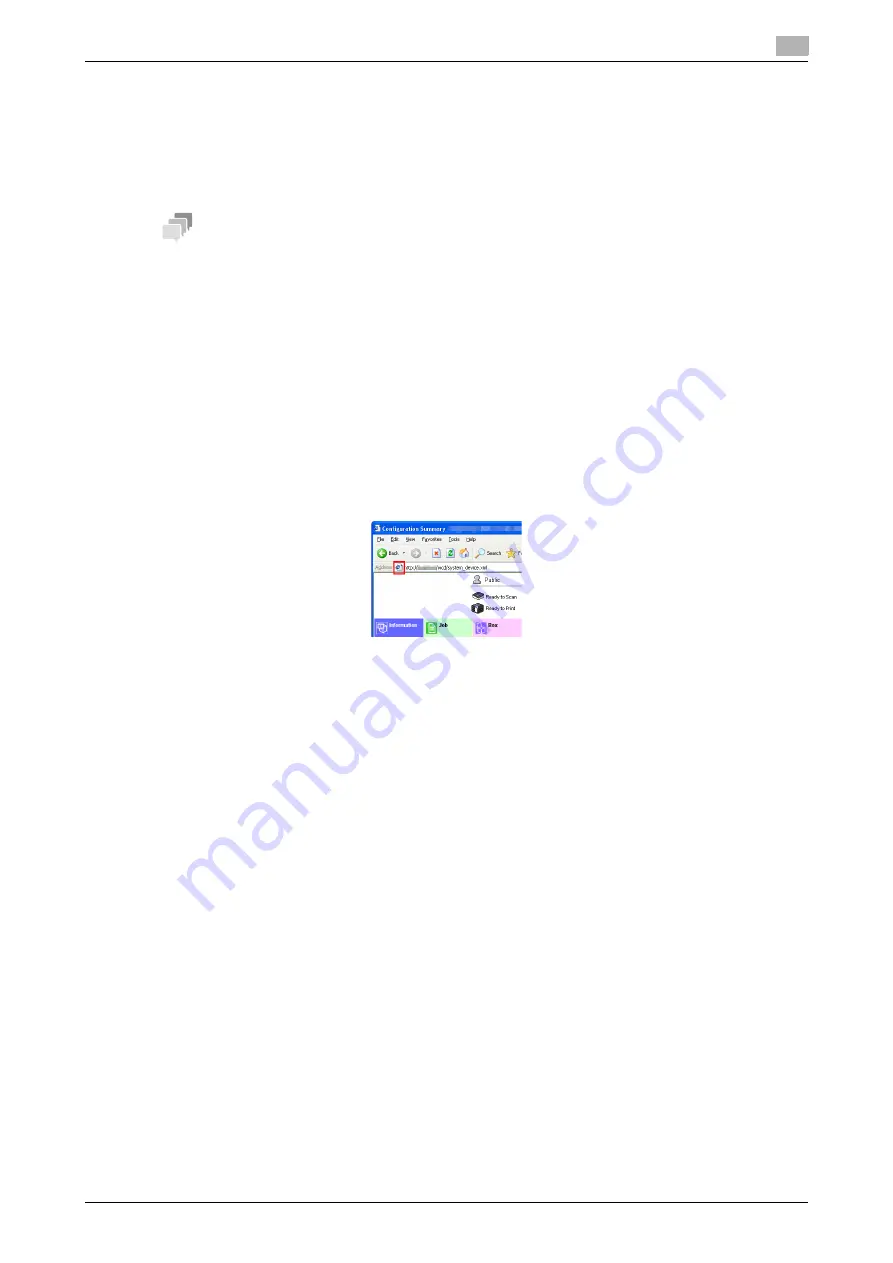
3.5
Using the Shortcut Function
3
[Web Management Tool]
3-18
3.5
Using the Shortcut Function
Registering a function in Bookmarks of the Web browser
Each
Web Connection
function page can be registered in Bookmarks of the Web browser.
Display a page of a function to be registered in Bookmarks, and register it in Bookmarks of the Web browser.
Tips
-
For details on how to register a function in Bookmarks, refer to your Web browser's Help function.
-
If a page of a registered user is registered in Bookmarks while user authentication is enabled, the page
used to log in to the user mode will be displayed when displaying a registered page.
-
If a page in Administrator mode is registered in Bookmarks, the page used to log in to Administrator
mode will be displayed when displaying a registered page.
-
If you have updated the firmware of this machine after logging in using the quick mode, delete cache
data of the Web browser before displaying the registered page.
Creating a shortcut for a specific page
You can create a shortcut to each
Web Connection
function page at any location such as the desktop of
your computer.
To create a shortcut, drag and drop the icon displayed in the address bar of the Web browser to any location
on your computer.
Summary of Contents for D310 Series
Page 12: ...1 Web Connection...
Page 14: ...2 Operations Required to Use Web Connection...
Page 18: ...3 Basic Usage...
Page 40: ...4 ConfiguringBasicInformation Settings of this Machine...
Page 44: ...5 Configuring Network Settings of this Machine...
Page 56: ...6 Setting up the Operating Environment of Web Connection...
Page 61: ...6 4 Changing the time period until automatic log out 6 Web Management Tool 6 6...
Page 62: ...7 Configuring the Scan Environment...
Page 82: ...8 Configuring the Printing Environment...
Page 106: ...9 Configuring the Fax Environment...
Page 120: ...10 Configuring the Network Fax Environment...
Page 132: ...11 Configuring the User Box Environment...
Page 148: ...12 Restricting Users from Using this Device...
Page 199: ...12 22 Using a mobile terminal for authentication purposes 12 Web Management Tool 12 52...
Page 200: ...13 Reinforcing Security...
Page 226: ...14 Managing the Machine Status...
Page 264: ...15 Registering Various Types of Information...
Page 292: ...16 Associating with External Application...
Page 324: ......






























