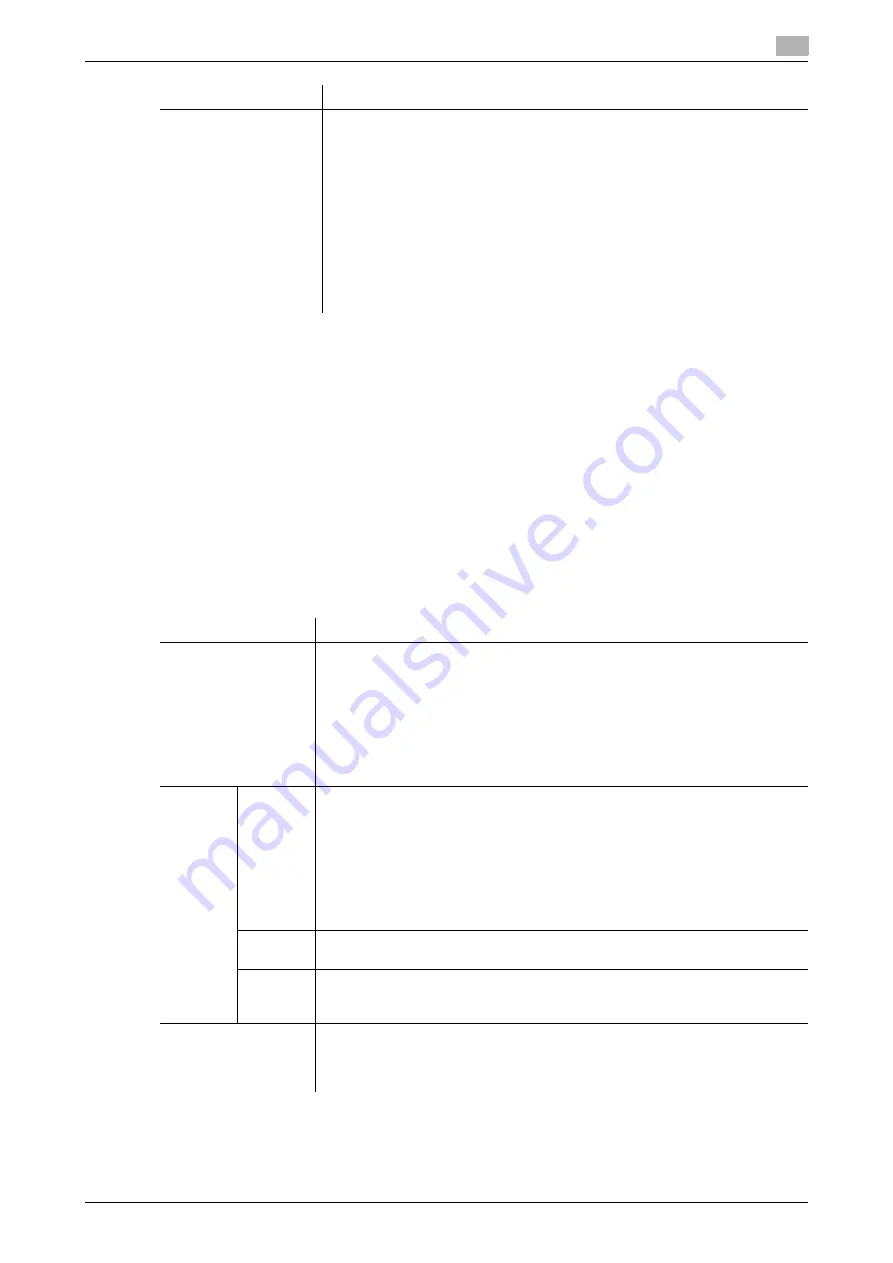
[Web Management Tool]
14-3
14.1
Managing the machine power for power saving
14
d
Reference
For details on the
Power
key and Power Save functions, refer to "User's Guide[Control Panel]/[Managing the
Power Supply of this Machine]".
14.1.2
Switching to Power Save mode at specified time (Weekly Timer)
You can use the weekly timer for automatic switching between normal and power save modes. Using the
weekly timer function enables you to save power efficiently according to your operating environment.
The following two methods are available to configure the weekly timer schedule.
-
Setting the switching schedule manually
-
Using the tracking function to automatically set On or Off time according to the operating status of this
machine
In the administrator mode, select [Maintenance] - [Timer Setting] - [Weekly Timer Setting], then configure the
following settings.
[Power Saving
Fax/Scan]
Select whether to give priority to the power saving when returning from the
Sleep or sub power off mode to a mode other than the copy mode.
When returning to a mode without printing such as the scan/fax mode, do not
adjust the temperature of the
Fusing Unit
in this machine, reducing the power
consumption.
You can set this option when you have selected an option other than [Copy] in
[Priority Mode] that is selected by [Administrator Settings] - [System Settings]
- [Reset Settings] - [System Auto Reset] on the
Control Panel
.
•
[Power Save]: The temperature of
Fusing Unit
is not adjusted when the
machine returns to the normal mode.
•
[Standard]: The temperature of
Fusing Unit
is adjusted when the machine
returns to the normal mode.
[Standard] is specified by default.
Settings
Description
Settings
Description
[Use Weekly Timer]
Select this check box to use the weekly timer function. Also specify the power
save mode to be switched by the weekly timer, and the weekly timer schedule.
The weekly timer schedule can be used with [Date Setting] and [Work Time Set-
ting].
If the [Enable Tracking Function] check box is selected, the schedule automat-
ically set by the tracking function is specified by default for [Date Setting] and
[Work Time Setting]. More flexible operation is possible by changing the auto-
matically set schedule as required.
[ON] (selected) is specified by default.
[Power
Save
Mode
Setting]
Select a power save mode to which the machine enters based on the weekly
timer.
•
[ErP Auto Power OFF]: A mode that provides a higher more effective power
saving effect. In this mode, you cannot receive all jobs.
•
[Sleep]: This mode has a lower power saving effect than the [ErP Auto Power
OFF] mode; however, it allows you to receive print jobs from a fax machine
or computer. The received jobs are printed when the machine returns to the
normal mode.
[ErP Auto Power OFF] is specified by default.
[Date
Setting]
Specify the date by day.
[Work
Time Set-
ting]
Specify the operating time for each day of the week. Select the check box for a
day of the week you wish to set the timer, and enter the time period that power
is turned on.
[Use Power Save]
Select this check box if you wish to turn the power off when the machine is not
used during lunch break. Also enter the range of time during which the power is
turned off.
[OFF] (not selected) is specified by default.
Summary of Contents for D310 Series
Page 12: ...1 Web Connection...
Page 14: ...2 Operations Required to Use Web Connection...
Page 18: ...3 Basic Usage...
Page 40: ...4 ConfiguringBasicInformation Settings of this Machine...
Page 44: ...5 Configuring Network Settings of this Machine...
Page 56: ...6 Setting up the Operating Environment of Web Connection...
Page 61: ...6 4 Changing the time period until automatic log out 6 Web Management Tool 6 6...
Page 62: ...7 Configuring the Scan Environment...
Page 82: ...8 Configuring the Printing Environment...
Page 106: ...9 Configuring the Fax Environment...
Page 120: ...10 Configuring the Network Fax Environment...
Page 132: ...11 Configuring the User Box Environment...
Page 148: ...12 Restricting Users from Using this Device...
Page 199: ...12 22 Using a mobile terminal for authentication purposes 12 Web Management Tool 12 52...
Page 200: ...13 Reinforcing Security...
Page 226: ...14 Managing the Machine Status...
Page 264: ...15 Registering Various Types of Information...
Page 292: ...16 Associating with External Application...
Page 324: ......






























