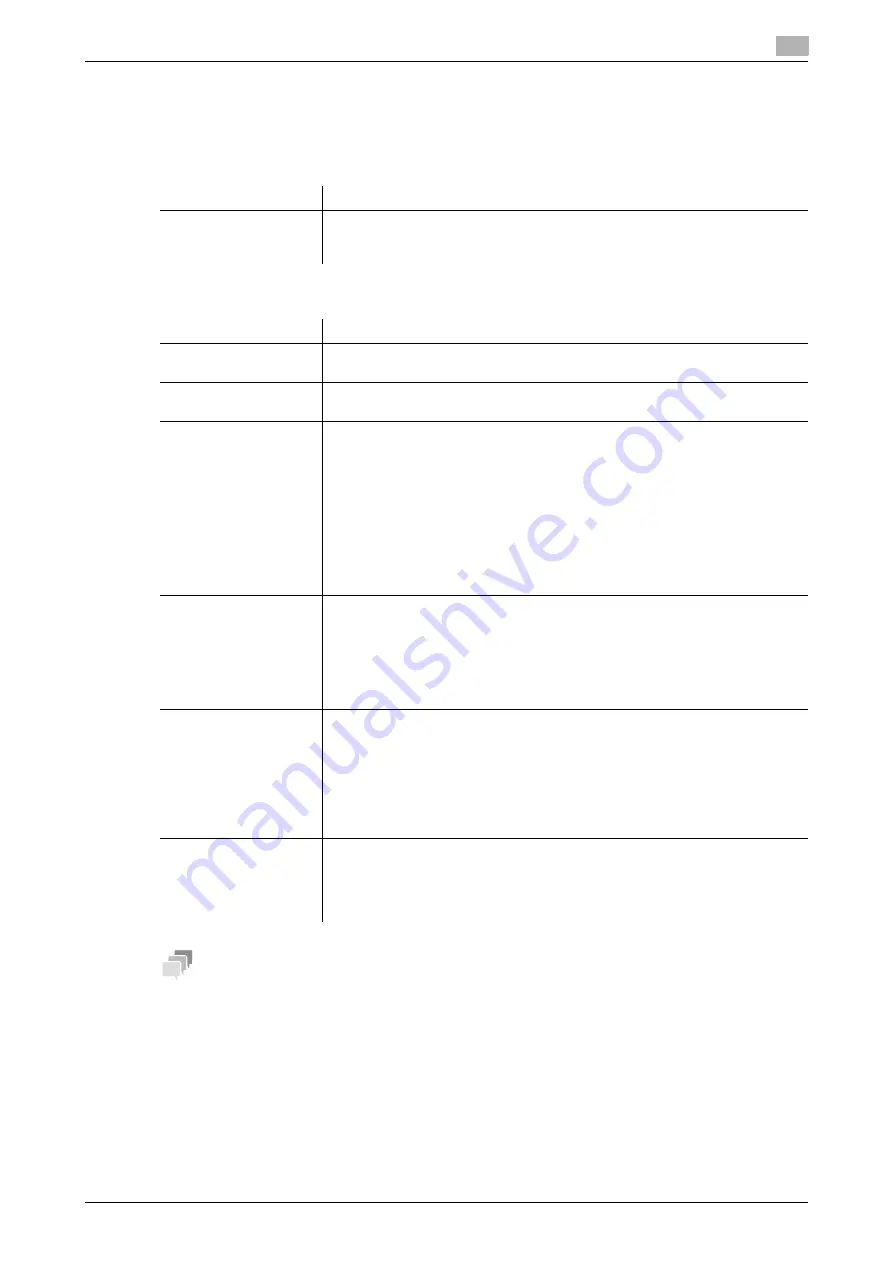
13.13
Restricting functions using the USB port
13
[Web Management Tool]
13-24
13.13
Restricting functions using the USB port
Restrict functions using the
USB Port
of this machine to enhance security.
In the administrator mode, select [Security] - [USB Connection Permission setting], then configure the follow-
ing settings.
If [Individual Settings] is selected in [Set All], specify whether to permit the use for each function.
Tips
-
If [Restrict] is selected in [External Memory (Administrator)], [TPM Key Backup] is restricted in addition
to the functions that can be set in [Individual Settings]. Also, USB memory is not available for the fol-
lowing functions.
[TX Operation Log Output], [Main Menu Display Settings], [License Settings], [Authorization function
Setting]
-
If [Restrict] is selected in [External Memory (Service)], some functions are restricted in addition to the
functions that can be set in [Individual Settings].
Settings
Description
[Set All]
Select whether to collectively restrict functions using the
USB Port
, or to con-
figure a setting for each function.
[Individual Settings] is specified by default.
Settings
Description
[Authentication Device]
Select whether to permit a connection with the authentication unit.
[Allow] is specified by default.
[External Keyboard]
Select whether to permit a connection with an external keyboard.
[Allow] is specified by default.
[External Memory (Us-
er)]
Specify whether to allow the use of USB memory for functions to be used by
the user.
Select whether to collectively restrict the following functions, or to configure a
setting for each function. [Individual Settings] is specified by default.
•
[Save Document]: Select whether to enable to save files on USB memory.
[Restrict] is specified by default.
•
[Print Document]: Select whether to enable to print files from USB memory.
[Allow] is specified by default.
•
[External Memory Document Scan]: Select whether to enable to save files
scanned from USB memory into a User Box. [Restrict] is specified by de-
fault.
[External Memory (Ad-
ministrator)]
Specify whether to allow the use of USB memory for functions to be used by
the administrator.
Select whether to collectively restrict the following functions, or to configure a
setting for each function. [Individual Settings] is specified by default.
•
[Write the Configuration from USB]: Select whether to permit a change on
the settings of this machine by loading the configuration file saved in USB
memory. [Allow] is specified by default.
[External Memory (Ser-
vice)]
Used to specify whether to allow use of a USB memory by the service repre-
sentative.
Select whether to collectively restrict the following functions, or to configure a
setting for each function. [Individual Settings] is specified by default.
•
[Firmware Update]: Select whether to allow firmware updating using USB
memory. [Allow] is specified by default.
•
[HDD Data Backup]: Select whether to permit the backup or restoration of
the storage on this machine. [Restrict] is specified by default.
[PC Connect]
Specify whether to enable to print files from a USB-connected computer.
Select whether to collectively restrict the following functions, or to configure a
setting for each function. [Individual Settings] is specified by default.
•
[Print]: Select whether to enable to print files from a USB-connected com-
puter. [Allow] is specified by default.
Summary of Contents for D310 Series
Page 12: ...1 Web Connection...
Page 14: ...2 Operations Required to Use Web Connection...
Page 18: ...3 Basic Usage...
Page 40: ...4 ConfiguringBasicInformation Settings of this Machine...
Page 44: ...5 Configuring Network Settings of this Machine...
Page 56: ...6 Setting up the Operating Environment of Web Connection...
Page 61: ...6 4 Changing the time period until automatic log out 6 Web Management Tool 6 6...
Page 62: ...7 Configuring the Scan Environment...
Page 82: ...8 Configuring the Printing Environment...
Page 106: ...9 Configuring the Fax Environment...
Page 120: ...10 Configuring the Network Fax Environment...
Page 132: ...11 Configuring the User Box Environment...
Page 148: ...12 Restricting Users from Using this Device...
Page 199: ...12 22 Using a mobile terminal for authentication purposes 12 Web Management Tool 12 52...
Page 200: ...13 Reinforcing Security...
Page 226: ...14 Managing the Machine Status...
Page 264: ...15 Registering Various Types of Information...
Page 292: ...16 Associating with External Application...
Page 324: ......






























